How to turn on the flashlight with the power key on the iPhone
Opening a flashlight on an iPhone is extremely familiar to anyone who uses it. You can open it via Control Center, or unlock the device. And if users want to shorten that operation, you can install VolFlash tweak. Tweak VolFlash will open the flashlight on the device via the volume key on the iPhone, or you can use the power button, Home key depending on the user select. The following article will guide you how to install VolFlash tweak on iPhone.
- Small tips to turn on 2 Flash at the same time on iPhone
- Some tips and tricks on using Camera on iPhone (part 1)
- Instructions on how to check the iPhone / iPad battery level without jailbreak
Instructions to turn on the flashlight via the Home iPhone key
Step 1:
Users access Cydia and then click on the Source tab , add the source below and click Add to add it to Cydia.
- http://cemresuler.github.io
Then you respring the computer and then click the Search tab to find VolFlash tweak and then click Install to proceed to install the device.

Step 2:
Go to Settings and select VolFlash tweak to proceed with customizations. Here, please turn the horizontal bar at Enabled to the right to activate tweak. Click on Choose Gesture to change the operation of the flashlight on the iPhone.
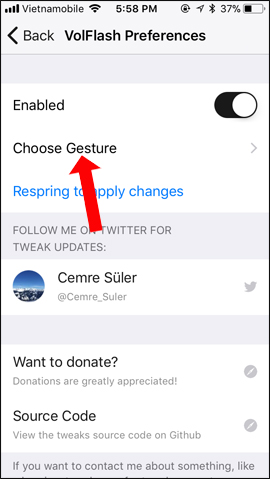
Step 3:
In this new interface users will see options to set the flashlight open.
- Volume Up and Down: Press the volume up and down keys.
- Volume Up then Down: Press volume up then press volume down again.
- Volume Up Hold: Hold volume up.
- Volume Down Hold: Hold the volume down key.
- Power Button Hold: Hold the power key.
- Power Button Double Press: Press the power button twice.
- Power Button Triple Press: Press 3 times the power button.
- Home Button Triple Press: Press 3 times the Home button.
Click on the operation you want to use and then click the Back button above and then click on Respring to change the effect.
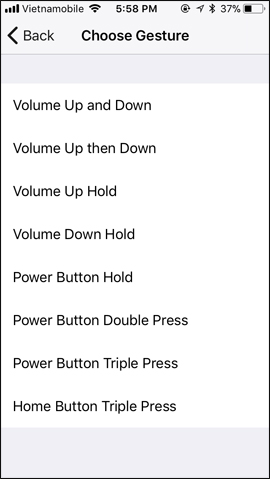
Opening the flashlight on the iPhone is simpler through the hard buttons on the device, such as the power button, the Home button or the volume up / down button. You can optionally use the keys for convenience when turning on the flashlight.
See more:
- How to turn on, turn off airplane mode on iPhone?
- How to turn off the "Shake to Undo" feature on iOS 9?
- Instructions for renaming display on iPhone in 2 steps
I wish you all success!
You should read it
- Instructions on how to turn off and turn on the power of iPhone X
- Ultra-powerful mini flashlights can burn paper and cook food
- Greatly turn on the flashlight on Android extremely fast
- How to add features to the Home button on iPhone
- Where to find a flashlight in Sons of the Forest
- What to do when the iPhone or iPad can't turn on?
 Using Aroundsound records audio on the phone
Using Aroundsound records audio on the phone How to install Light mode and Dark mode for apps on iPhone
How to install Light mode and Dark mode for apps on iPhone How to change the call management interface on iPhone
How to change the call management interface on iPhone How to fix errors cannot delete apps on iPhone and iPad
How to fix errors cannot delete apps on iPhone and iPad