How to change iPhone audio editing interface
Clicking on the volume up and down keys on the iPhone will display the audio editing interface right in the middle of the screen. This interface will hide part of the screen content and users can collapse it with FlashyHUD tweak. This tweak supports changing the default interface to adjust the volume of iPhone installed iOS 11 and above has been jailbroken. When the sound bar is changed the display position and more compacted, the color of the tuning interface is also changed depending on the user. The customizable section provides a full range of options for changing position and color for the audio editing interface. The following article will show you how to adjust the volume bar on iPhone with FlashyHUD tweak.
- Common iPhone audio errors and remedies
- This is a bug fix that cannot increase the ringtone volume on iPhone
- How to change iPhone screen lock sound
- How to set the default volume level for each application
Instructions for installing FlashyHUD tweaks
Step 1:
Users access Cydia and then access the Nepeta source to search for FlashyHUD tweaks, or click the link below to install now.
- https://repo.nepeta.me/depiction/me.nepeta.flashyhud



Step 2:
After installation is complete, you go to Settings and then click on FlashyHUD to change settings. First we can proceed to adjust some content including:
- Color: media volume: music volume color mode.
- Color: ringer volume: color ring tone mode.
- Shadow: shadow mode.
- Disable animations: capture / disable animations.
- Position: Select the position of the volume control bar at the top, right, bottom or left.
- Inverted: color changing mode.
- Thickness: adjust the thickness of the volume control bar.
- Size: resize the length of the volume adjustment bar.

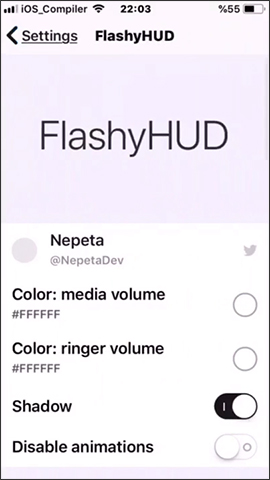
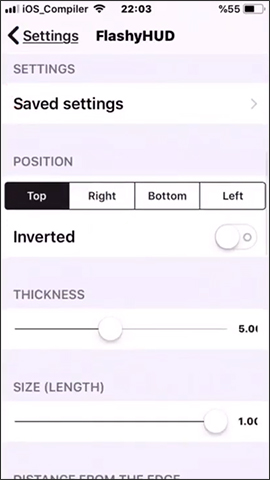
Next, there will be some other options.
- Distance from the edge: adjust the distance of the volume bar with the edge of the screen.
- Gradient: adjust the gradient color.
- Background: set the background color.
- Shadow: shadow mode for the background.
- Opacity: adjust the volume bar opacity.
- Radius corner: adjust volume bar volume.
- Vertical offset: adjust the vertical volume bar.
- Horizontal offset: adjust the volume bar horizontally.
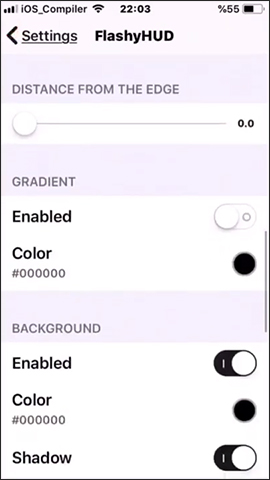
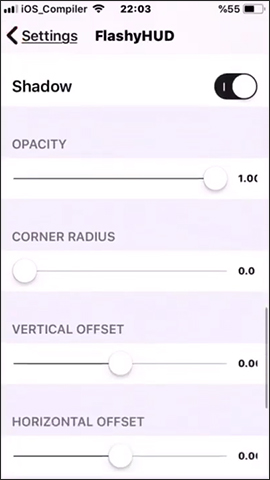
Step 3:
Users adjust items for the volume bar. For example, selecting the location for the volume bar on the right will display the bar on the right, adjusting the thickness for the volume bar or the distance to the edge of the screen.
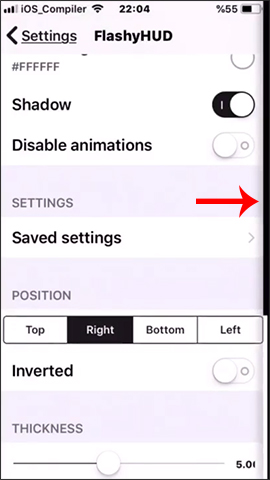
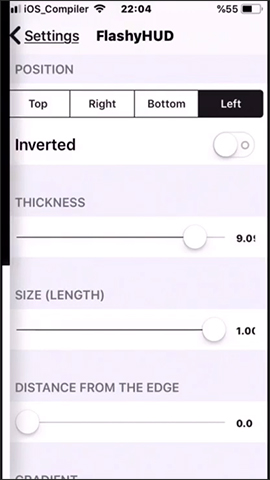

The color palette for the volume bar is also rich. When selecting a color, the volume bar also changes color according to the selected color.
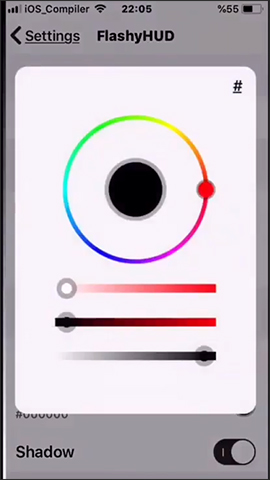
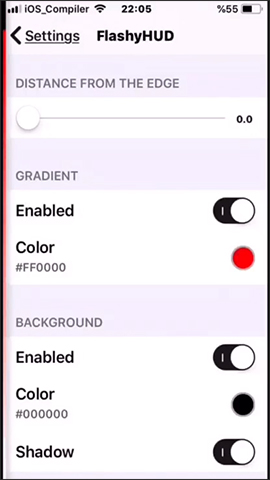
Tweaking FlashyHUD brings a much neater volume adjustment interface when switching from the center of the screen to the sides of the screen. Besides, users are also provided with many other editing options for the audio editing interface on the iPhone / iPad screen.
I wish you all success!
You should read it
- Turn every iPhone interface into iOS 6 without jailbreak
- Instructions to change iOS interface without jailbreak
- How to change the Spotify interface on iPhone
- How to change the iPhone lock screen music interface
- How to create a power off interface like Samsung on iPhone
- How to change the respring interface on iPhone
 How to use Brill to create notes via voice on iPhone
How to use Brill to create notes via voice on iPhone How to quickly remove tweak like the application on iPhone
How to quickly remove tweak like the application on iPhone How to fix the problem of not seeing Shortcuts on iPhone, iPad
How to fix the problem of not seeing Shortcuts on iPhone, iPad How to show notifications on iPhone as text
How to show notifications on iPhone as text How to create unlocked iPhone style drawings
How to create unlocked iPhone style drawings How to connect wifi without password with Wifi Master Key
How to connect wifi without password with Wifi Master Key