How to create sound, shake the iPhone physical key
Usually when pressing the physical keys on the iPhone like the Home button, increasing the volume down will not have any vibration or sound effects. If you want to create something new when pressing the physical buttons on iPhone, you can install tweak Cabello.
This tweak will sound or vibrate slightly when you press physical buttons on your iPhone or iPad. We can apply effects to all physical keys on the device. Users can adjust the sound level as well as the level of vibration when pressing the key. Tweak Cabello is installed on iOS 11 jailbroken device.
- How to turn off vibrations and alarms when charging on iPhone
- How to vibrate the unread app icon on iPhone
- 5 steps to set the vibration mode characteristic for callers on iPhone
How to add keystroke effect on iPhone
Step 1:
Currently Cabello tweak is available for free of BigBoss repository on Cydia . Go to Cydia then click search tweak Cabello. Or you can access the link directly below.
http://apt.thebigboss.org/onepackage.php?bundleid=com.daniel63194.cabello&db=
Step 2:
After installing tweak successfully users access the Settings section, click on tweak Cabello. The user then needs to activate Cabello tweaking by swiping the horizontal bar to the right at Enabled.
Also in this interface we will see the options for sound and vibration effects for each physical key at Options, including Volume Keys set for volume keys, Button Lock settings for power key and Home Button set for Home key.
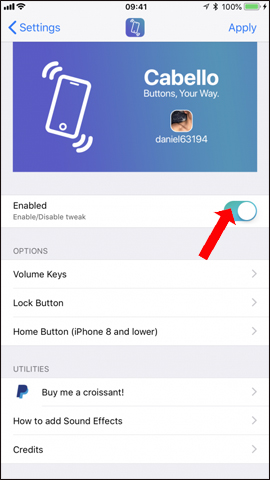
Step 3:
Clicking on Volume Keys will also have the option to use the sound key effect. It is similar to the Lock Button and Home Button interface.
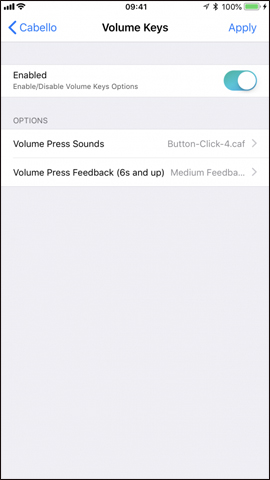
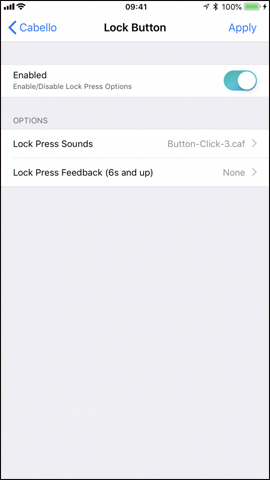
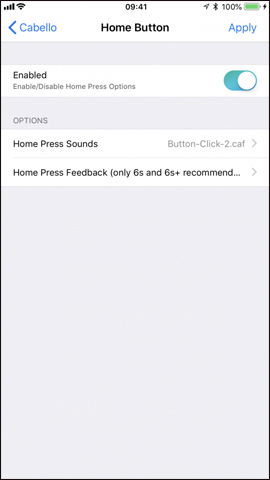
Step 4:
At each physical press key, there are options to adjust the sound or vibration level when pressing the key.
The selected sounds include:
- Audio Click 1.
- Sound Click 2.
- Sound Click 3.
- Sound Click 4.
- Sound collided with metal.
- Notification sound 1.
- Notification sound 2.
- OS X Mavericks.
Vibration effect when pressing key includes:
- Average feedback level.
- Strong response level.
- Continuous feedback three times with light.
- Feedback combines medium and strong.
We select the effects we want to apply to the physical key on the iPhone. Then click Apply to apply the change and activate the mode for tweaking.

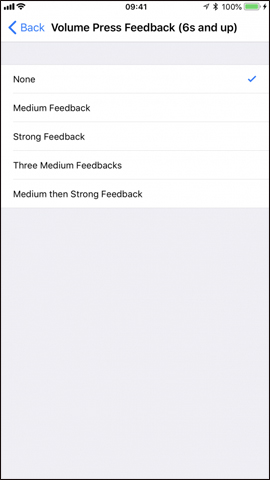
Tuning Cabello only makes small changes on the device, adding sound and vibration effects when pressing the physical key on the iPhone. However, Cabello tweak also increases the tactile feedback between users on iPhone.
See more:
- How to turn on, mute the iPhone screen capture
- How to fix iPhone error does not ring when there is a call
- How to customize notifications on iPhone
I wish you all success!
 Quick delivery guide by Lalamove
Quick delivery guide by Lalamove How to call a contact on the iPhone main screen
How to call a contact on the iPhone main screen Top best iOS emulators help run applications on Windows
Top best iOS emulators help run applications on Windows How to copy files from PC to iPhone with Swift Photo File Transfer
How to copy files from PC to iPhone with Swift Photo File Transfer How to display 50 emoji is often used on iPhone
How to display 50 emoji is often used on iPhone Hi-res music applications on the phone
Hi-res music applications on the phone