How to add features to the Home button on iPhone
When performing operations on the Home button, such as pressing once, pressing twice, pressing and holding will perform various open commands. And to add more commands to the Home button, users can install FingerTouch tweaks on jailbroken iOS 11 devices.
We can set how to operate on the Home button and the command for that operation. For example, press 3 times to open the flashlight, press 1 time to lock the device, . Depending on the convenience of the user, we choose the actions that best suits. The following article will guide you how to install FingerTouch tweak on iPhone.
- 4 customizations to optimize virtual Home button on iPhone, iPad
- 4 ways to fix iPhone home button yourself
- Fix the Home button error does not work on iPhone
Instructions to adjust the Home button on the iPhone
Step 1:
Currently FingerTouch tweaks are available on BigBoss source so we don't need to install additional repo. Proceed to search and install tweak on the device.

Step 2:
Next you access the Settings and then click the FingerTouch tweak to proceed with the setup. First of all, you activate the tweak by swiping the horizontal bar to the right at the Enabled section. Next look down below the Vibrate section to configure vibrate mode when touching the Home button.
Scroll down under the Actions section to edit the actions for the Home key. We will have different states for the Home button including Touch (click), Hold (hold), Double Touch (double click), Triple Touch (triple click), Touch and Hold (click and hold). Select the action you want to customize.
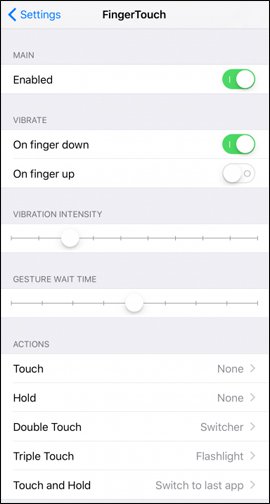
Step 3:
Switching to the new interface, users will see executable commands for that action. Some open commands that users can apply as Control Center (open Control Center), Rotation lock (rotation lock), Siri (turn on Siri), Flashlight (flashlight), Lock (lock), . Click on The command wants to apply for action.
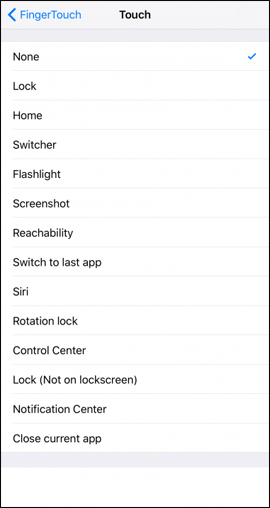
So the Home button on iPhone has been selected to add many different open commands, with other actions such as pressing once, pressing and holding, . We can freely choose the commands to apply for actions that Support FingerTouch tweaks.
See more:
- How to turn on the virtual Home button on iPhone
- Instructions for using Home with Control Center on iPhone
- How to uninstall the iOS application is not displayed on the Home Screen screen
I wish you all success!
 How to adjust the dock and show the iPhone multitasking
How to adjust the dock and show the iPhone multitasking How to create notice to delete notes on iPhone
How to create notice to delete notes on iPhone Instructions for using GIF Toaster to create GIF images from Live Photo on iPhone
Instructions for using GIF Toaster to create GIF images from Live Photo on iPhone How to view weather information using the Maps app on iPhone
How to view weather information using the Maps app on iPhone How to view UV index on iPhone
How to view UV index on iPhone 10 handy ways to use Mac and iPhone together
10 handy ways to use Mac and iPhone together