How to use Evernote widget on Google Chrome
To be able to conveniently monitor your work, the software notes on your computer will help you a lot. However, the problem here is that the note-taking software only works offline and works on one computer only. Therefore, you cannot access the notes on this computer if there is a need for use. In this case, the Evernote Web utility for Chrome browser will help us to access the note data on any computer, via Google account.
Step 1:
You access the link below to get to the Evernote Web installation interface.
- https://chrome.google.com/webstore/detail/evernote-web/lbfehkoinhhcknnbdgnnmjhiladcgbol
At this interface click the Add to Chrome button.
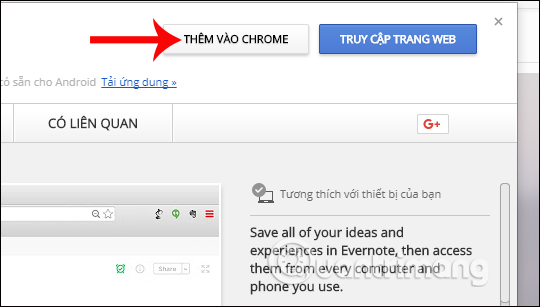
Then we click on Add application to install Evernote Web in the browser.
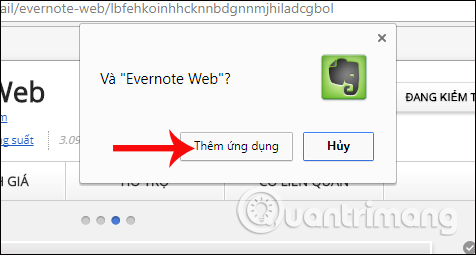
Step 2:
Soon you will be redirected to the management page of the installation utility on Chrome browser, click on the Evernote Web gadget.
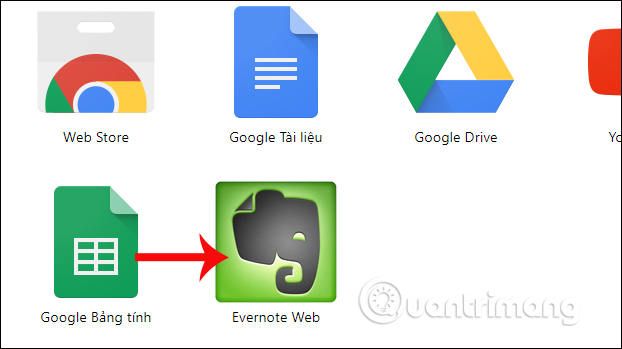
Step 3:
To use the Evernote Web gadget, users need to create a personal account. However, you should log in with your Google account. Click Log in with Gooogle .

Log in to your personal Google account to use.
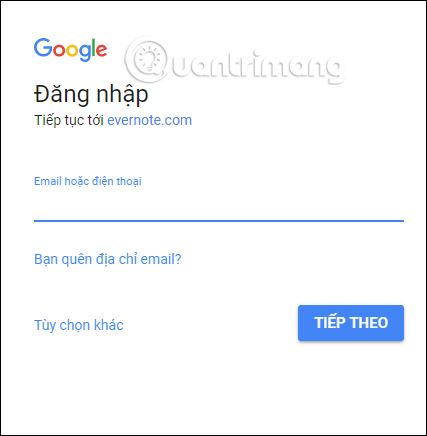
Step 4:
After successfully logging in to your Google account, you will be transferred to the Evernote interface. To create a new note, click on the plus icon on the left side of the screen interface.

Step 5:
The next task is to enter the title for the note, the content of the note, and use other content format customizations that Evernote provides. Finally press the Done button to save this newly created note.
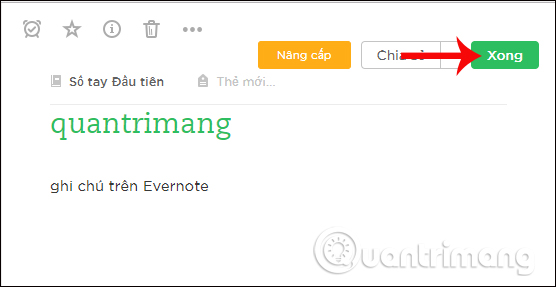
So we've created the note on the Evernote Web gadget. You can now access the Evernote website and log in with your Google account to review previously created notes.
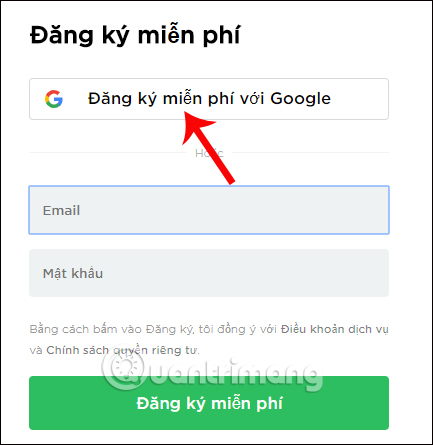
Evernote is now one of the popular recording tools that many people choose. With the Evernote Web utility installed on the Chrome browser, users can create notes immediately on the browser. In particular, through the Google account used to sign in to the Evernote Web, we can access notes at any time needed to use.
I wish you all success!
 How to highlight duplicate content on Google Sheets
How to highlight duplicate content on Google Sheets How to convert A4 size prints to A3 size in Word
How to convert A4 size prints to A3 size in Word How to create graphs, charts in Google Sheets
How to create graphs, charts in Google Sheets How to create a custom cover page in Microsoft Word
How to create a custom cover page in Microsoft Word Instructions for editing PDF documents online for free
Instructions for editing PDF documents online for free How to use MID functions to get strings in Excel
How to use MID functions to get strings in Excel