How to use Evernote more effectively with Touch Bar
Touch Touch series on the MacBook is noticed by users right from the launch. Touch Bar provides a "smooth" feel when using, speed of response quickly when we perform operations on Touch Bar. In particular, if you use Evernote with Touch Bar touch bar, there will be more wonderful experiences, much more effective than when doing the usual way. In the following article, we will introduce you some ways to exploit Touch Bar for more effective use of Evernote.
- Simple way to transfer Evernote data to OneNote
- How to transfer notes from Evernote to Mac's Notes
- 9 tricks to use Evernote on iOS and Android mobile devices
1. Key + New Note:
On the Evernote app for mobile versions, to create a new note, users simply need to tap the plus icon. And if you want to use this way to create this note on Evernote on Mac, then press the + New Note key on the Touch Bar bar.
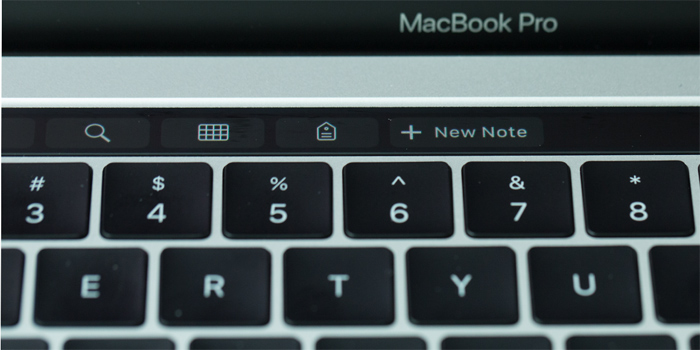
2. Search notes Evernote:
With a large number of notes lists created on Evernote, we can quickly search by clicking the magnifying glass icon on the Touch Bar touch bar.

3. Tag Tag with list on Touch Bar:
On the Touch Bar, there is a list of alphabetical options for users, and you just need to click on the option you want to use on this list.

4. Color list for Evernote:
The Touch Bar has a color picker feature and users only need to use their fingers and move on the color bar, choosing the colors to use. Try adding colors to the notes, table borders, or table cells to highlight more notes on the Evernote app.
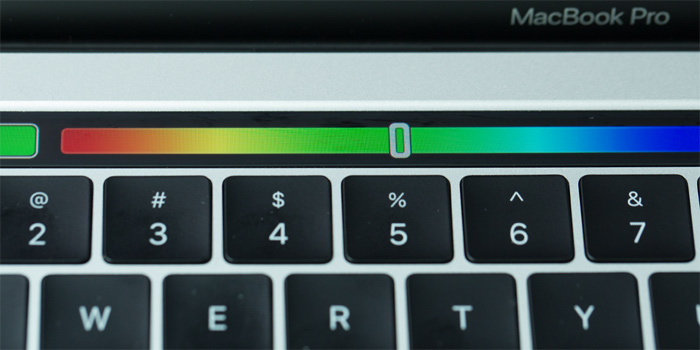
5. Create reviews on Evernote:
On the Touch Bar touch bar has an annotation tool that you can use on Evernote. We can mark images, entire notes with arrows, comments, captions, .
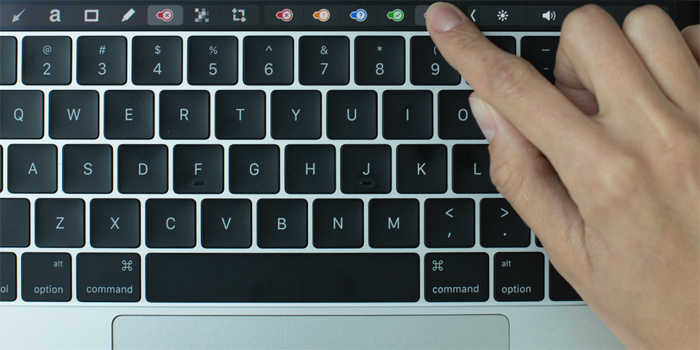
With 5 ways to use Touch Bar on Evernote, users will have some tricks to use this application more effectively, while increasing the experience when using the Touch Bar on the device.
Hope this article is useful to you!
 Word 2016 Complete Guide (Part 13): Divide the text column
Word 2016 Complete Guide (Part 13): Divide the text column Tutorial for Word 2016 (Part 5): Use Find and Replace
Tutorial for Word 2016 (Part 5): Use Find and Replace How to open CSV file when Microsoft Excel is not installed
How to open CSV file when Microsoft Excel is not installed Quality presentation websites instead of PowerPoint
Quality presentation websites instead of PowerPoint 10 tips and tricks in Google Spreadsheet
10 tips and tricks in Google Spreadsheet Complete guide for Word 2016 (Part 6): Using Indents and Tabs
Complete guide for Word 2016 (Part 6): Using Indents and Tabs