How to transfer Facebook photos to Google Photos
Google Photos is one of the best photo management services available to users, used through Google accounts, supports unlimited photo storage and photo sharing with friends quickly. So it is necessary to upload personal photos or videos to Google Photos, especially with some easily hacked social networks like Facebook. To download photos, Facebook videos to Google Photos are very simple, we just need to download Facebook image data from them to sync to Google Photos, via software support. The following article will guide you how to transfer Facebook photos and videos to Google Photos.
- Things to keep in mind when backing up data on your computer
- Collection of the best free online data storage websites today
- How to search for files saved on the cloud service
- How to use AnyTrans for Cloud to manage cloud services
Instructions for uploading photos and Facebook videos to Google Photos
Step 1:
Open your personal Facebook account and click on the triangle icon and select Install .
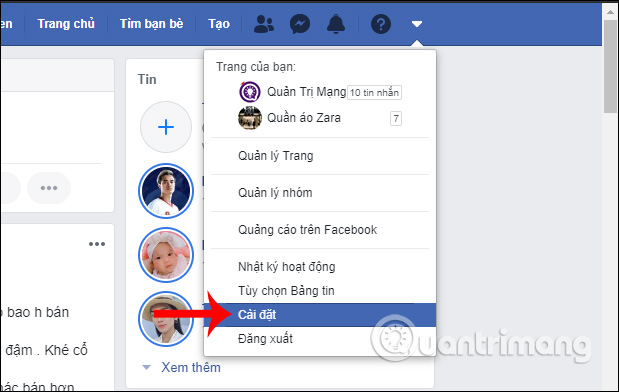
Step 2:
Switch to the general settings interface for the account, we click on your Information section on Facebook .
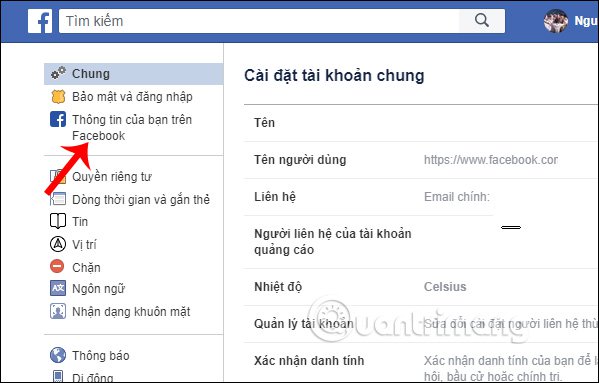
Looking to the side we see the option to Download your information to click select.
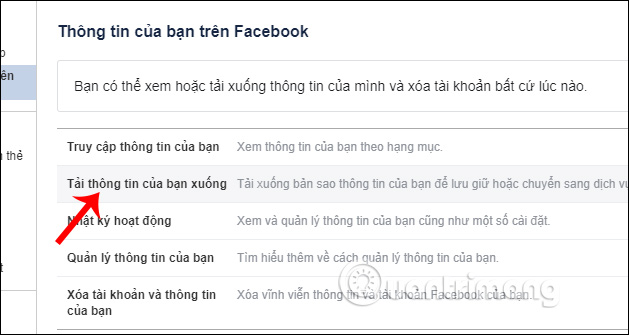
Step 3:
Switch to the interface to select the type of document we want to download. Here, users only need to backup photos and videos into Google Photos so we need to select images and videos . Other content is missing to reduce the time to download Facebook data to your computer.

Next, select the time to upload the backup image at section Date, file format, media quality.
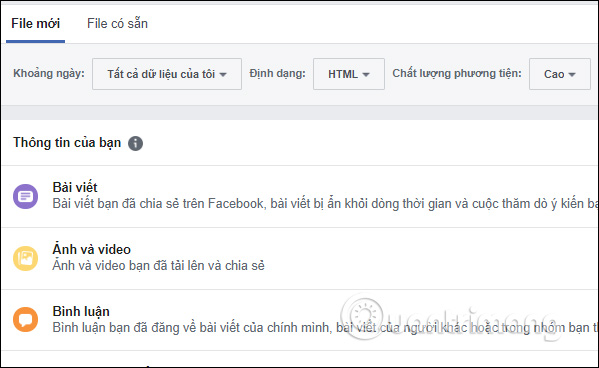
Continue clicking the Create file button as shown.
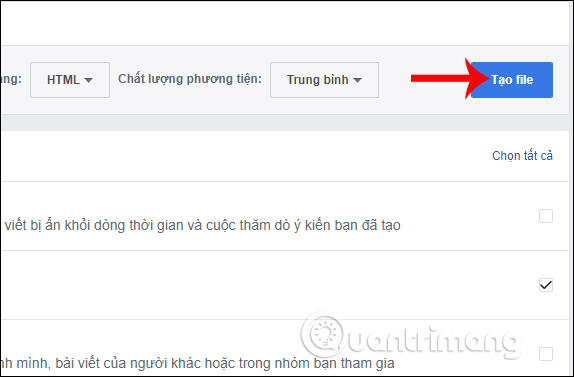
Step 4:
Soon after, the process of creating Facebook files and photos was conducted. If the process of creating this file completes the user receives the message. The process of creating image files and Facebook videos is fast or slow depending on the number of media files that you post to Facebook.
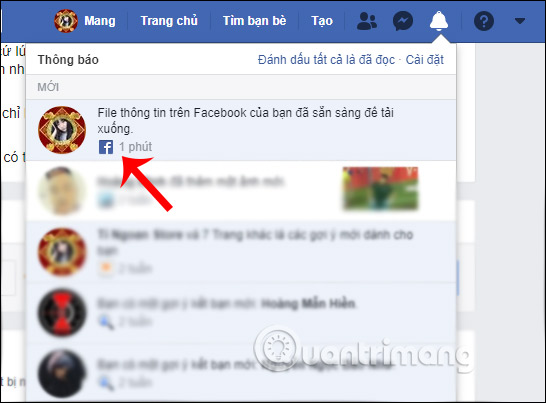
Display the interface to download the data file, click Download .
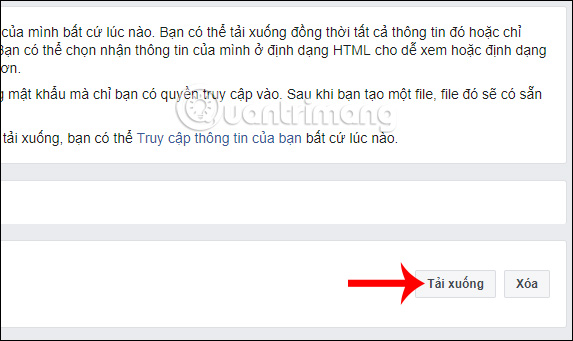
Step 5:
Open the folder to save the downloaded Facebook data file and then extract it . Then you get the picture and video folder as shown below. Each folder is a different type of image for easy search and management.
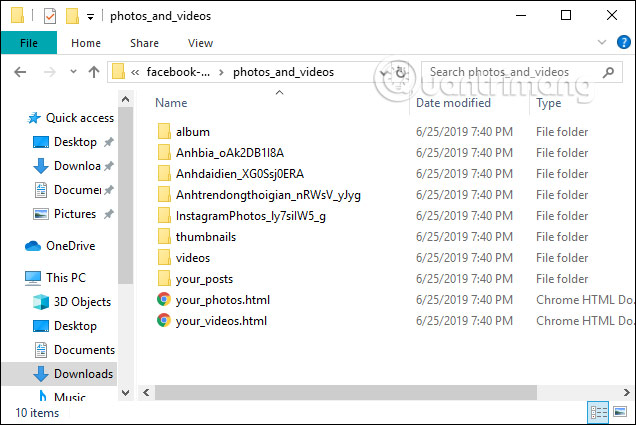
Step 6:
Next, install the Backup and Sync software according to the link below.
- Download Backup and Sync Windows software
- Download Backup and Sync Mac software
Perform the installation as usual.Log in to your personal Google account to use the software.
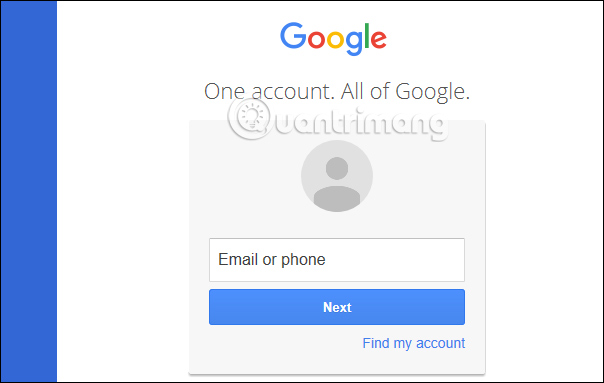
Step 7:
In the next interface, click Choose Folder to select the data folder. If you want to store unlimited, users choose in the section Photo and video upload size is High Quality (free unlimited storage).
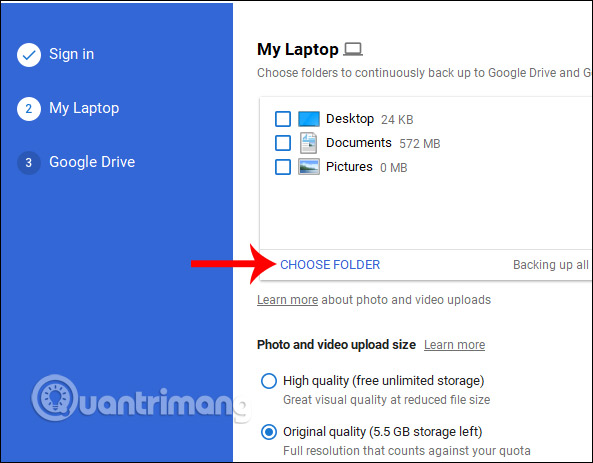
Step 8:
Click on the Facebook photo and video folder, then click Nex t below to continue.

Finally press the Start button to proceed to upload photos and Facebook videos to Google Photos.
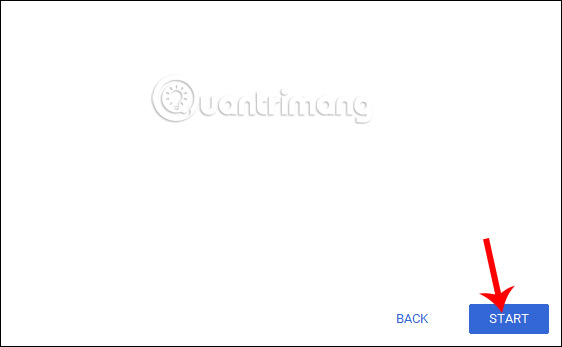
The process of downloading data is displayed in the tool interface when you click the icon in the system tray. When you see the green mark, it means that the uploading process has been completed by Google Photos.
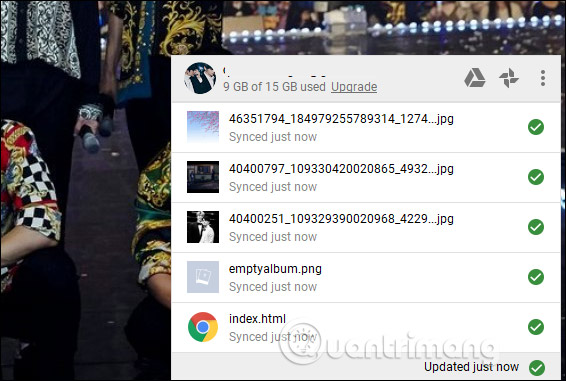
So we have backed up all Facebook photos and videos to Google Photos, through Google Backup and Sync software. In addition to image backup, users also have many other data backup options on Backup and Sync tool.
I wish you all success!
You should read it
- How to delete selfies and photos tagged on Facebook?
- How to transfer all photos on Facebook to Google Photos
- Instructions to backup all photos and videos on Facebook to Google Photos
- Instructions to download all photo albums on Facebook
- How to post photos to Facebook computer 360-degree Panorama mode
- Instructions for using Google Photos on Windows 10
 How to back up photos after Google stops syncing for Photos and Drive
How to back up photos after Google stops syncing for Photos and Drive How to open and edit files from Google Drive in LibreOffice
How to open and edit files from Google Drive in LibreOffice How to upload and share files online on GoFile
How to upload and share files online on GoFile How to stream live to YouTube with Raspberry Pi
How to stream live to YouTube with Raspberry Pi 25+ best YouTube VR channels you should not ignore
25+ best YouTube VR channels you should not ignore Tips to help you use the OneDrive online storage service better
Tips to help you use the OneDrive online storage service better