How to transfer data from old iPhone to new iPhone with AnyTrans
When it comes to transferring data, files from the old iPhone to the new iPhone, for most of us, iTunes or iCloud is the first option, even the only option. Often, ignoring errors that occur during the transfer or backup process, restoring an iDevice device to iTunes or backing up iCloud is not a bad choice. However, no one can guarantee that this conversion process is 100% successful, no errors, and you cannot choose the data and files you want to transfer to the new device.
Therefore, this article will introduce you to a tool to transfer data from the old iPhone to the new iPhone - AnyTrans, allowing you to choose the data you want to transfer. And in the process, you do not need to restore iPhone, it will not delete any data currently on both your old iPhone and your new iPhone.
- How to transfer data from old iPhone to new iPhone (iPhone X, iPhone 8, iPhone 7)
AnyTrans is an iPhone data transfer software suitable for iPhone upgrade program and iOS data transfer easily. With a simple interface and fast speed, you will not feel trouble when transferring photos, music, messages, contacts and all iOS data from the old iPhone to the new iPhone. AnyTrans's outstanding iPhone data transfer features include:
- As an all-in-one iOS data management tool, AnyTrans supports transferring and managing over 20 file types and iOS data like Photos, Videos, Music, Contacts, Messages, Voice Memos, Voice Mails, Ringtones, Notes . .
- Allows you to select the data you want to transfer from iTunes and backup iCloud without performing a full restore on the new iPhone 8 / X / 7 (Plus). You will also not replace any existing data on the new iPhone with data in the backup.
- Equipped with two features to transfer data from one iPhone to another - backup and merge devices. It helps you transfer photos, contacts, messages, notes, events and everything to the new iPhone 8/7 / 6s / SE.
- Transfer speed is super fast. It only takes about 10 minutes to transfer all data to the new iPhone.
Moreover, AnyTrans supports both Windows and Mac operating systems. And it is also compatible with all iPhone models, such as iPhone 4 / 4s, iPhone 5 / 5s / 5c, iPhone 6 / 6s / SE / 7 and iPhone 8 (Plus) and the latest iPhone X. Follow the steps below to transfer data, files, information and everything from the old iPhone to the new iPhone with just one click or transfer specific data types to the new iPhone.
Method 1: Transfer all data, files, information from old iPhone to new iPhone with AnyTrans
Step 1: Download AnyTrans for free, install and run it on your computer> Connect the old iPhone and the new iPhone to the computer with a USB cable.
Step 2: Click on the Device tab of the old iPhone, then on the AnyTrans home page click on the Device Device or Merge Device.
- Clone Device - suitable for anyone who has a completely new iPhone and doesn't have any data in it. Clone Device will copy all data and files from old iPhone to new iPhone 8 / X / 7 / 6s / SE and data on new iPhone will be deleted during data transfer.
- Merge Device - suitable for those with iPhone already in use. The Merge Device will transfer all data from the old iPhone to the new iPhone 8 / X / 7 / 6s / SE and the existing data on the new iPhone will remain intact during data consolidation.
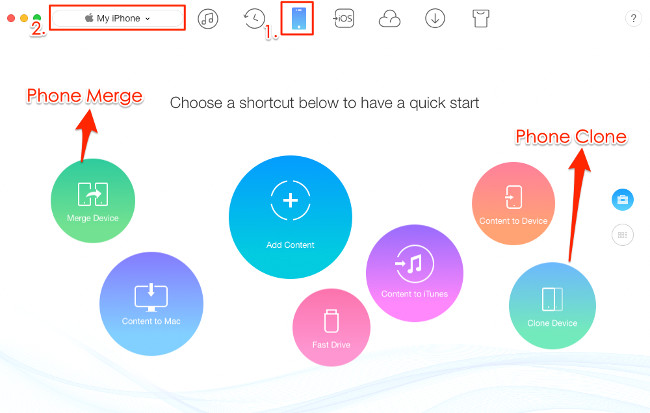
Step 3: This article will use the Clone Device feature as an example. Click Clone Device > Select device to transfer data> Click on the right arrow to move to the next step.
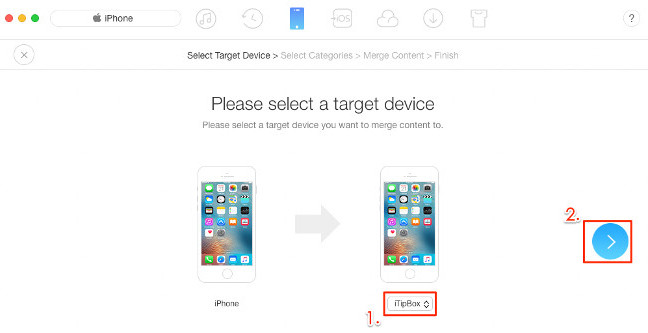
Step 4: Select the categories you want to move to the new iPhone such as images, messages, content, notes, applications, etc. and click the right arrow. Then wait for the process to finish.
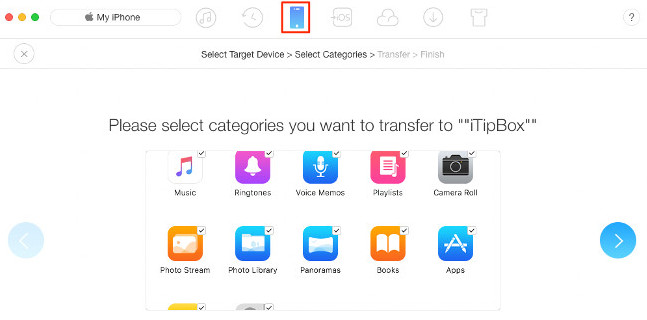
Method 2: Transfer some of the data from the old iPhone to the new iPhone with AnyTrans
We mentioned how to transfer data, files, information and everything from the old iPhone to the new iPhone, if you only want a piece of data for the new iPhone 8 / X / 7/6 like contacts, messages photos, ringtones, etc., you can also do with AnyTrans.
Step 1: On the AnyTrans home page, click the Device tab, select your old iPhone and click  to transfer data and files to the new iPhone by category.
to transfer data and files to the new iPhone by category.
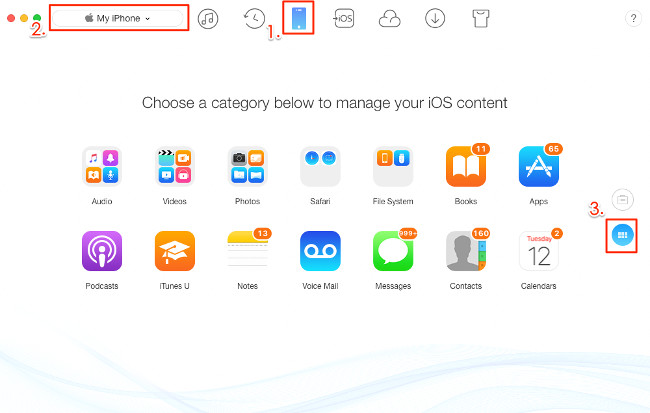
Step 2: Click on the category to select, here select Photos, select album with photos you want to transfer, such as Camera Roll, Photo Stream, photo library, etc.
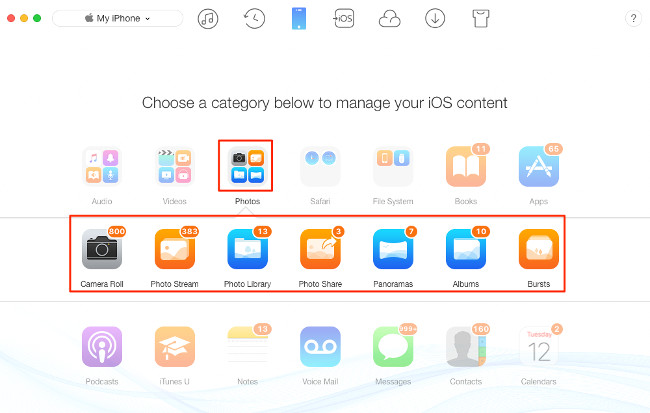
Step 3: Select the image you want to transfer, then click the device button to transfer the selected photos from the old iPhone to the new iPhone directly.
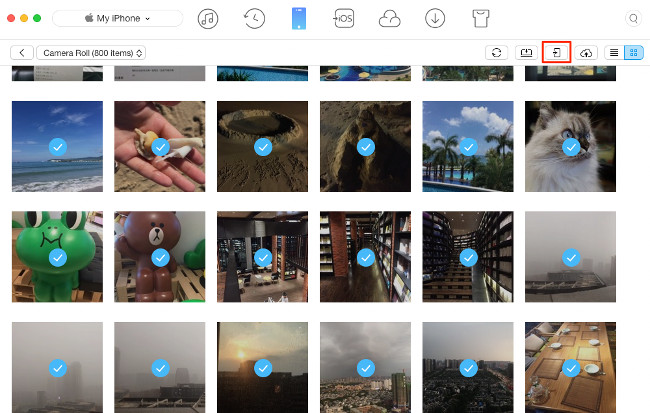
I wish you all success!
You should read it
- Ways to transfer Android data to iPhone
- Simple way to transfer data from Android to iPhone
- How to transfer data from old iPhone to new iPhone automatically on iOS 11
- Ways to transfer contacts from iPhone to Android
- Transfer data from Android to iPhone very easily
- How to transfer videos and images between iPhone and computer without plugging in?
 Copy photos from iPhone / iPad to computer without iTunes
Copy photos from iPhone / iPad to computer without iTunes Transfer data from Android to iPhone very easily
Transfer data from Android to iPhone very easily How to uninstall apps on iPhone, iPad?
How to uninstall apps on iPhone, iPad? Instructions for importing Gmail contact list into iCloud
Instructions for importing Gmail contact list into iCloud Compare every detail of iPhone 5 with iPhone 4S
Compare every detail of iPhone 5 with iPhone 4S How to upgrade iPhone, iPad to iOS 6
How to upgrade iPhone, iPad to iOS 6