How to transfer data from old iPhone to new iPhone automatically on iOS 11
Apple occasionally provides updates for iOS, watchOS, tvOS, and macOS in the form of Developer Preview or Public Beta versions for iPhone, iPad, Apple TV and Mac (sadly, there is no Public Beta version for Apple Watch ). Although the beta has new features, they also contain pre-release bugs that can interfere with your normal use of your iPhone, iPad, Apple Watch, Apple TV or Mac and are not intended for use. daily on the main device. That's why you should stay away from Developer Preview updates unless you need them to develop the software and use your Public Beta versions carefully. If not, wait for the final release.
- How to transfer data from old iPhone to new iPhone (iPhone X, iPhone 8, iPhone 7)
Later this year, with iOS 11 update, you will set up to automatically transfer data from your old iPhone or iPad to a new device running iOS 11.
Step 1: Choose your language on the new iPhone or iPad similar to the language of the old device.
Step 2: Select Continue on the pop-up window asking you to set up a new iPhone or iPad with Apple ID.

Step 3: Use your old iPhone or iPad to scan the image that appears on the new iPhone or iPad.
Step 4: Enter the password of your old iPhone or iPad into the new iPhone or iPad.
Step 5: Set up Touch ID on the new iPhone or iPad.

Step 6: Choose to restore the new iPhone or iPad from the most recent compatible backup if that option appears.
Step 7: Choose to restore your new device from iCloud or iTunes backup, set as a new iPhone or iPad, or transfer data from your Android device.
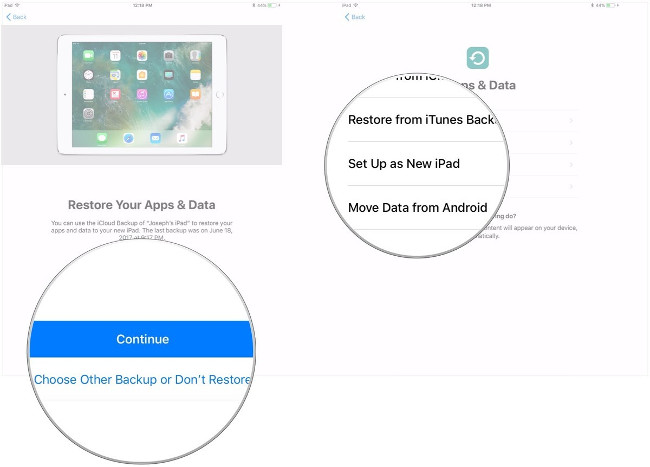
Step 8: Agree to the terms and conditions.
Step 9: Touch Continue in Express Settings to use settings for Siri, Find My iPhone, Location and usage analysis has been transferred from the old iPhone and iPad.
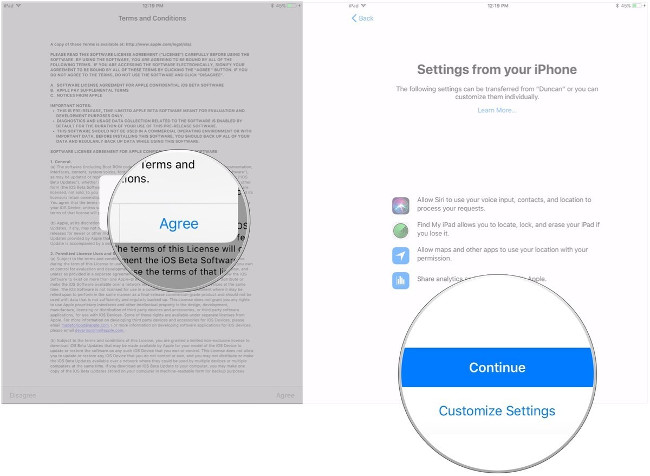
Step 10: Complete the setup process for your new iPhone or iPad as usual.
I wish you all success!
You should read it
- How to transfer data from old iPhone to new iPhone with AnyTrans
- How to transfer videos and images between iPhone and computer without plugging in?
- How to use MobiMover to transfer data on iPhone to PC
- Ways to transfer Android data to iPhone
- Overview of security deployment for iPhone and iPad
- How to transfer data from iPhone to Google Pixel?
 Turn on the secret feature of iPhone Camera on iOS 11
Turn on the secret feature of iPhone Camera on iOS 11 How to turn off auto-light on iOS 11
How to turn off auto-light on iOS 11 How to block first-rate reviews of iPhone and iPad apps on iOS 11
How to block first-rate reviews of iPhone and iPad apps on iOS 11 How to set up SOS emergency call feature on iOS 11
How to set up SOS emergency call feature on iOS 11 How to accurately distinguish iPhone 6 or iPhone 6s?
How to accurately distinguish iPhone 6 or iPhone 6s? The difference between iPhone 6S and iPhone 6S Plus?
The difference between iPhone 6S and iPhone 6S Plus?