How to take screenshots Android phone
Sometimes on your phone screen, suddenly a funny image or a funny comment line on social networks! You want to immediately share what you just saw with your friends, take a screenshot and share that moment right away. If the previous article, Thuthuatphanmem.vn shared how to take screenshots on iPhone quickly and simply, today's article I will show you how to take screenshots of Android phones quickly and conveniently.

There are two ways to take photos on an Android phone: taking them with a hard key (Power + Volume down or Source + Home) and taking them with the virtual accessibility key.
1. Take a screenshot using hard keys
For phones with the Home button as on Samsung models, we take screenshots by pressing the Home + Power key combination.

In addition, you can take screenshots by pressing Power + Volume down . This method applies to phones that use a virtual Home button such as Sony, Xiaomi, Huaweii .

2. Take a screenshot using the virtual accessibility key.
For Samsung Galaxy series
Step 1: First, go to Settings => Support => Actions and interactions.
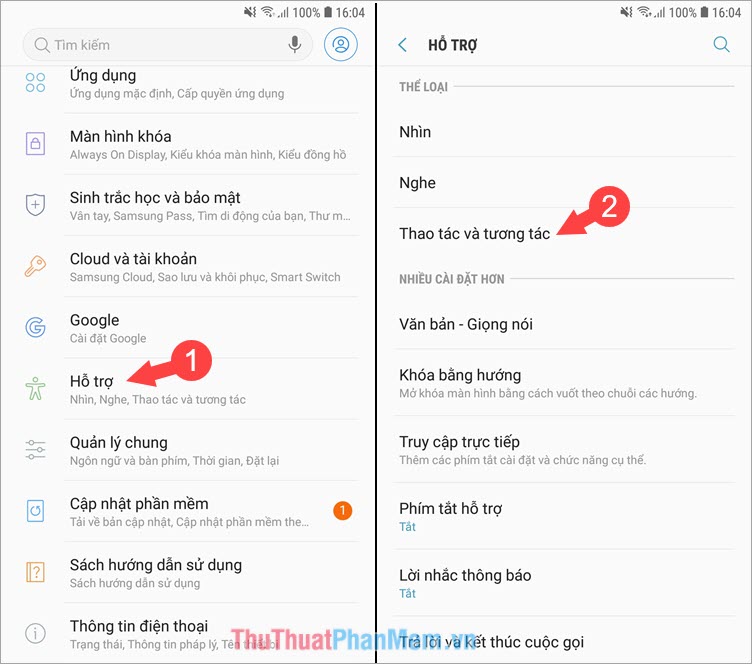
Step 2: You turn the switch on the Support menu to on and follow the instructions. After enabling the Support menu, a dot appears on the side of the screen. You operate on the support menu to take a screenshot.
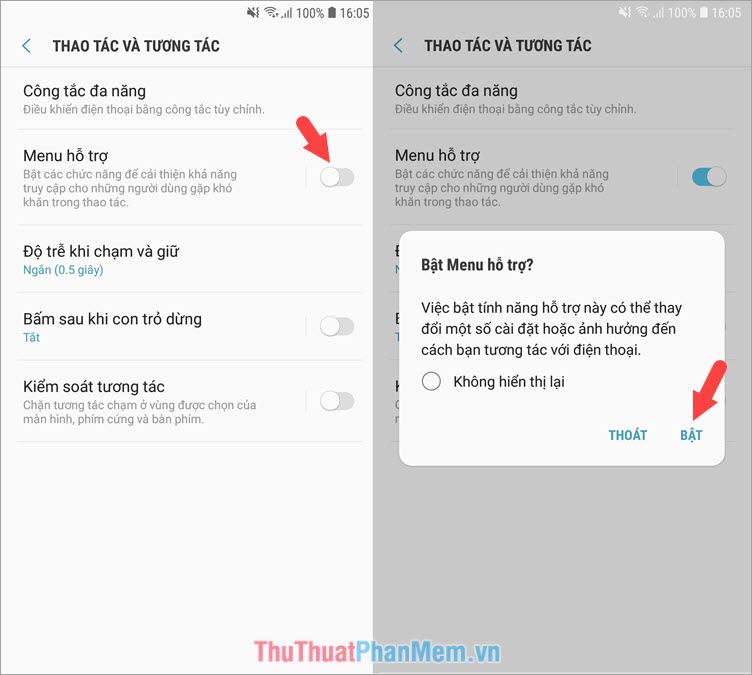
Step 3: To take a screenshot, touch the support menu and select Screenshot . The screenshot will automatically save to your gallery.

For Xiaomi devices
Step 1: First we will turn on the virtual accessibility key by going to Settings => Additional settings => Virtual keys.

Step 2: You turn the switch Turn on the virtual key is turned on is finished.
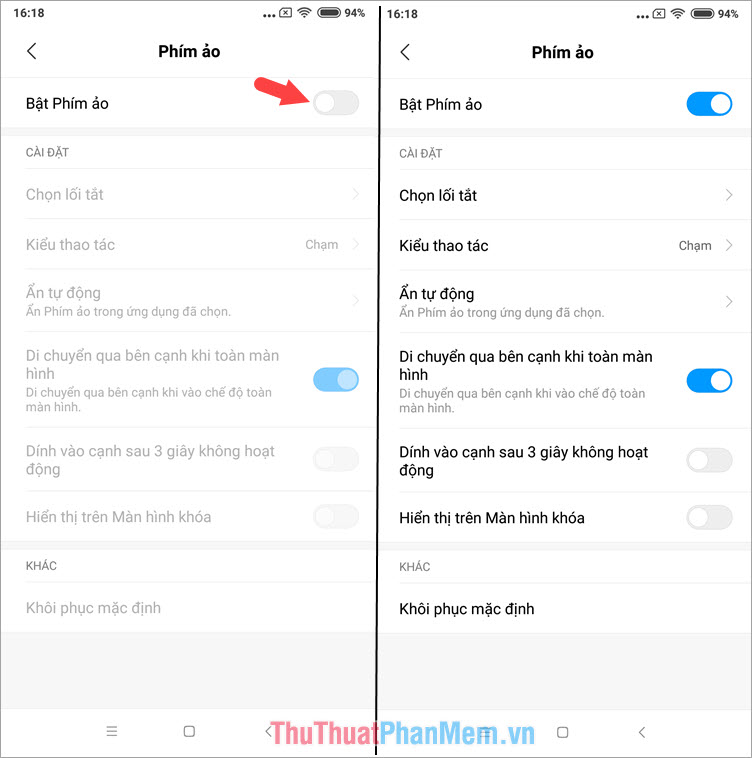
Step 3: To take a screenshot using the virtual accessibility key, touch the virtual accessibility key and select the scissors icon to take a screenshot.

Through the tutorial on how to take screenshots of Android phones, hope you know more a very useful tip that new users can not learn. If you currently own an iPhone but do not know how to take screenshots, you can see the instructions of Thuthuatphanmem here.
http://TipsMake.vn/cach-chup-anh-man-hinh-dien-thoai-iphone/
 How to copy photos from iPhone to computer using iTunes
How to copy photos from iPhone to computer using iTunes How to block phone numbers, block any call on Android
How to block phone numbers, block any call on Android The most effective iPhone cleaning software and applications
The most effective iPhone cleaning software and applications How to clean up iPhone trash to increase capacity
How to clean up iPhone trash to increase capacity How to delete contacts on iPhone, delete 1 or more numbers on iPhone extremely fast
How to delete contacts on iPhone, delete 1 or more numbers on iPhone extremely fast How to log out of Messenger, exit Facebook Messenger on iPhone and Android
How to log out of Messenger, exit Facebook Messenger on iPhone and Android