How to Take Screenshots in Windows Phone 8
Method 1 of 2:
Windows Phone 8
-
 Open the screen you want to take a screenshot of. You can take a screenshot of virtually any screen, from a map to a message conversation and anything in between.[1]
Open the screen you want to take a screenshot of. You can take a screenshot of virtually any screen, from a map to a message conversation and anything in between.[1] -
 Press and hold the Windows and Power buttons simultaneously. After a moment, you will hear a click sound indicating that you captured the screenshot. The screen may also flash.
Press and hold the Windows and Power buttons simultaneously. After a moment, you will hear a click sound indicating that you captured the screenshot. The screen may also flash.- If you're using Windows Phone 8.1 and press this combination for the first time, you'll be prompted to use the new method.
-
 View your screenshots. Your screenshots are saved to the "Screenshots" album, which you can find in the Photos app. They are saved in PNG format, and will be synced with your computer when you connect your phone to it.
View your screenshots. Your screenshots are saved to the "Screenshots" album, which you can find in the Photos app. They are saved in PNG format, and will be synced with your computer when you connect your phone to it.
Method 2 of 2:
Windows Phone 8.1
-
 Navigate to the screen you want to capture. You can capture anything on your screen, from a game to a video.
Navigate to the screen you want to capture. You can capture anything on your screen, from a game to a video. -
 Press and hold the Volume Up and Power buttons simultaneously. You'll hear a click when the screenshot has been captured, and the screen will flash. This was changed to allow devices not made by Microsoft to take screenshots in Windows Phone 8.1.[2]
Press and hold the Volume Up and Power buttons simultaneously. You'll hear a click when the screenshot has been captured, and the screen will flash. This was changed to allow devices not made by Microsoft to take screenshots in Windows Phone 8.1.[2]- Note: This also works for Windows 10 Mobile.
-
 Find your new screenshots. Like in Windows Phone 8, your screenshots are saved to the "Screenshots" album in your Photos app. Connect the phone to your computer to sync the screenshots.
Find your new screenshots. Like in Windows Phone 8, your screenshots are saved to the "Screenshots" album in your Photos app. Connect the phone to your computer to sync the screenshots.
4 ★ | 1 Vote
You should read it
- How to take scrolling, long screen screenshots in Windows
- Ways to take screen shots of Windows 10
- How to capture computer screen fast, self-saved, without software
- How to Take a Screenshot in Microsoft Windows
- How to use Screen Snip, a new screen capture feature on Windows 10
- 18 tips for screen capture tool on iOS 11 you should not ignore


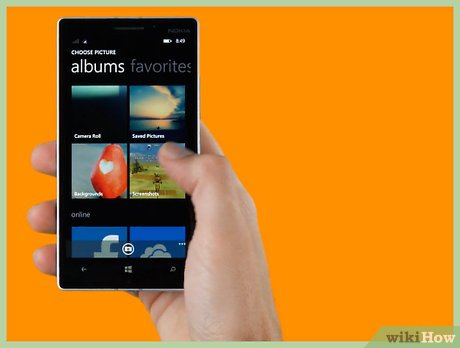



 How to Use Fraps to Take a Screen Capture
How to Use Fraps to Take a Screen Capture How to Take a Screenshot on a Samsung Galaxy S5
How to Take a Screenshot on a Samsung Galaxy S5 How to Edit Screenshots on iPhone or iPad
How to Edit Screenshots on iPhone or iPad How to Automatically Save Screenshots to Dropbox on PC or Mac
How to Automatically Save Screenshots to Dropbox on PC or Mac How to Capture a Screenshot
How to Capture a Screenshot How to Screenshot Skype
How to Screenshot Skype