How to Take a Screenshot on a 4G LG Android Phone
Method 1 of 2:
Using the Phone Buttons
-
 Open the screen that you want to capture. You can take a screenshot of any screen on your LG phone. Make sure that you don't have anything on the screen that you don't want others to see if you plan on sharing the screenshot.[1]
Open the screen that you want to capture. You can take a screenshot of any screen on your LG phone. Make sure that you don't have anything on the screen that you don't want others to see if you plan on sharing the screenshot.[1] -
 Press and hold the Volume Down and Power buttons simultaneously. You'll only need to hold the buttons for a moment. The buttons are found in different spots depending on your phone model:
Press and hold the Volume Down and Power buttons simultaneously. You'll only need to hold the buttons for a moment. The buttons are found in different spots depending on your phone model:- G2, G3, G4, Flex - The Power and Volume Down buttons can be found on the back of the phone, underneath the camera lens.
- Optimus G, Volt - The Power button can be found on the right side of the phone, and the Volume Down button on the left.
-
 Release the buttons when the screen flashes. This indicates that the screenshot has been taken.
Release the buttons when the screen flashes. This indicates that the screenshot has been taken. -
 Open the "Screenshots" album in the Gallery app. Your screenshots will be organized and labeled by the time and date they were taken.
Open the "Screenshots" album in the Gallery app. Your screenshots will be organized and labeled by the time and date they were taken. -
 Share your screenshots. Open a screenshot and tap the "Share" button to send it via SMS, email, or any of the other social media apps you have installed on your LG phone.
Share your screenshots. Open a screenshot and tap the "Share" button to send it via SMS, email, or any of the other social media apps you have installed on your LG phone.
Method 2 of 2:
Using QuickMemo+
-
 Open the screen that you want to capture. You can use the QuickMemo+ app that comes preloaded on most LG devices to capture and annotate screenshots. This can come in handy if you want to make a note on a map, or highlight certain text on the screen, or just doodle.[2]
Open the screen that you want to capture. You can use the QuickMemo+ app that comes preloaded on most LG devices to capture and annotate screenshots. This can come in handy if you want to make a note on a map, or highlight certain text on the screen, or just doodle.[2] -
 Open the Notification panel. Swipe down from the top of the screen to view the Notification panel.
Open the Notification panel. Swipe down from the top of the screen to view the Notification panel. -
 Tap the "Quick Memo" or "QMemo+" button to take a screenshot. This button is usually located in the upper-left corner of the open Notification panel.
Tap the "Quick Memo" or "QMemo+" button to take a screenshot. This button is usually located in the upper-left corner of the open Notification panel.- While QuickMemo+ comes preloaded on most LG phones, your carrier may have removed it. If you have a custom operating system installed on your LG phone, you may not have QuickMemo+.
- Even though the Notification panel is open, the screenshot will be taken of whatever is underneath it.
-
 Draw or write on the screenshot with your finger. You can write out words, circle something, doodle, or whatever you'd like to show. You can tap the "T" button to type text onto the picture. When adding text, you can change the font style or add checkboxes by using the tools that appear above your keyboard.
Draw or write on the screenshot with your finger. You can write out words, circle something, doodle, or whatever you'd like to show. You can tap the "T" button to type text onto the picture. When adding text, you can change the font style or add checkboxes by using the tools that appear above your keyboard. -
 Add a reminder to your memo. Tap the small "Add reminder" button in the bottom-left corner and select the date and time you want to be reminded of the memo.
Add a reminder to your memo. Tap the small "Add reminder" button in the bottom-left corner and select the date and time you want to be reminded of the memo. -
 Save the screenshot to your Gallery. Tapping the Save (disk) button will save it to QuickMemo's storage for easy access.
Save the screenshot to your Gallery. Tapping the Save (disk) button will save it to QuickMemo's storage for easy access. -
 Share memos by tapping the ⋮ button and selecting "Share". A list of available sharing options will appear, based on the apps that you have installed on your LG phone.
Share memos by tapping the ⋮ button and selecting "Share". A list of available sharing options will appear, based on the apps that you have installed on your LG phone.- Sharing a memo will save it automatically.
-
 Find your memos using the QuickMemo+ app. If you want to look through all of your saved memos, you can do so with the QuickMemo+ app. Open the App Drawer on your LG phone and tap "QuickMemo+" or "QMemo+". This will load a list of all of your stored memos.[3]
Find your memos using the QuickMemo+ app. If you want to look through all of your saved memos, you can do so with the QuickMemo+ app. Open the App Drawer on your LG phone and tap "QuickMemo+" or "QMemo+". This will load a list of all of your stored memos.[3]
5 ★ | 1 Vote
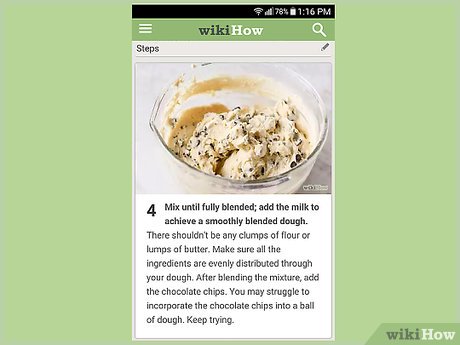

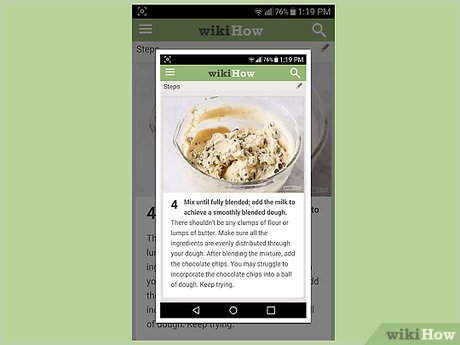
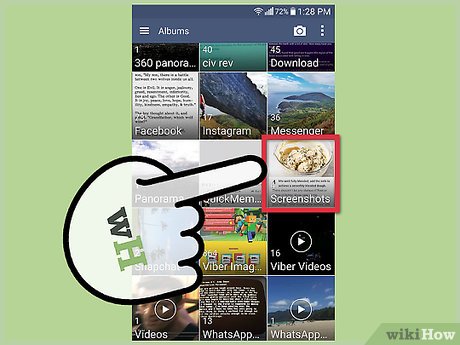
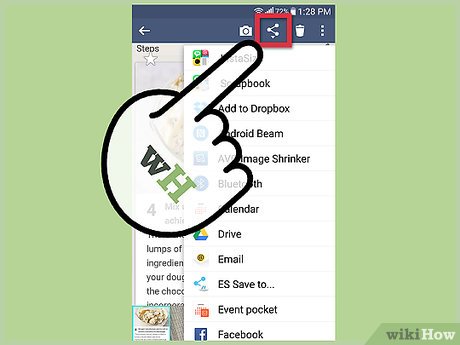
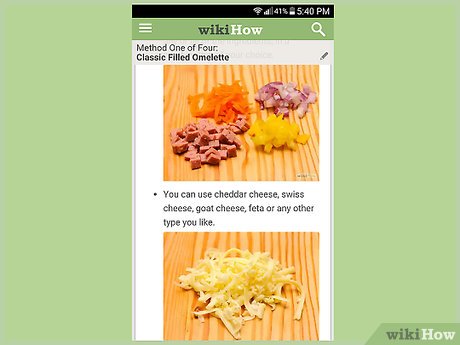
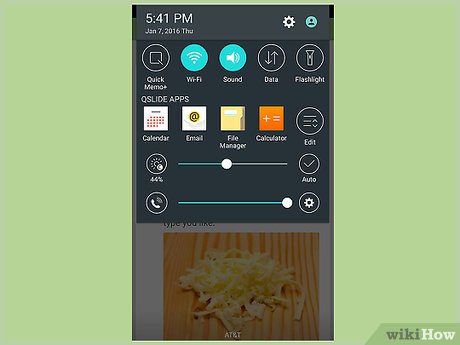
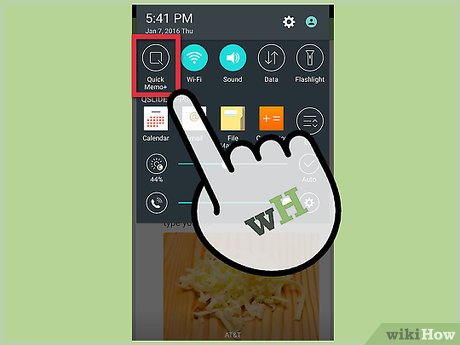
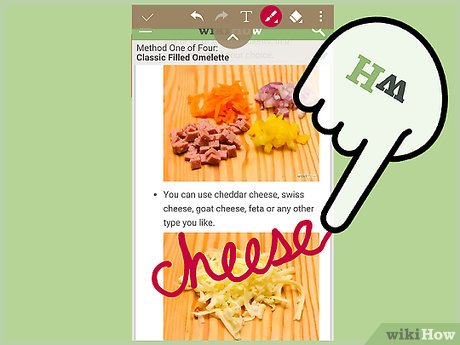
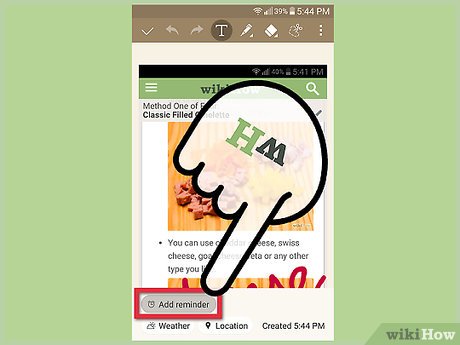
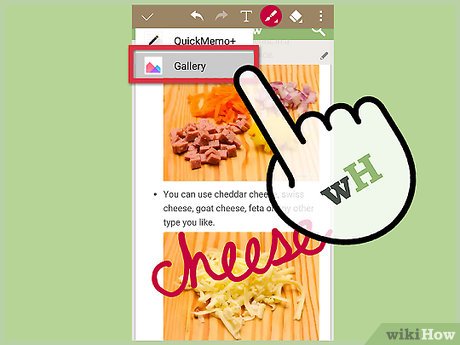
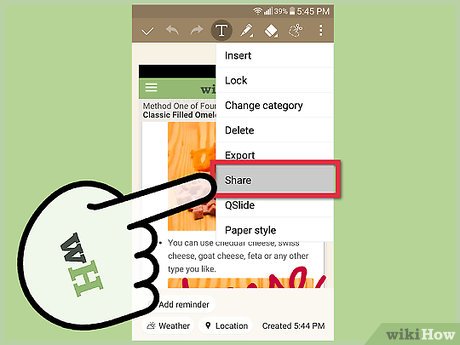

 How to Record Your Computer Screen
How to Record Your Computer Screen How to Use Print Screen
How to Use Print Screen How to Screenshot on a Samsung Tablet
How to Screenshot on a Samsung Tablet How to Screenshot on Chrome
How to Screenshot on Chrome How to Use the 'Print Screen' Function on a Keyboard
How to Use the 'Print Screen' Function on a Keyboard How to Take a Screenshot on a Dell
How to Take a Screenshot on a Dell