How to Sync Microsoft Forms with Excel
If you are using Excel 365, you can automatically synchronize Microsoft Forms via OneDrive. Or to automate this process, users can completely use the Power Automate tool. With the support of these tools, synchronizing Forms content to Excel will be faster and simpler than doing it manually.
Instructions for syncing Microsoft Forms to Excel on the web
Step 1:
We create a form in Microsoft Forms as usual. Next, click View Responses in the upper corner.

Step 2:
If there is at least 1 response, click Open Results in Excel in the Insights section on the right.

If you've set up Excel to automatically save to OneDrive, you'll receive a new file on OneDrive. When you open the file, you'll be redirected to Excel for the Web (or Excel 365).
This also automatically syncs Microsoft Forms with Excel 365. Whenever you receive a new response, while the file is still in the same folder on OneDrive, it will be updated.
This also works if you purchased any version of Office and connected it to the same Microsoft account that created Forms.
Step 3:
We need to wait for the synchronization process to complete and display Saved on the interface.

Step 4:
Open the Excel application on your computer, then go to File > Open , then select the OneDrive folder where the form is saved . Just click on the Excel file to open and view the content.
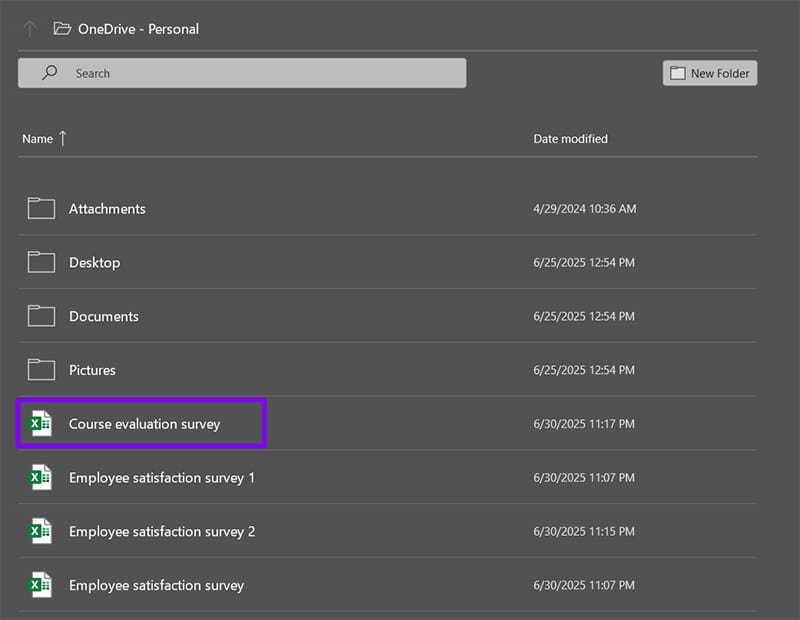
How to Sync Microsoft Forms with Excel Using Power Automate
If you have an Excel 365 Business subscription, you can have Forms automatically save and edit files whenever someone responds, so you don't have to manually open Forms to force a resync with Excel and OneDrive.
Step 1:
We also create the form as usual, then open Power Automate at the link below.
https://www.microsoft.com/en-us/power-platform/products/power-automateStep 2:
Click Create on the left and select Automated cloud flow on the side interface.

Click When a new response is submitted with Microsoft Forms . Add a name to the automation flow in the text box at the top and click Create to continue.

Step 3:
Sign in to your Microsoft Business 365 account, then click Pick a form and select the form you created that you want to sync .
Step 4:
Select New step and use the search bar to find forms, then select Microsoft Forms from the list. Select Actions then select Get response details .
Click Form Id in the next step and then select the form you created that you want to sync. In the Response Id field, select Response Id . Click New Step and select Excel Online (Business) , then click Add a row into a table .
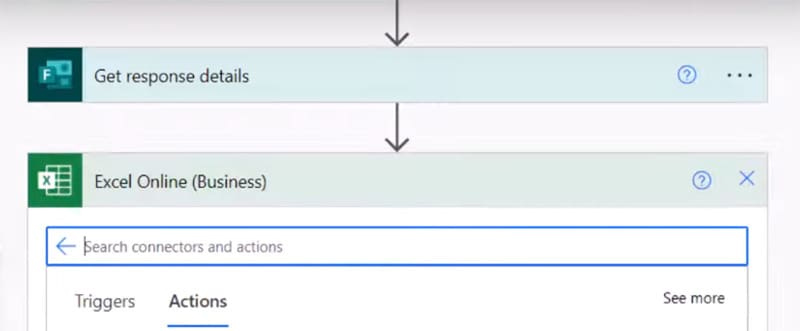
Find the Excel file from your OneDrive and select it, then select the table name from the sheet. You will get a list of fields on the table. For each field in the Dynamic content list, check the appropriate field from the response so they are correlated.
Finally click Save.

 How to create AI theme for Outlook
How to create AI theme for Outlook Reasons to use Bitwarden instead of Apple Passwords
Reasons to use Bitwarden instead of Apple Passwords Instructions for reviewing old houses on Google Maps
Instructions for reviewing old houses on Google Maps How to convert money amounts to words in Excel, no add-in needed, supports both 32-bit and 64-bit Excel
How to convert money amounts to words in Excel, no add-in needed, supports both 32-bit and 64-bit Excel Chrome Cache Size Limit: Hidden Setting That Saves You GBs of Storage
Chrome Cache Size Limit: Hidden Setting That Saves You GBs of Storage Excel tricks that let you write formulas more easily
Excel tricks that let you write formulas more easily