How to create exams on Microsoft Forms
Currently, there are many tools and software to support teachers in teaching students, especially in distance-based online training that teachers do not need to go to class such as using Zoom on computers, or Microsoft. Teams for example. If you want to create a test, you can use Google Classroom or Microsoft Forms to check student results. Teachers do not need to install but all operations are performed online. The following article will guide you how to create tests on Microsoft Forms.
Instructions for creating online exams on Microsoft Forms
Step 1:
First, the teachers go to the link below and log in with the Microsoft account or Office 365 account provided by the school.
- Access Microsoft Forms
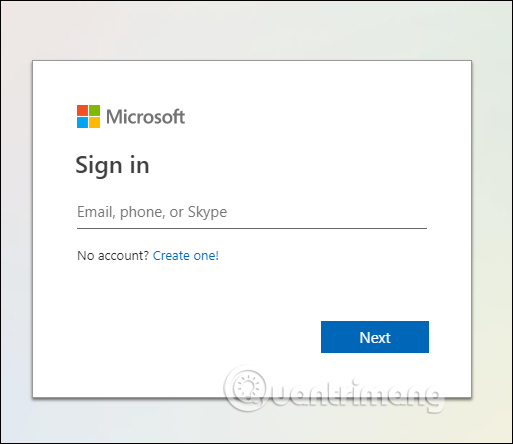
Step 2:
In the next interface, click New Quiz to create a new test for students.

Click Next and Untitled quiz to start creating the quiz.

Step 3:
In this new interface, teachers enter the subject name of a subject question , click the image icon if you want to upload photos, enter a description of the test if necessary and click Add new to add a sentence type. ask.
There will be many types such as choice questions, questions about dates, ranking questions . Each question will have different input.
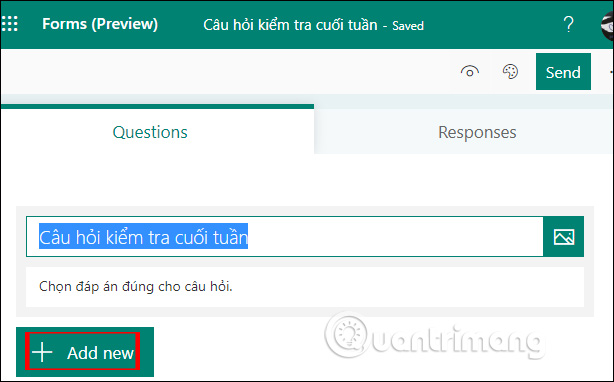
Step 4:
For example, create a question select the answer , enter a question and answer options, and then choose the correct answer for the question by checking the question. You can move the options and click the Add option to add options.
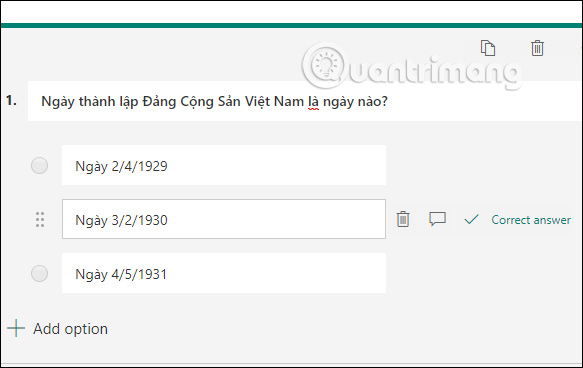
Step 5:
Next, go to the Point section and enter the correct score . In case the question has many answers, then you activate Multiple answers and select the correct option in the question you are entering. Require to force students to answer the question.
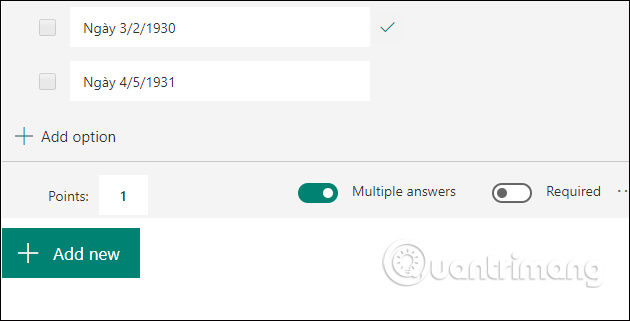
Step 6:
Click outside to save the question, then click Add new to add a new question. The teachers continue to enter other questions for the test.
After you finish, click Preview in the upper corner to preview how the multiple choice test interface will look, including the interface on computers and phones. Click Back to return to the interface.
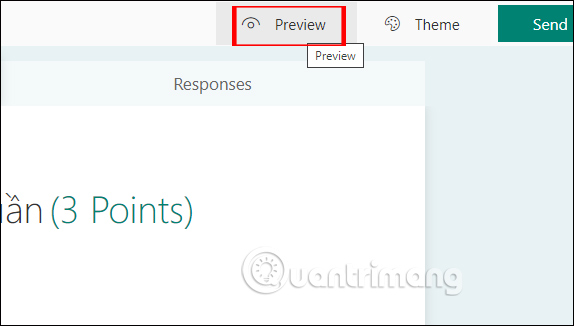
Then click Send to proceed to send the test to the student via link or via email. Students log into the account, answer the question and click Submit to submit. When the answer is completed, you can review immediately the results you choose right or wrong
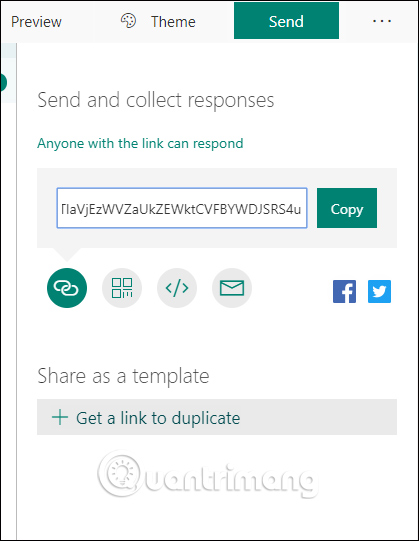
Step 7:
When students answer and send the test about the teacher, they will see it in Responses . Here the teachers can see students' answers.

 How to use the LOOKUP function in excel?
How to use the LOOKUP function in excel? Delete horizontal lines in text on Microsoft Word
Delete horizontal lines in text on Microsoft Word 6 ways to fix Excel error not displaying spreadsheet content
6 ways to fix Excel error not displaying spreadsheet content 52 computer keyboard shortcuts for super fast computer operation
52 computer keyboard shortcuts for super fast computer operation Do you know how to use CONSOLIDATE in excel yet?
Do you know how to use CONSOLIDATE in excel yet? Quickly split data with Text to Columns in Excel
Quickly split data with Text to Columns in Excel