7 ways to take advantage of Google Forms
Google Forms is a fast, easy-to-use online tool that has many great uses when you need to get information from many people.
In addition to collecting information, Google Forms can also process photos, videos and files that you can include in the form and allow respondents to upload files in their responses. The benefit of this is that you don't have to tally the answers on paper. Better yet, it's free.
Here are a variety of different ways you can take advantage of Google Forms.
1. Survey
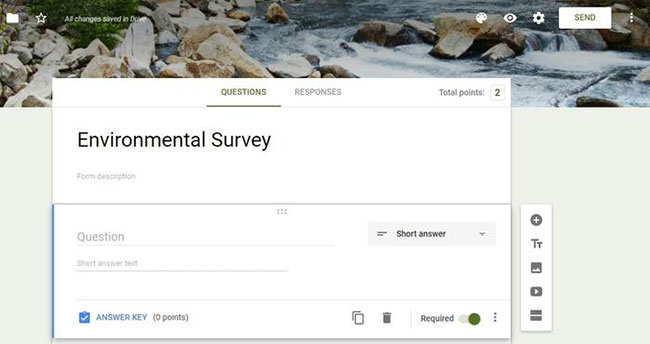
You can use Google Forms to create a free survey, regardless of the number of questions, designs, or answers you receive. When you create a survey, you can save it and convert it into a template for later use.
If you like, you can add questions, titles, descriptions, photos from your computer or web, videos via URL or YouTube and the survey sections by question or topic type. A color chart is also available if you want to apply color to your survey.
2. Quizzes or reviews
This can be used for business purposes. You can be a teacher or coach and want to evaluate whether your students understand the course objectives and the lesson in general.
Google Forms provides templates you can use to create exams or assessments or get feedback from each student or participant.
3. Events, invitations, and registration
You are planning an event such as a wedding or party, maybe even at work or business meeting, to estimate the number of people attending. You can do all this and more with Google Forms.
4. Job requirements

Google Forms provides a simple and basic form of job request forms with information fields such as name, email address, description, and more. job or specific designation. Here, you can use short or multiple choice answers and update answers based on the business.
5. Request leave
This function helps to manage employees' holidays, including information such as the name, the date and time of leave, the type of permission they recommend. There is a convenient section to help applicants describe the reason for requesting leave (optional).
6. Customer feedback
This form can be used to find feedback from customers or employees, whether it is about service, product or employee training. You can also add drop-down boxes, multiple choice answers, etc. for more information.
7. Contact form
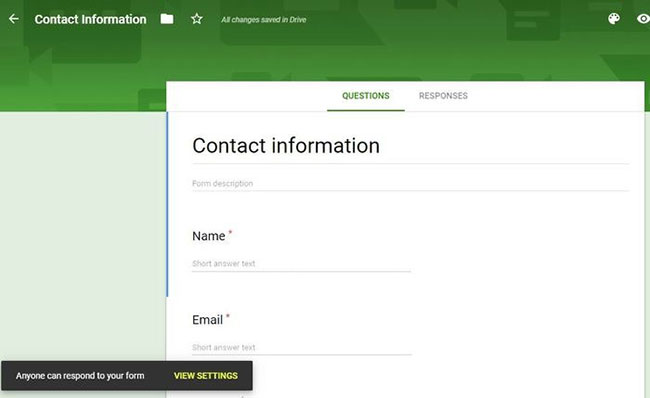
This is a great way to get feedback from customers - for example, if you run a company website or blog. Visitors to the site may want an easy way to connect with social or official email and the contact form is the perfect channel.
In Google Forms, you can create a contact form from scratch or use an existing form and embed it on a page to collect comments and information such as name, phone number and email address in Google Sheet.
>> See also: How to create a Google Form on Google Drive
 How to create a checklist in Google Docs
How to create a checklist in Google Docs How to insert multiple effects for a PowerPoint object
How to insert multiple effects for a PowerPoint object How to create spaces between letters and cell borders in Excel
How to create spaces between letters and cell borders in Excel How to automatically create valuable cell borders in Excel
How to automatically create valuable cell borders in Excel How to copy data in PDF
How to copy data in PDF How to zoom in and out of Word documents
How to zoom in and out of Word documents