How to switch to computer screen mode on Safari for mobile
Safari is rated extremely well and always optimized on mobile devices. However, not all websites are suitable for loading on Safari, there are still many websites that are not compatible with this browser of iOS or simply that website has not provided a mobile user experience. In these cases, Safari allows you to switch the view to the computer version to make it easier to work.
So how to do it? Follow the guide of TipsMake.com.
How to switch mobile view on Safari to desktop style
Like some other features on iOS, Safari's Request Desktop Site is hidden but not available for you to use. With iOS 13, Apple changed the location of this option, making it a little easier to find. Note that the iPadOS 13 automatically loads websites according to the computer screen so you won't need to switch if you are in this new update.
Here we will show you how to do it on iOS 12 and iOS 13.
From iOS12 and earlier
Open the Safari application on your iPhone or iPad and download a website. Next, touch and hold the Refresh button next to the URL bar.
In the menu that appears at the bottom of the screen, click Request page for desktop.
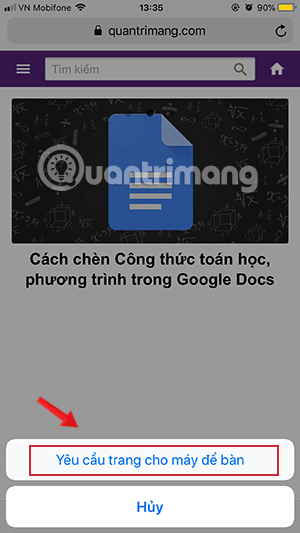
The website will load again and now you have the results and the web displayed as a computer screen.
To return to the old mode, do the same as holding the Refresh button and select Request page for mobile.
From iOS 13 and above
With iOS 13 update, Apple has improved some important points in the Safari browser. While most changes are most clearly improved in the browser on the iPad, iPhone users also get some advantages that easily access the Safari Download Manager or some new features within the custom menu. Edit web pages.
Back to the article content, click the aA icon next to the URL bar to see some new options in the menu. Next, click on Request page for desktop to finish.
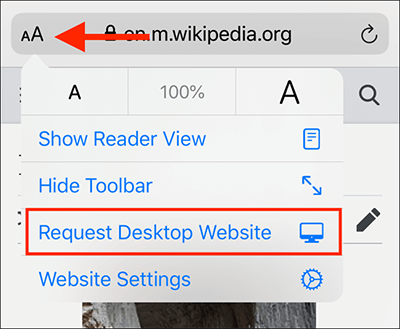
Back to mobile view, repeat the operation to switch back to the old view.
Simple as that. Please try it.
 Instructions to mute Picture-in-Picture videos on Chrome
Instructions to mute Picture-in-Picture videos on Chrome How to change the font size in Safari on iPhone
How to change the font size in Safari on iPhone How to scan QR codes on Google Chrome
How to scan QR codes on Google Chrome How to access website settings in Safari on iPhone, iPad
How to access website settings in Safari on iPhone, iPad Experience the Yandex Browser of Russia
Experience the Yandex Browser of Russia How to use developer tools on web browsers
How to use developer tools on web browsers