How to stream BlueStacks with Facebook Live
Live Stream is now not too strange a term for users when Facebook leads this famous trend. And even the community of gamers has been updated to stream this game when BlueStacks once combined with Twitch to stream video games.
And recently, BlueStacks and Facebook have joined hands to use the Facebook Live feature, stream games right on BlueStacks to personal Facebook accounts to many friends. This is considered an attractive combination for gamers, when Facebook accounts for the majority of social network users. Please follow the following article of Network Administrator to see how to stream games from BlueStacks to Facebook via Facebook Live feature.
1. Instructions to stream BlueStacks game to Facebook:
First of all, download the latest version of BlueStacks software at the link below:
- Download the latest BlueStacks software
After that, you proceed with the installation steps and log in as usual.
Step 1:
At the main interface of BlueStacks, gamers will see a small interface on the right to allow users to proceed to stream games.
We click on the red Start Streaming camera icon to play video games on Facebook. The gamers choose the game then proceed to live stream or, click this icon and select the game.
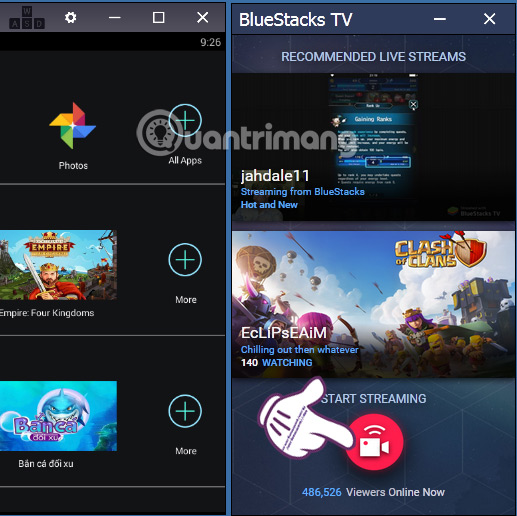
Step 2:
Next we choose the method of conducting video game streams on BlueStacks. Click on Stream to Facebook Live .

Step 3:
Soon a small window appeared for gamers to log into their personal Facebook account . After entering, click Log in to login.
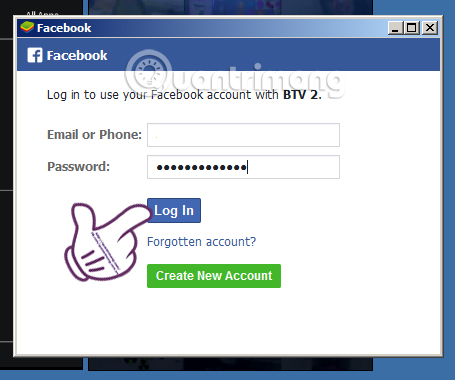
Step 4:
Next, you will be redirected to the video game streaming screen. We can adjust to turn on or off the Micro and Webcam when clicking the icons directly below the live stream screen.
Depending on the ambient conditions, the current sound plays live stream that you can turn off the Micro, without recording, but only using the Webcam.
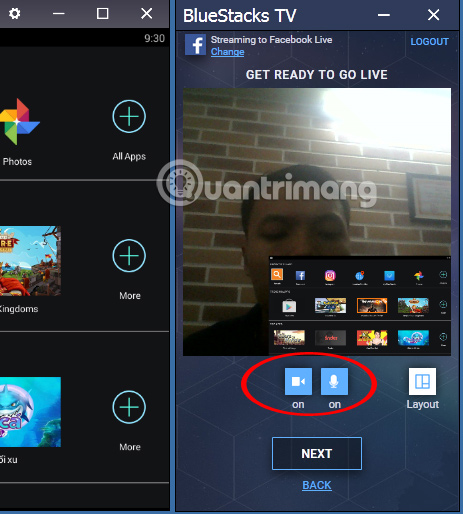
Step 5:
In addition, gamers can change the location of the live stream screen with the webcam screen when clicking the Layout item. There will be about 6 different display modes for us to choose. Click Done to save.
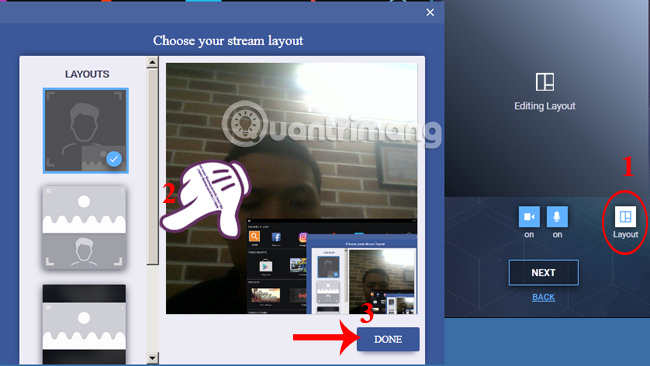
Step 6:
Next, Facebook will ask you where you want to post live video stream to Facebook, including:
- Share on your own Timeline.
- Share on a friend's Timeline.
- Share in a group.
Select the posting location and press Next .
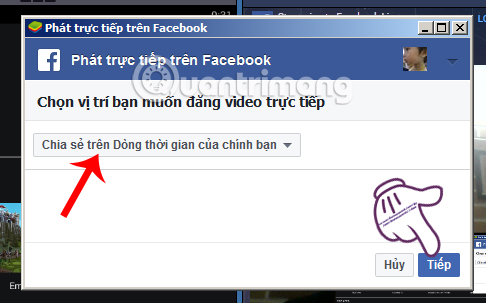
Step 7:
Switch to the video posting interface. The players wait a few seconds to appear the game stream screen. Here, we can write the status, tag our friends, add the position or mood as when you posted the article on Facebook. Click Play directly to start the game.

Step 8:
Soon, you will see a live stream game screen appear on the Facebook interface.
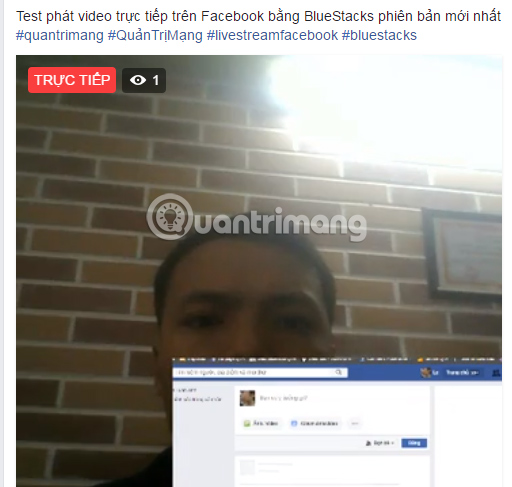
Step 9:
To stop streaming games, at the interface of BlueStacks, we click on the Stop icon . Besides, you will also see the number of people watching live video games as well as the time to stream games to Facebook. We can also write comments directly at the interface of BlueStacks.
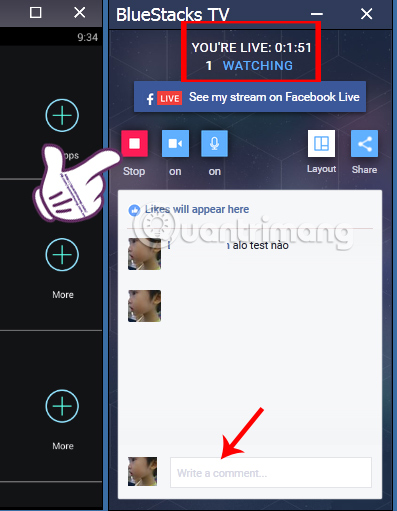
The steps to stream game BlueStacks to Facebook with that Facebok Live feature are quite simple. In addition, you can also try to stream the BlueStacks game through Twitch guided by us right below.
2. Instructions to stream games on BlueStacks with Twitch:
The first thing you need is a Twitch account under the tutorial Create a Twich account. Then start doing the actions that Network Administrator instructed below to stream video game.
Step 1:
Install and launch BlueStacks on your computer to play Android games. We can optionally choose any game saved in the system to stream the video. Or you can install new games right on BlueStacks.
Step 2:
At the main interface, click the Twitch icon in the menu bar on the left side of the screen.
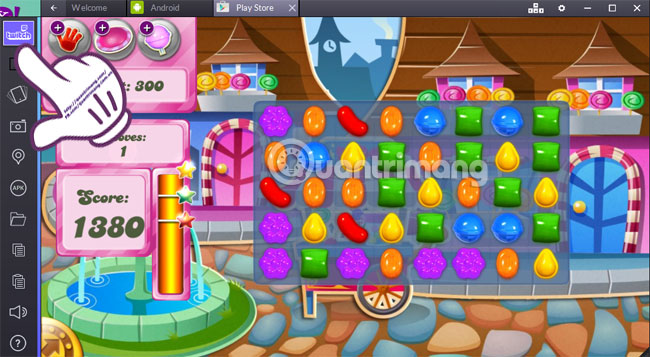
Step 3:
Appears BlueStacks TV panel. Scroll down and click the video recording icon .
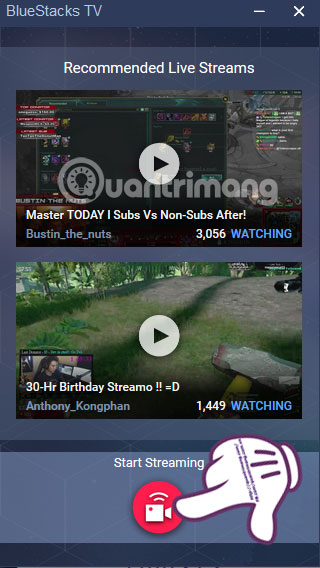
Step 4:
Log in to the Twitch account you created when clicking Sign in with Twitch . Table of account information appears. Click Log in to login. If a bulletin board appears, click Authorize to continue.
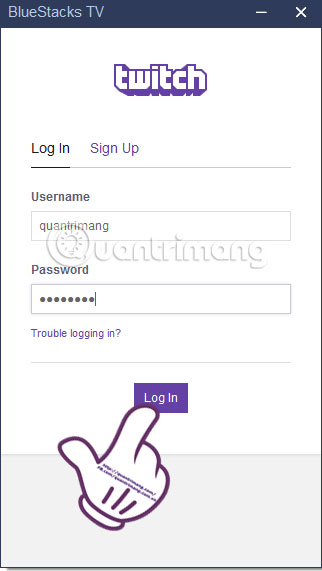
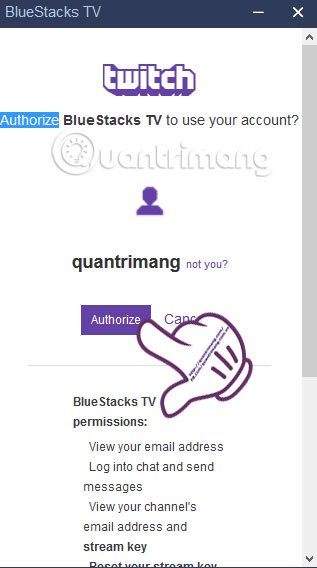
Step 5:
The setting table appears:
- Camera and mic icons : Turn off or turn on webcam and mic.
- Name of the game being Stream .
- Select the regional network to stream the video .
After editing the settings, click Go Live to record the video game. Continue to select See my Stream on Twitch .
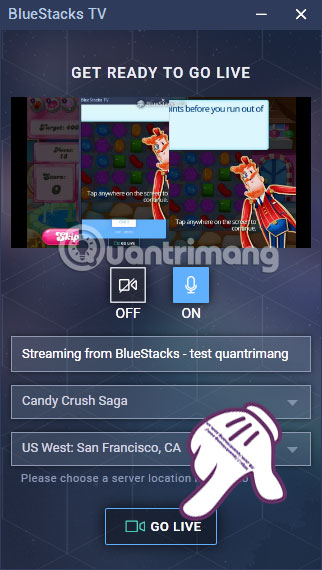
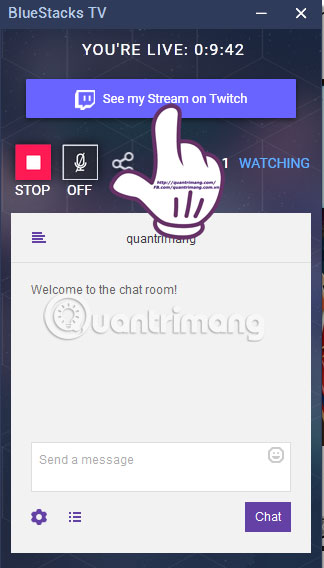
Step 6:
To end the video recording process directly, click the Stop icon. After that, the program will record the time you just recorded the video game.
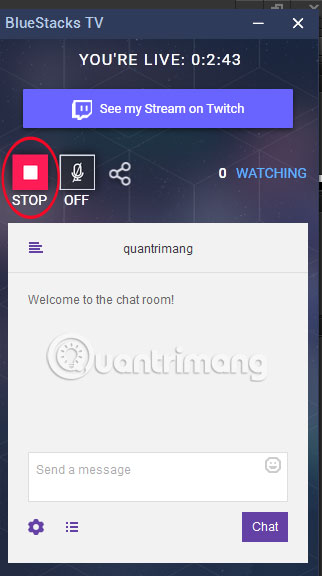
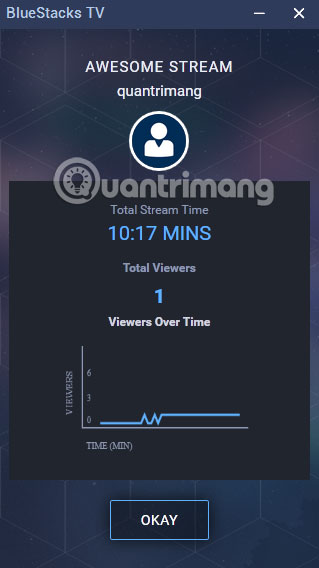
Thus, the video game recording steps have been completed. Gamers can absolutely shoot all videos and share play to many other players. However, streaming images via Twitch will be slower than BlueStack gaming operations. Anyway, the combination of Twitch and BlueStacks is also worth checking out.
Refer to the following articles:
- Speed up tips for BlueStacks emulator software
-
This is how Live Stream Facebook Video on PC, Fanpage
-
Instructions for setting up Live Stream feature Facebook videos on mobile and tablet
Wish you all have fun playing games!
You should read it
- This is how Live Stream Facebook Video on PC, Fanpage
- Instructions on how to stream Overwatch and Hearthstone to Facebook
- Instructions for setting up Live Stream feature Facebook videos on mobile and tablet
- Guide live streaming, streaming live video on Youtube using computer, laptop
- How to live stream Facebook with OBS Studio software
- How to fix common errors when live streaming Facebook with OBS
 Instructions for changing Bluestacks screen resolution on Windows
Instructions for changing Bluestacks screen resolution on Windows Kaspersky launched the 'super-security' Kaspersky OS operating system
Kaspersky launched the 'super-security' Kaspersky OS operating system Bluestacks 2318 error, here's how to fix it
Bluestacks 2318 error, here's how to fix it