Instructions on how to stream Overwatch and Hearthstone to Facebook
The concept of streaming Facebook is no longer strange to those who use this popular social network. We can stream live videos on Facebook using smartphone devices or live stream videos to Facebook computers quickly. And now, live stream also becomes a hobby of many gamers, when supporting live streaming video games to Facebook.
Recently, the parent game Blizzard of Overwatch, World of Warcraft or Hearthstone, . has joined hands with Battlene and Facebook to be able to broadcast video games directly on Facebook. This collaboration brings more exciting experiences for gamers, when being able to share every moment while playing with friends.
How to play live stream Overwatch, Hearthstone games on Facebook
Step 1:
First of all you need to download the latest version of Battle.net software under the link below.
- Download Battle.net software for Windows
- Download Battle.net software for Mac
Step 2:
Start the program and select English (English) language to use. Click Continue to continue.

Step 3:
You wait for the program installation process on the computer. After the window appears, click Continue to continue installing the software.
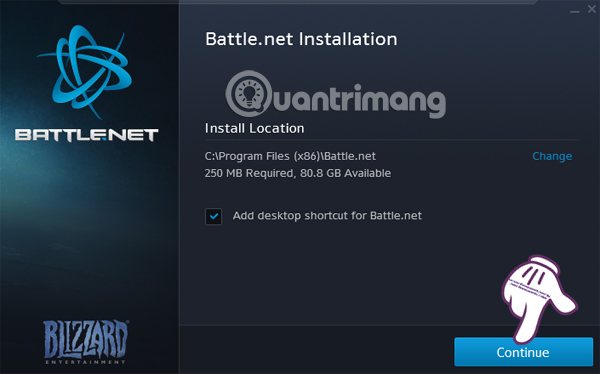
Step 4:
Waiting for the successful software installation process. Then appear the area selection interface, click the arrow icon and select Asia area . Then click Continue .
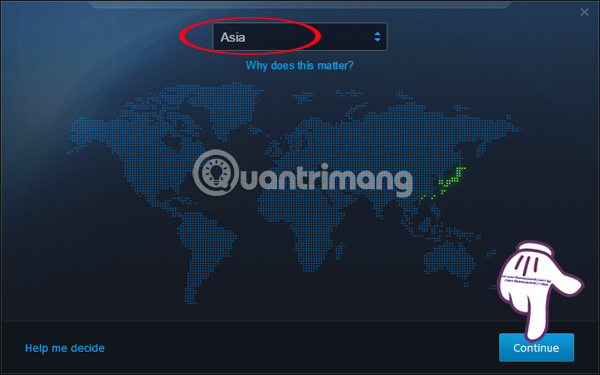
Step 5:
Next, go to the Battlenet login interface . If you already have a Battle.net account, log in there. If you do not need to create an account on Battlenet.
Once you have an account on Battle.net, click on Log in with Facebook to connect to your Facebook account.

Step 6:
Blizzard will require permission for users to link to Facebook accounts . Click OK to agree.
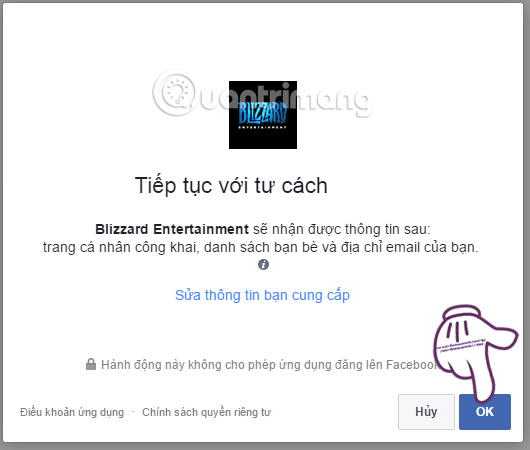
Step 7:
Soon the Battle.net interface will appear with a list of Blizzard games on the left. The top right of the screen will be the personal account name, the user's status. Click on the video icon to set the game to Facebook.
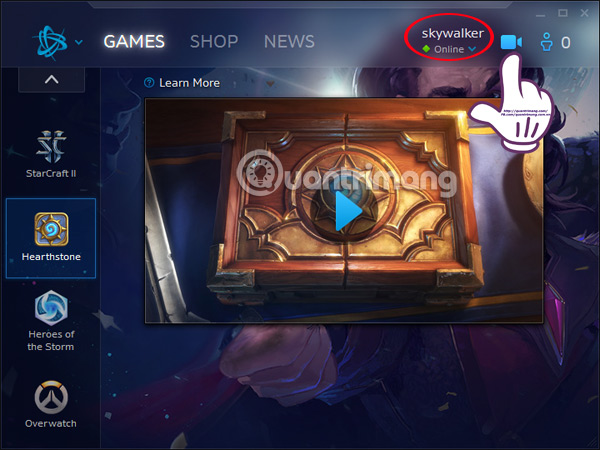
Step 8:
Click Set up to start setting up video game streams on Facebook.
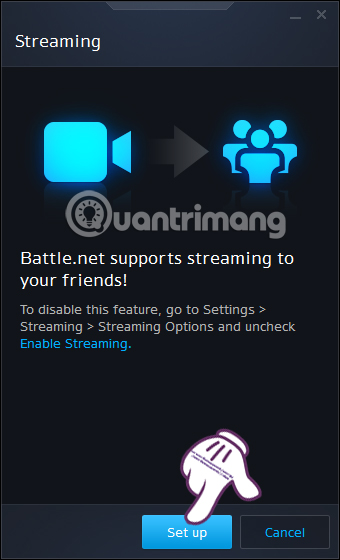
Step 9:
Appears Battle.net interface to Facebook. Click Continue to continue.
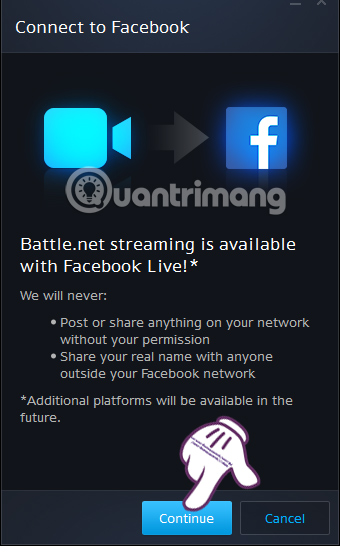
Step 10:
Log in to your email address and Facebook password and click Login .
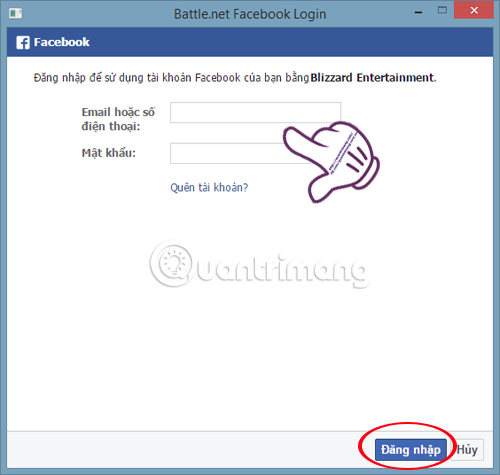
At Blizzard's newly announced interface, click OK .
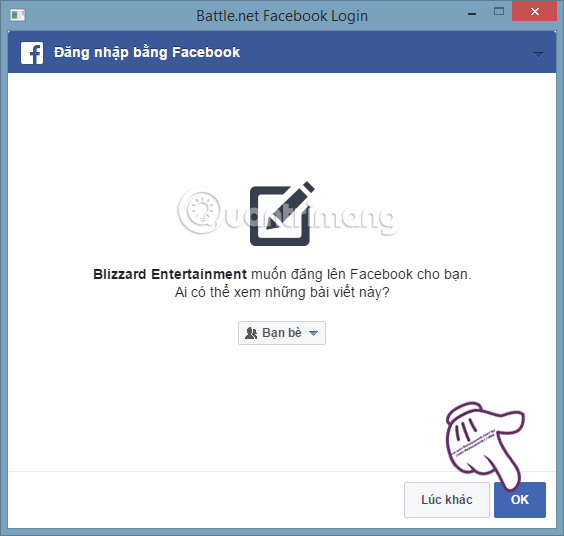
Step 11:
Appear the Streaming window, click on the gear icon and select Settings .
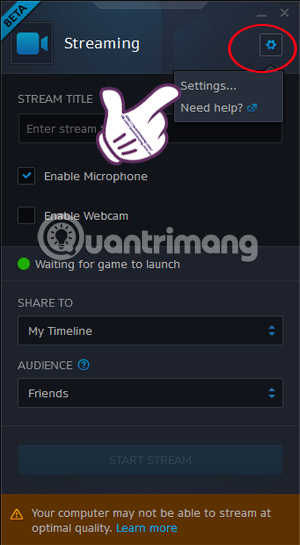
Step 12:
At the Settings interface, gamers can change the settings for the program, use key settings, adjust Audio source, overlay position.
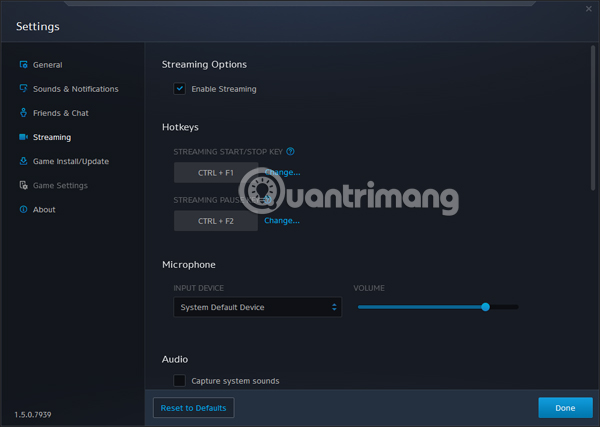
Or choose video quality when playing live stream.
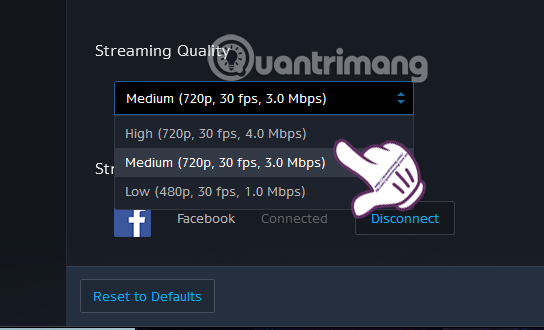
Finally, you just need to play the game and choose Start stream .
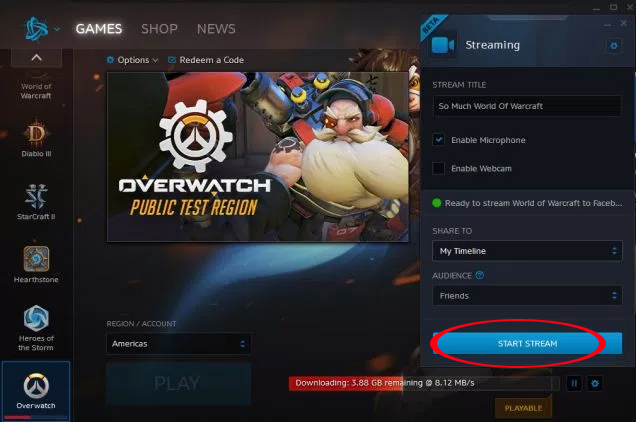
In the process of streaming videos to Facebook, gamers ensure a stable network connection speed. Battle.net supports video streams with all computer levels. If your computer has a stable running speed, high graphics processing capability, you should choose the 720p quality stream. If the model is lower, choose lower quality.
Refer to the following articles:
- How to stream mobile games on BlueStacks with Twitch
- This is how Live Stream Facebook Video on PC, Fanpage
- Instructions for setting up Live Stream feature Facebook videos on mobile and tablet
Wish you all have fun playing games!
You should read it
- How to live stream Facebook with OBS Studio software
- How to stream BlueStacks with Facebook Live
- Instructions for setting up Live Stream feature Facebook videos on mobile and tablet
- The way to stream live videos to Facebook does not require Open Broadcaster Software
- Fix blocking pop-ups when Stream Live Facebook videos on PC
- How to live stream Facebook
 Facebook releases Instant Games: playing 17 exciting games right on Messenger
Facebook releases Instant Games: playing 17 exciting games right on Messenger Instructions for simulating gameboy GBA on iOS 10.3 without jailbreak
Instructions for simulating gameboy GBA on iOS 10.3 without jailbreak 5 reasons why you must play The Legend of Zelda: Breath of the Wild
5 reasons why you must play The Legend of Zelda: Breath of the Wild How to make furniture and build in Stranded Deep survival game
How to make furniture and build in Stranded Deep survival game Instructions for making steering wheel with carton cover to play racing games
Instructions for making steering wheel with carton cover to play racing games Blizzard is planning to redo the 1998 StarCraft with better graphics
Blizzard is planning to redo the 1998 StarCraft with better graphics