Create Twitch TV streaming video game account with BlueStacks
There are quite a lot of software that emulates the current Android operating system such as Genymotion, KEmulator, or Droid4X, . In particular, the BlueStacks emulator tool is used more by most people, providing us with the ability to store rich use of Android on computers with many other attractive features when upgrading to BlueStacks version 2.
In particular, when BlueStacks producer combined with popular Twtich game stream channel, users can broadcast live screen on BlueStacks to many other players. When logging into Twtich account, gamers can fully chat, play games and broadcast live games to many people. In order to stream mobile games on BlueStacks with Twitch, you first need to register for a Twitch account by following the Network Administration step below.
- How to copy data from computer to BlueStacks?
- Speed up tips for BlueStacks emulator software
Step 1:
Visit the Twitch homepage to register for an account.
Step 2:
At the main interface, click Register to start creating a new account.

Step 3:
A window will appear to enter your account information. We enter the username, password, email and check the box I'm not a robot .
Note : the login password must be more than 8 characters.

Then the system will bring up Captcha image question for you to answer. Accurately enter the answers, click Confirm .
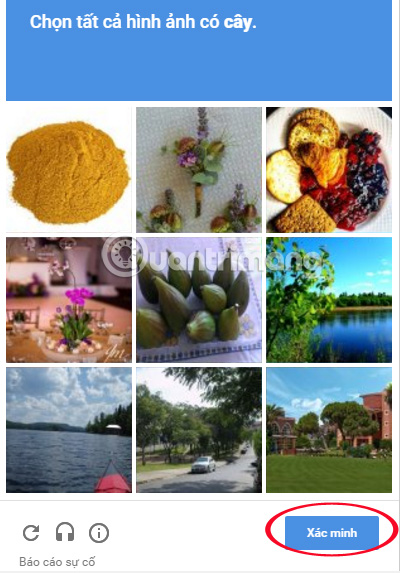
Step 4:
When you have completed the correct captcha code section, click Register to complete the account creation process.
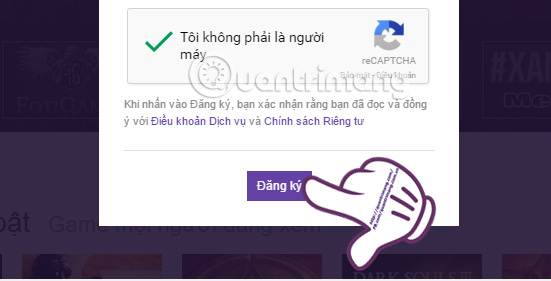
If you do not want to create a new account, you can log in with your Facebook account when clicking Connect with Facebook .
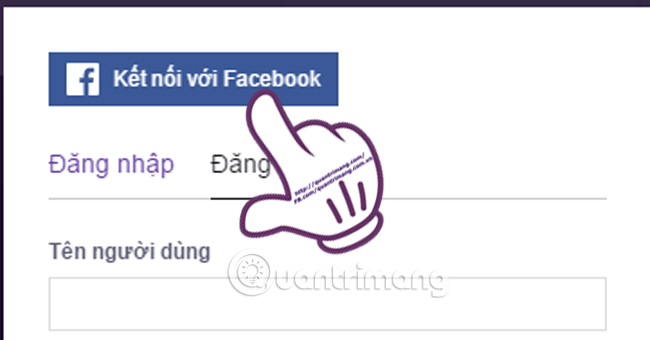
Step 5:
After completing the registration process, open your email address to activate your Twitch registration account . Click on Verify your email to activate.

Step 6:
Now you can watch the streamed video game, or go to your own video stream channel by clicking on the login name on the main interface to select different categories.
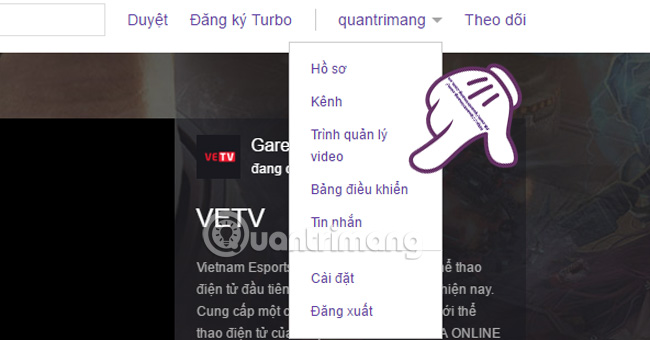
Once you have a Twitch account, go to BlueStack and watch video game TV for your friends right away.
Refer to the following articles:
- Fix the problem Unity can't play games on Chrome
- PSP and iPhone - Where is your ideal gaming machine?
- How to turn off the invitation to play Facebook games on the phone
Wish you all have fun playing games!
You should read it
- How to download VOD videos on Twitch
- Twitch Studio has a beta version, can be downloaded now
- How to live stream with BIGO LIVE
- Instructions for setting up Live Stream feature Facebook videos on mobile and tablet
- How to Watch Multiple Twitch Streams at One Time on PC or Mac
- This is how Live Stream Facebook Video on PC, Fanpage
 Fix 25000 error during BlueStacks installation process
Fix 25000 error during BlueStacks installation process Instructions to simulate Android on Windows by Droid4x
Instructions to simulate Android on Windows by Droid4x How to use DOSBox to run old programs and applications?
How to use DOSBox to run old programs and applications? How to stream BlueStacks with Facebook Live
How to stream BlueStacks with Facebook Live Instructions for changing Bluestacks screen resolution on Windows
Instructions for changing Bluestacks screen resolution on Windows Kaspersky launched the 'super-security' Kaspersky OS operating system
Kaspersky launched the 'super-security' Kaspersky OS operating system