How to live stream Facebook with OBS Studio software
Live stream on Facebook is now no stranger to users of this social network. You can live stream iPhone game screen to Facebook or any screen. To be able to live stream from PC to Facebook we will use OBS Studio software.
This is an upgrade software and a new version of Open Broadcaster Software. In general, how to stream live to Facebook using OBS Studio is similar to when streaming live to Facebook using Open Broadcaster Software. The following article Network administrator will guide you how to stream live screen to Facebook using OBS Studio.
- How to Stream Live Video on Facebook mobile (Android, iOS).
- How to use the Facebook Creator live stream, record Facebook videos
- How to share the screen playing live stream on Facebook Live
1. Guide to live stream Facebook using OBS Studio
Step 1:
First, click on the link below to download OBS Studio software. Then proceed with the installation as usual.
- Download OBS Studio

Step 2:
In the software interface, click on Sources icon to select the video recording mode. In this list there are many options for direct recording of the screen. There will be some frequently used options such as:
- Display Capture to live stream full screen computer.
- Image Slide Show to live stream slide shows to Facebook.
- Game Capture to live stream game screen.
- Video Capture Device for live stream with webcam.
- Windows Capture will select the open application window for live stream.
If you want to live stream your computer screen to Facebook, choose Display Capture .

Step 3:
Display naming interface for screen live stream operation. You name it and click OK below.

Step 4:
Display the live stream screen on OBS Studio, click OK.

Step 5:
Go to your personal Facebook account and click on the Video section directly above the interface.
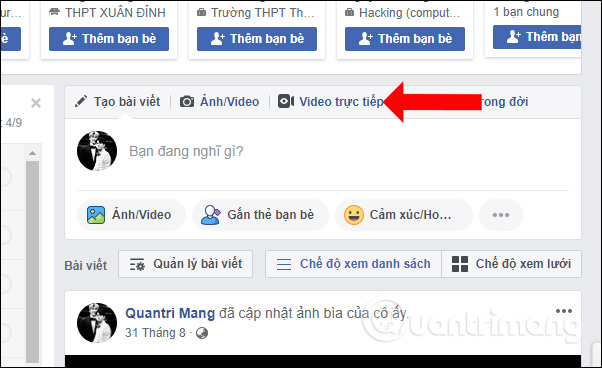
Step 6:
Display the Connect to live broadcast screen , click the Connect button . Note that during live streaming on Facebook, do not turn off this interface.

This will display the server URL and Block flow . Click the Copy button to copy these 2 contents. Note to readers , if you don't see the Flow lock line, minimize the computer screen.
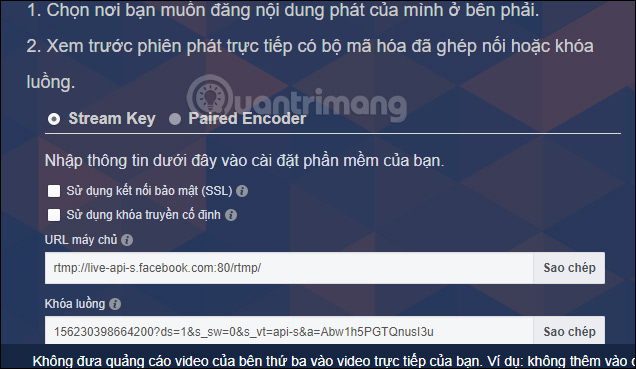
Step 7:
Go back to the OBS Studio software interface, click the Settings button .

Step 8:
Switch to the new interface and click on the Stream section, then look to the right of the Stream Type section and select the Custom Streaming Server .

This will display 2 lines of URL and Stream key . Please copy 2 lines of server URL and Block thread on Facebook interface and enter this content as shown below. Click Apply and OK to save.

Step 9:
Click Start Streaming in the software interface to play live stream on Facebook.
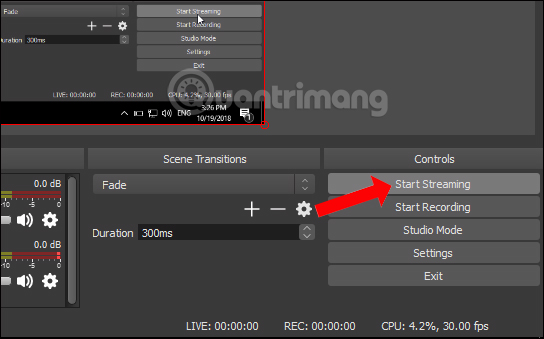
Step 10:
Now on Facebook will display the video stream loading screen.
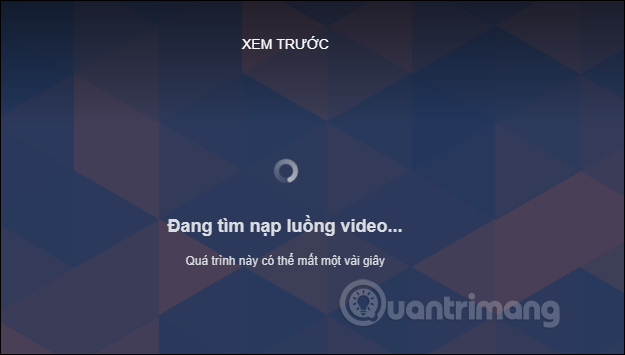
It will then display the live stream screen on Facebook for users to preview.
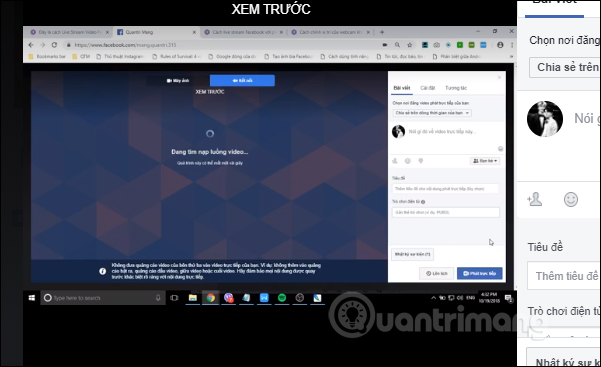
Step 11:
Looking to the side you can enter a title for the currently playing video, add content, . and press the Live play button .
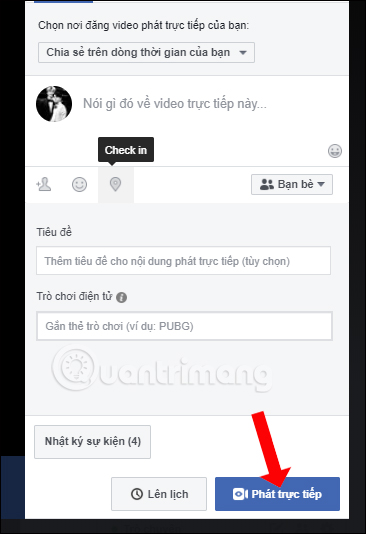
Also in this section can press the Schedule button to schedule live stream. In the scheduling interface, we can choose the playback time, images waiting before playing live tream. Finally click Schedule.
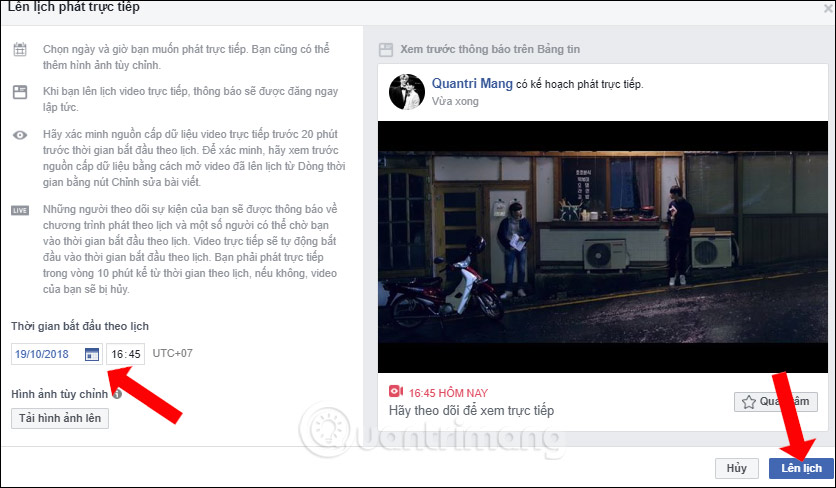
Video results will be played live on Facebook as below.

Step 12:
To stop playing the video directly on Facebok, click the Finish video button directly in the Facebook Direct Connect interface. Or press the Stop Streaming button on OBS Studio software.
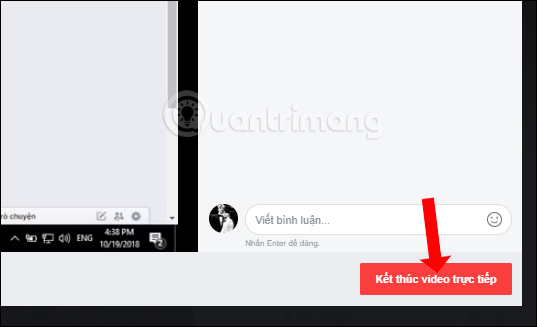
2. How to live stream on Facebook with webcam
For gamers who normally live stream games on Facebook, there is a need to include webcam images in the video.
Step 1:
In the Sources section click Display Capture to live stream the computer screen. To continue streaming with the webcam screen, select Video Capture Device .

Also name this live stream playback operation and click OK.
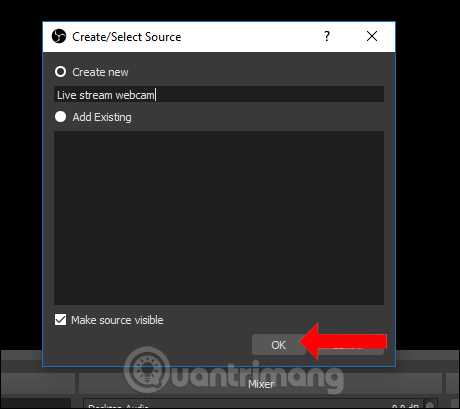
Step 2:
Instantly displays the image preview screen captured from the webcam. We will have the settings below to adjust the webcam image. If not, click OK to save.
- How to adjust the location of the webcam when Live Stream Video on Facebook

Step 3:
Then there is the webcam image displayed directly on the live stream screen. Users can enlarge or shrink the webcam frame size by dragging the red frame, changing the location of the webcam on the screen. This adjustment depends on each person and live content on Facebook.
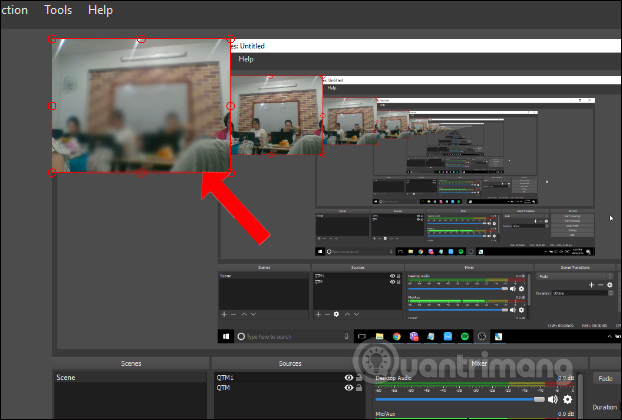
Step 4:
You also go to the Live Video section on Facebook to get the server URL and Lock the stream as above. Then paste it into the URL and Stream Key section on OBS Studio software.
The live stream preview screen results will look like the image below. The location of the webcam screen will be displayed on the live stream screen.
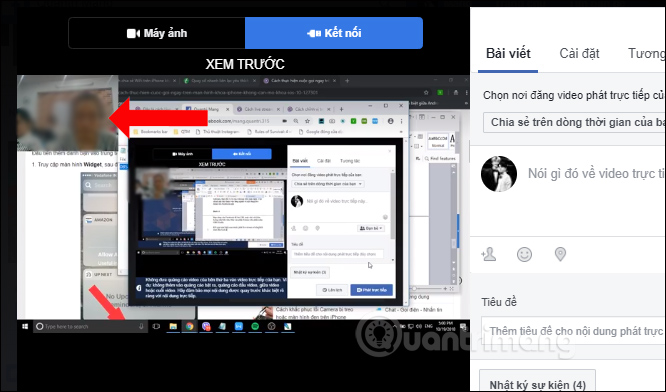
Finally we play live stream as usual.
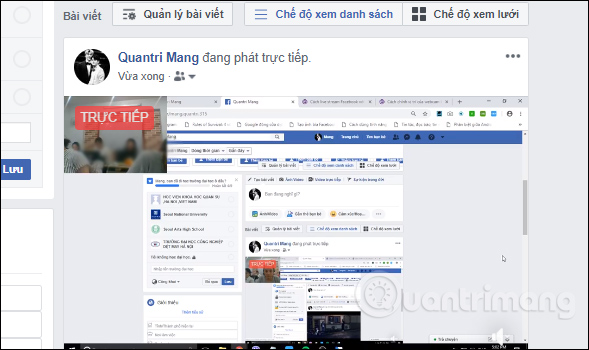
Video tutorial live stream on Facebook
Through OBS Studio software, we can easily play video directly from the computer screen to Facebook. The server URL and Blocking URL are already available in the live video playback section on Facebook, so you don't need to access external sources. If you enter the URL and Stream key on OBS Studio error, reload the page that provides Lock Flow on Facebook and re-enter the content.
See more:
- Fix blocking pop-ups when Stream Live Facebook videos on PC
- How to fix common errors when live stream in OBS
- How to live stream Facebook using the software XSplit Broadcaster
I wish you all success!
You should read it
- This is how Live Stream Facebook Video on PC, Fanpage
- What is Live Stream? How to Live Stream on Facebook and YouTube
- The way to stream live videos to Facebook does not require Open Broadcaster Software
- How to live stream Facebook right on your computer
- Guide live streaming, streaming live video on Youtube using computer, laptop
- Ways to fix black screen errors when live stream on OBS
 How to post 3D photos on Facebook
How to post 3D photos on Facebook The fastest way to leave the Facebook group
The fastest way to leave the Facebook group How to customize the Facebook interface with SC World
How to customize the Facebook interface with SC World How to permanently delete Instagram and disable temporarily
How to permanently delete Instagram and disable temporarily Instructions for creating groups on Facebook
Instructions for creating groups on Facebook Overview of Facebook Insights for beginners
Overview of Facebook Insights for beginners