How to stream games on Twitch with OBS
If you regularly stream games, you'll probably hear the name Twtich TV. Twtich TV is a popular stream channel and allows players to stream live video. To be able to play live stream games on Twitch, we can use the extremely familiar OBS (Open Broadcaster Software) software. How to perform and conduct live stream games on Twitch and OBS is quite similar to when we live stream on Facebook.
During the live stream game distribution, we can chat with other players to discuss the game, or offer other useful techniques. The following article will show you how to stream live on Twitch and OBS.
- How to stream BlueStacks with Facebook Live
- How to live stream Facebook using the software XSplit Broadcaster
- How to live stream Facebook right on your computer
How to play video games directly with Twitch and OSB
Step 1:
First of all, please download OBS software under the link below.
- Download OBS software

Then download DirectX software that supports graphics. If you do not know if your computer has DirectX support, you can install OBS first and will get a notification if DirectX is missing.
- Download DirectX software
Step 2:
Then go to Twitch TV's homepage to register for an account. How to register is very simple, you can refer to how to register under the article below.
- Create Twitch TV streaming video game account with BlueStacks
At Twitch's home page, click on the account name and select Control Panel .
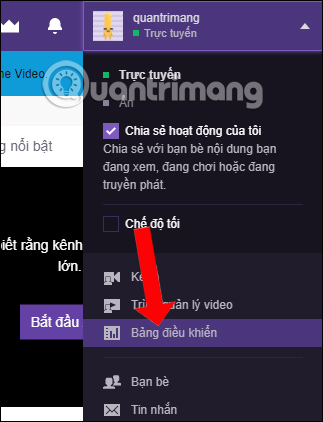
Step 3:
Switch to the new interface, in the list on the left outside the same interface, click on Settings .
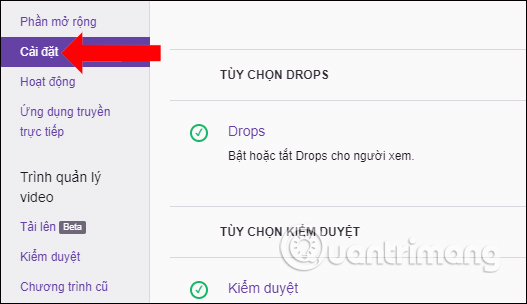
Looking at the content on the right, click on the Direct transmission code to get the live streaming code for the stable streamed live video broadcast and broadcast it to your personal Twitch account.

Step 4:
Continue to click Show code to get the live video game playback code.
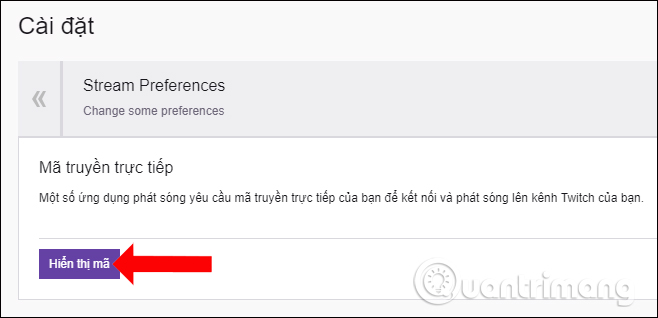
A notice of the live transmission code appears, press I understand to agree.

Soon you will see the live TV code that Twitch provides to the user. Please copy the stream code on this Twitch to use.

Now players can open any game on the computer that wants to play live on Twitch.
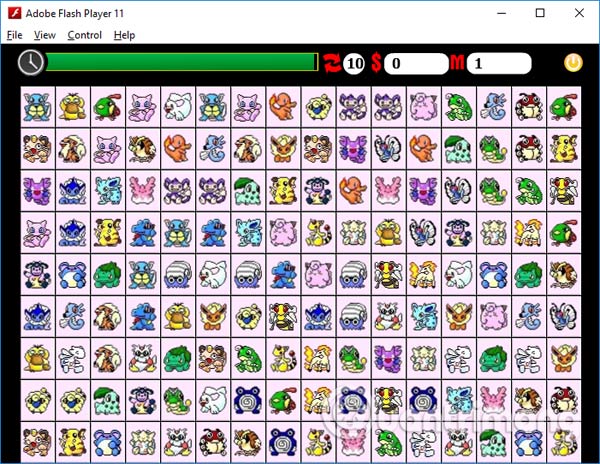
Step 5:
Next, open Open Broadcaster Software . In the right-click interface, click on the Sources box and select Add and select Game capture .
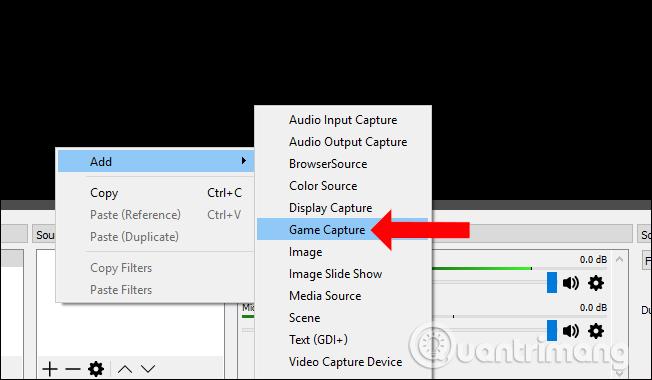
Name the new Capture and then click OK to create.
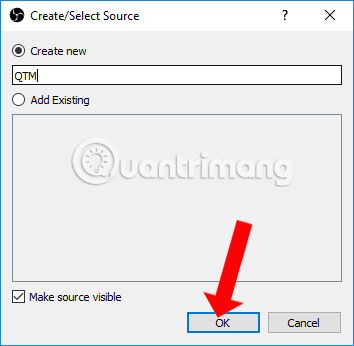
Step 6:
A new panel interface appears in the Mode section, select Capture specific windows . Next Windows selects the window to stream, here I will choose to play Pikachu games for example. Click OK to save.
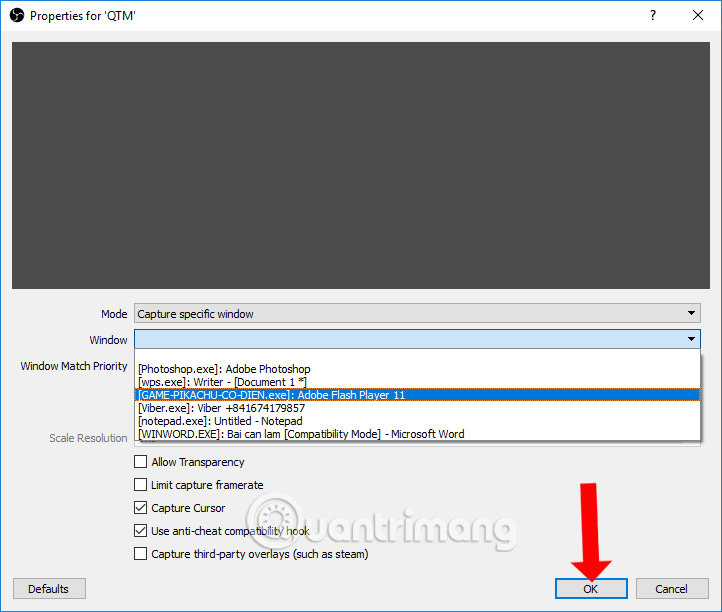
Step 7:
Go back to the Open Broadcaster Software main interface and click on Settings to establish a connection with Twitch.
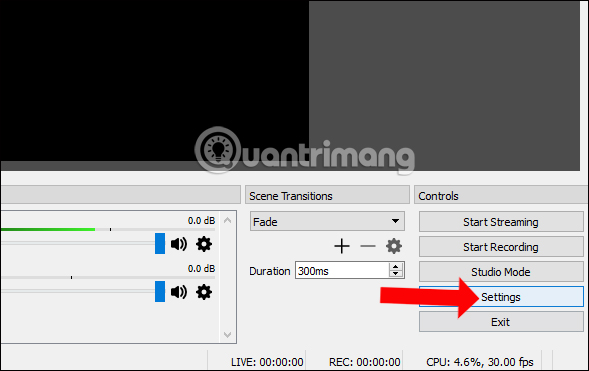
Step 8:
In the Settings interface click on the Stream item in the list on the left of the interface. Looking to the right, we will need to set up some items, as shown below.
- Stream Type: select Streaming Services.
- Service: choose Twitch.
- Server: we will prioritize the server systems closest to you for the highest transfer rate and image quality. If you are in Vietnam, this item should leave Asia: Singapore or Asia: Hong Kong.
- Stream key: paste the live TV code you copied on Twitch into this interface.
Click OK to return to the main interface.
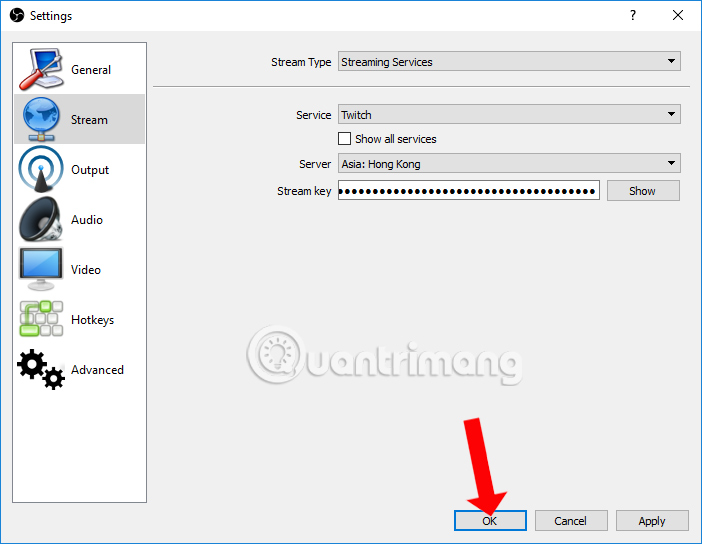
Step 9:
Once you've set up the information to download the game to Twitch, click Start Streaming in the Open Broadcaster Software interface to proceed to play live video.
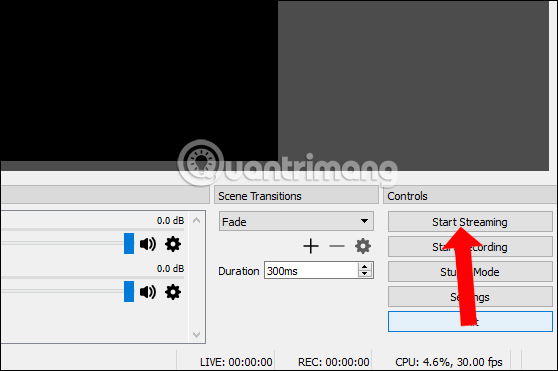
We will see the interface of the game displayed right in the interface of Open Broadcaster Software.

Step 10:
To see if the game has been streamed on Twitch, click on the account name on Twitch's homepage and click on the Channel item in the list.
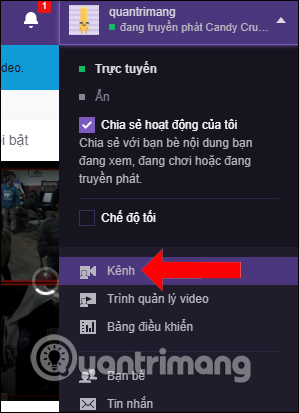
This is the interface that streams games from Open Broadcaster Software to Twitch's homepage.
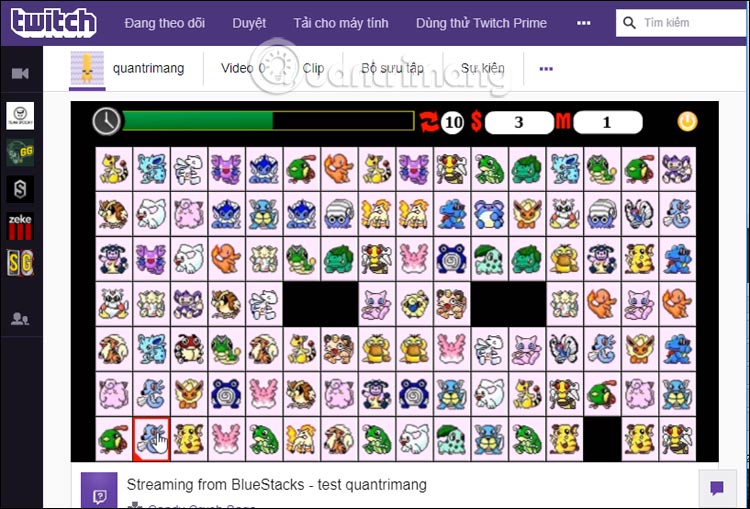
To stop stream games , click Stop Streaming at the Open Broadcaster Software interface.
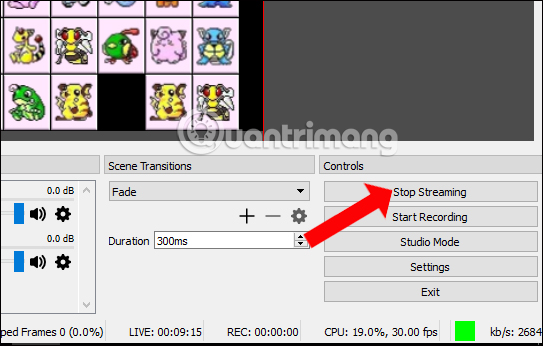
In general, the steps to stream games from Open Broadcaster Software to Twitch are not too complicated, just if you have a stream key to connect between Open Broadcaster Software and Twitch and you're done. The process of streaming games to Twitch works stably, no stagnation or image lag occurs.
See more:
- Guide live streaming, streaming live video on Youtube using computer, laptop
- How to fix black screen error when live stream on Facebook using Open Broadcaster
- How to stream games on Garena Live from a computer
I wish you all success!
You should read it
- How to download VOD videos on Twitch
- How to stream games on Garena Live from a computer
- Twitch Studio has a beta version, can be downloaded now
- Guide live streaming, streaming live video on Youtube using computer, laptop
- This is how Live Stream Facebook Video on PC, Fanpage
- How to fix common errors when live streaming Facebook with OBS
 4 ways to measure FPS frame rate (Frame Per Second) in PC game
4 ways to measure FPS frame rate (Frame Per Second) in PC game Tips for playing Rules of Survival for newbies should not be ignored
Tips for playing Rules of Survival for newbies should not be ignored What's special about Cano in the Rules of Survival version?
What's special about Cano in the Rules of Survival version? Quickly download now The Red Solstice - Attractive tactical shooter 20USD is free
Quickly download now The Red Solstice - Attractive tactical shooter 20USD is free Please download Watch Dogs game for free from today, limited time
Please download Watch Dogs game for free from today, limited time How to stream games on Garena Live from a computer
How to stream games on Garena Live from a computer