Instructions for setting up Live Stream feature Facebook videos on mobile and tablet
Facebook is currently the most popular social network in the world - this is indisputable. And Mark Zuckerberg, Facebook's "last boss", has created a system, an integrated ecosystem, with incredibly creative and stable innovation. Facebook users in general enjoy the latest and most advanced technology features in the world, regardless of platform. In the article below, TipsMake.com will guide you how to set up, transmit videos online - Live Stream Video of Facebook and upload directly on Timeline.
Currently, if you want to stream live video via Facebook on your PC or computer, please refer to this article!
Note:
There are a lot of people inbox, pm for me now and ask why on the same device there is live video and stream account status, is there an account? Or Samsung camera can be turned on, why iPhone can't stream Facebook videos directly . I can only speculate because this feature is NOT REAL STABLE, and has NOT been UPDATED to all Facebook accounts. . So if you are unable to live stream, please try to update your Facebook software to the latest version, try different accounts . if not, maybe wait a while longer .
In addition, there are a lot of inbox now, asking me why I live stream Facebook on my computer using Google Chome browser or black screen, the answer is:
- During the process of waiting for the official solution, please: update the VGA - video card driver to the most stable, new version and turn off the Hardware Accerelation feature of Chrome (refer to this article!)
1. How to play Live video on iOS device - iPhone, iPad:
- Download free Facebook for iOS, iPhone, iPad
You open the latest Facebook on iPhone, iPad and login to your account. Click the New Post icon from the message board or Timeline - Timeline , then select the circle icon as shown below - that is the Live Stream feature. Next screen, enter content in Describe your live video section .
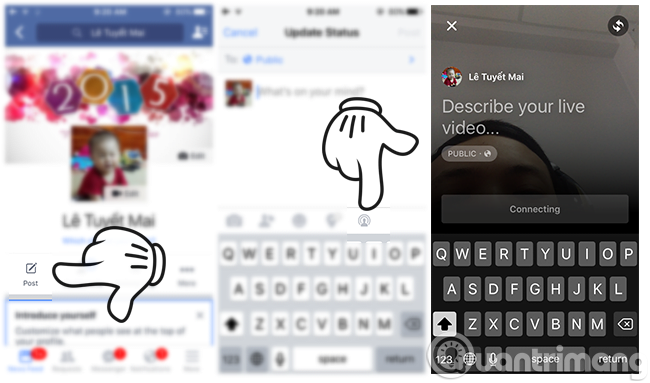
Initial steps to set up Facebook Live Video on mobile, iPhone phones
As an example here, I set the content to describe the video as Facebook's Live Live video stream to show people. Set the sharing mode to Public so anyone can view the video, then press the Go Live button to start the Stream process:
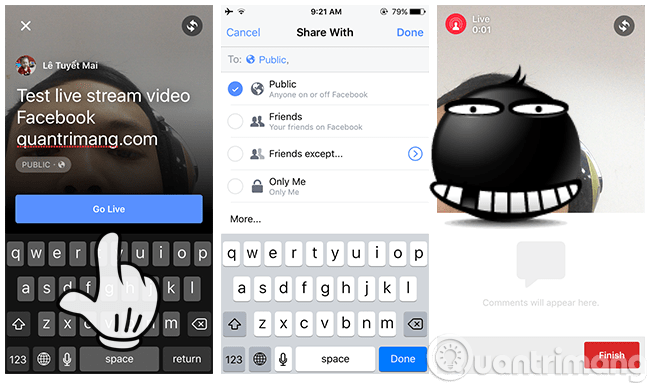
How to live stream Facebook Android
Just like other Stream Video programs, you shoot a long video in no more than 30 minutes (currently Facebook only supports such a timeframe), and during the stream you will see the number of live viewers, Comments from friends and interested people in real time. And when finished, the video will be displayed on the Timeline - Your timeline .
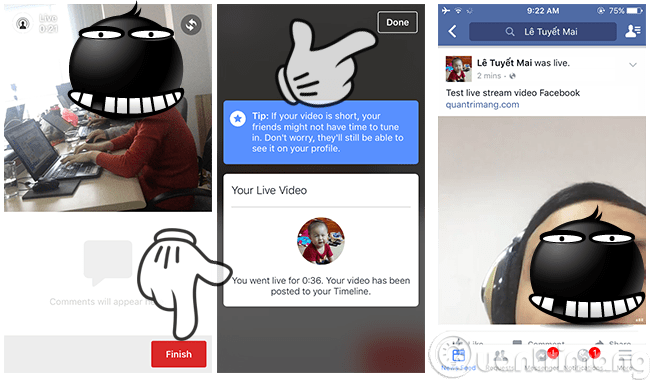
Steps to set up to play live video on Facebook
Above are some basic steps to set up the process of transferring live video with Facebook on iOS. Good luck! Note that this feature will be very attractive to events, stream games, or any moments you encounter in life. One more point is that if you shoot a normal or HD video with an iPhone, but upload it to Facebook, it may be blurry. Maybe because the upload HD video feature is not activated, please refer to the following article!
2. How to play Live video on Android device:
After the live streaming video feature with iOS operating system, Andoird users finally experience this fascinating feature. With a way that is not different from iOS devices, we will record and broadcast videos directly to viewers on Facebook.
- Download the new Facebook session for Android
Step 1:
Log in to your personal Facebook account on the phone. Here, you will click the item write status as usual. Click on the circle icon as shown below to Live Stream video.
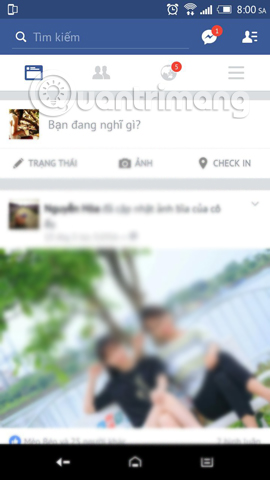
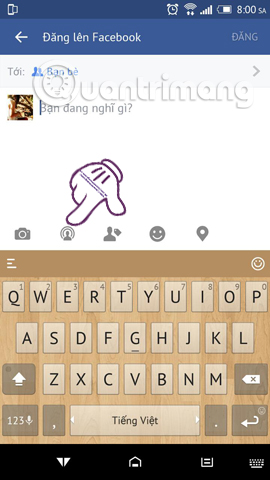
Step 2:
Soon the screen will appear to stream the video. We will wait for a few seconds so that the Connecting text will turn green. You will click on the word Play directly to record the video .
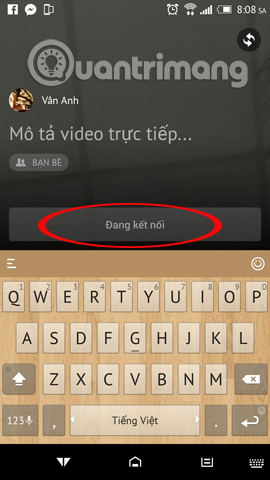
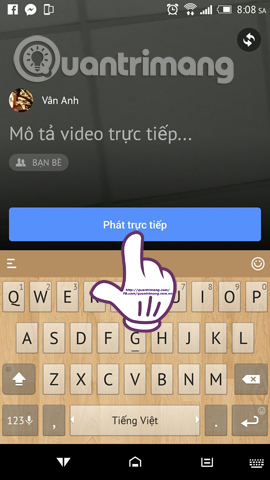
Step 3:
You can also write descriptive lines about the streaming video . Facebook will give us 3 seconds to have time to prepare for video recording. Please choose for yourself a nice and standard angle.
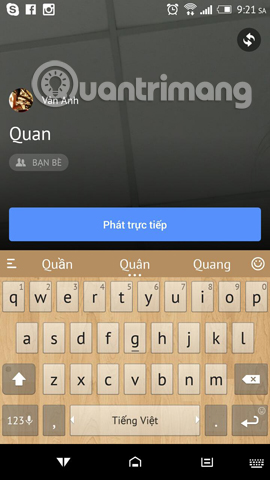
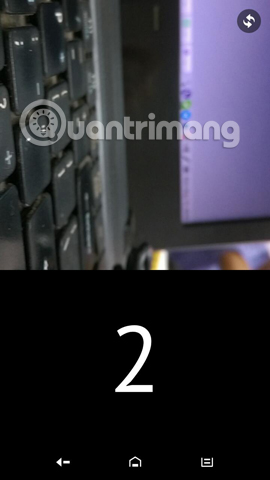
Step 4:
After we have prepared, we will proceed with the video recording. Depending on the purpose and needs of the user, we can use the camera first, or after clicking the rotating arrow icon on the screen.
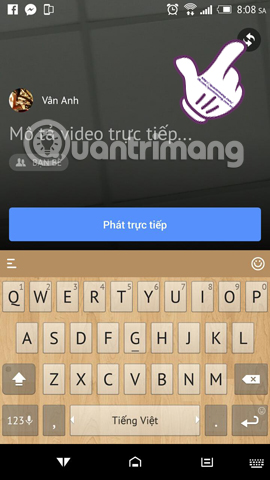
Step 5:
Next, we will proceed to video recording for live stream on Facebok.Note : Your video stream must be longer than 4 seconds and up to 30 seconds to be posted to Timeline.
Step 6:
To stop the video stream, click the Finish section below the screen. Soon, you need to wait for Facebook to upload the video that has just streamed.
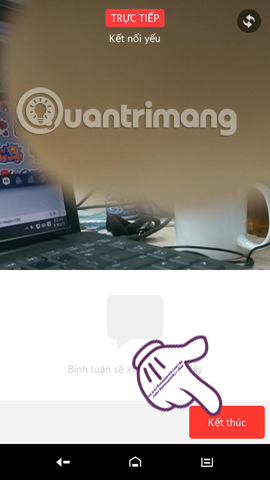
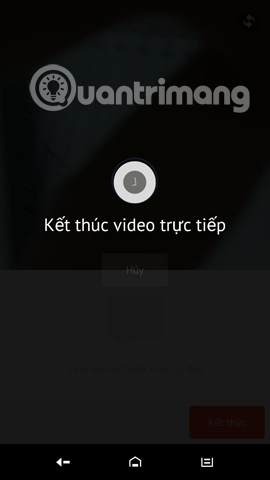
Step 7:
Notice board appears. Facebook will notify you when we record live video and friends watch your live video, if available. Click Done to finish and post the video so everyone can review it.
If users do not want to save this video on the Timeline for their friends to review, you can click Delete .
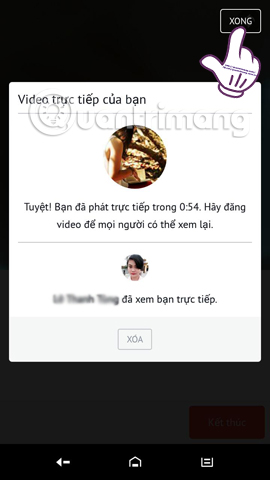
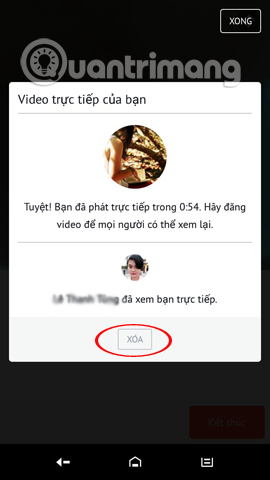
So, we have completed the steps to stream videos on Android.
Some good tips:
- During the Facebook Live playback process, you can view the total number of live viewers, the Facebook name of those who are watching your Live.
- After finishing Live, the video will automatically be saved on your Facebook Timeline like a normal video. You can choose to delete videos or save videos on the Timeline so your friends can watch them later.
- During the Live process, if any viewer comments inappropriate comments, you can block that user from your Live.
To block a viewer, click on the Profile image of the user you want to block in their comment next to it and then select Block.
Some other Facebook tips may interest you:
- How to permanently delete Facebook account
- How to rename Facebook account
- How to call Video with Facebook
I wish you all success!
You should read it
- How to live stream with BIGO LIVE
- Reveal some tricks when Live Video is on Facebook
- The most popular Facebook Live Stream video software
- How to turn off Live Stream notifications on Facebook
- Fix blocking pop-ups when Stream Live Facebook videos on PC
- The way to stream live videos to Facebook does not require Open Broadcaster Software
 Redesigned Skype, nice do not ask, can download
Redesigned Skype, nice do not ask, can download Is Facebook dividing people?
Is Facebook dividing people? Size, size of the standard image for Facebook Fanpage is how much?
Size, size of the standard image for Facebook Fanpage is how much? How to comment using Gif animation on Facebook
How to comment using Gif animation on Facebook How to turn off video audio on Facebook News Feed
How to turn off video audio on Facebook News Feed