How to show indented lines in Word
To show an indentation line in Word. You must do the following, first you open the File ribbon on the toolbar.
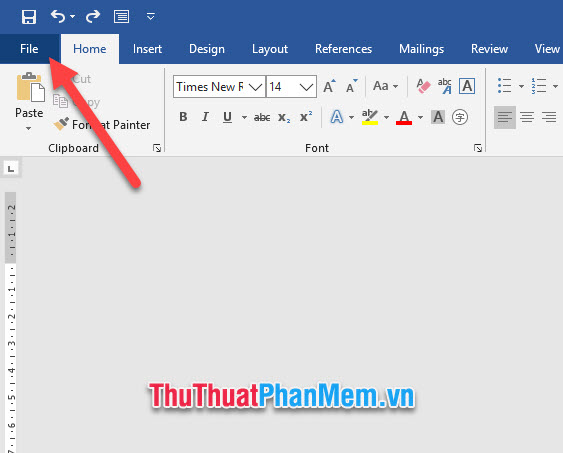
In the list of options for File , click the Options line .
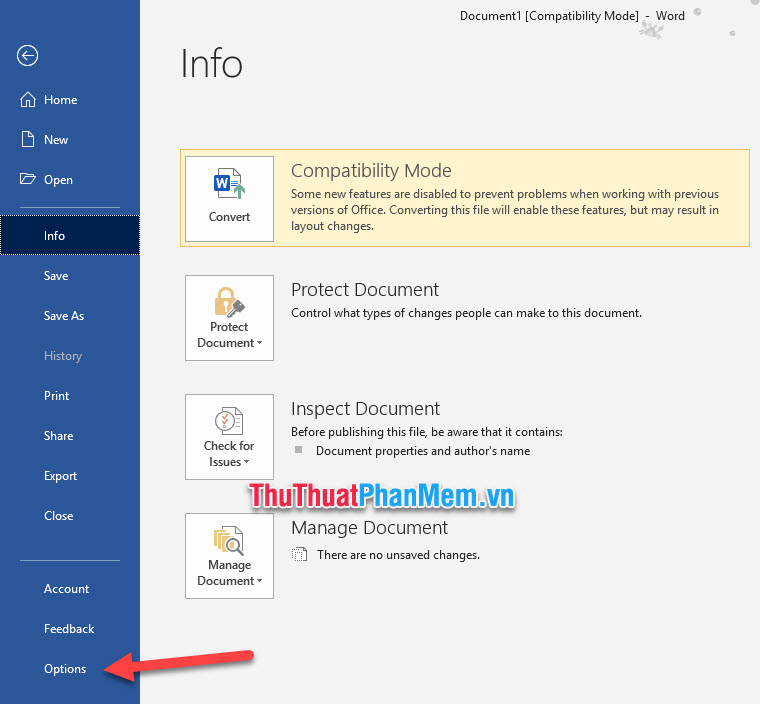
The Word Options function window will appear, click on the Advanced tab of Word Options . You then scroll down the page to find the Show document content section . Next you tick the line Show text boundaries .
Finally click OK to confirm the installation.
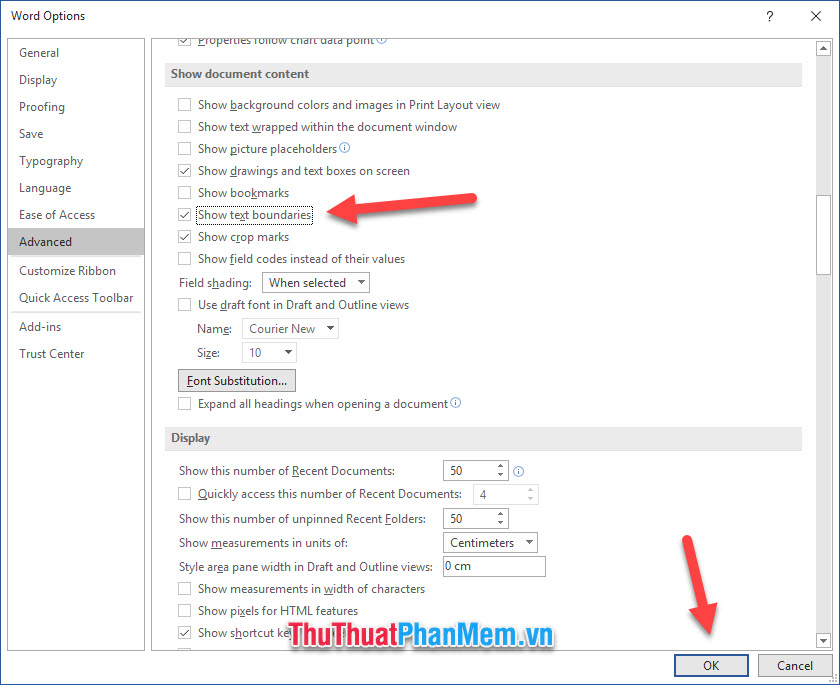
The results you have shown are aligned in your Word.

Thank you for reading the tutorial How to show the alignment in Word of TipsMake.com us. The track trace showing our alignment is over, wish you success.
4.5 ★ | 2 Vote
 How to insert animation into PowerPoint
How to insert animation into PowerPoint How to use Arctan in Excel?
How to use Arctan in Excel? How to fix errors that cannot be copied in Excel
How to fix errors that cannot be copied in Excel How to uninstall Microsoft 365 Office on Windows 10
How to uninstall Microsoft 365 Office on Windows 10 How to install Microsoft 365 offline
How to install Microsoft 365 offline How to open and create Google Docs with keyboard shortcuts
How to open and create Google Docs with keyboard shortcuts