Create dots in Word, how to create dots lines, tab line dots (.........) in Word
Students writing essays, projects, or paper forms will often have dotted lines to fill in the content. If you often have to draft these papers, you cannot manually enter the dots because it will take a lot of time. You can create dotted lines quickly by using tabs in Word, for details please refer to the article below.
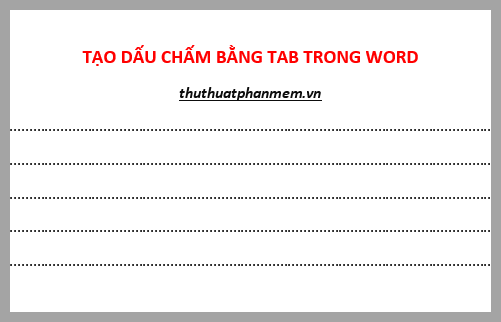
Quickly create a dotted line with Tab, you do the following:
Step 1: Determine the length for Tabs.
You determine the length of the Tab by left-clicking on the ruler (ruler bar) of Word file, on the ruler of Word will appear the Tab icon at the position you choose as shown below.

If on the Word file you do not see the ruler bar, see the article on how to display the ruler bar in Word http://TipsMake.vn/cach-bat-tat-ruler-thanh-thuoc-ke-can-chinh-le -in-word /
Step 2: Open the Tabs dialog box.
Next you choose Home -> Paragraph Settings icon.
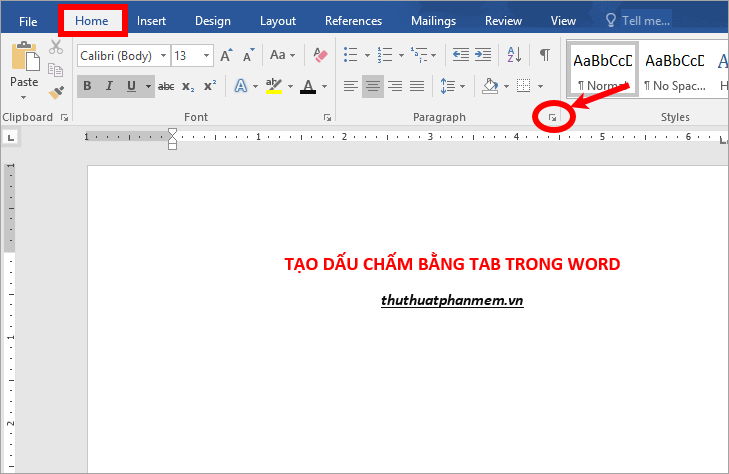
Paragraph dialog box appears, select Tabs to open the Tabs dialog box .
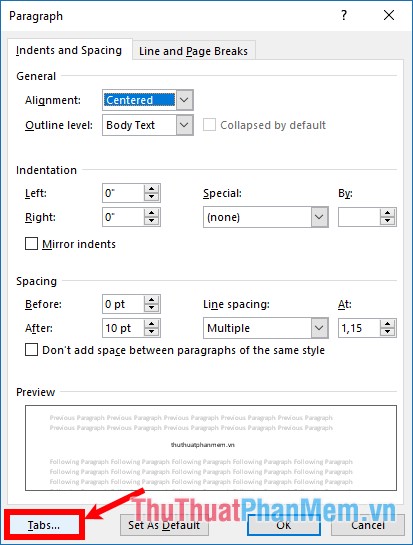
Or you can quickly open the Tabs dialog box by double-clicking on the Tab position in the ruler you have just selected.

Step 3: Set up Tabs.
On the Tabs dialog box, select the dot style for Tab in the Leader section, then select Set and OK to save the settings.
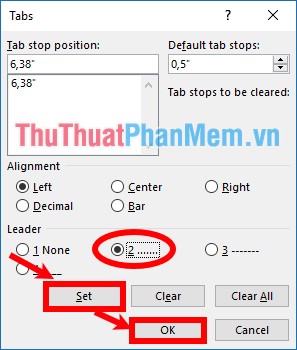
So to create a dotted line, instead of entering each dot, simply press the Tab key on the keyboard, the dotted line will be created.

Above is how to create dots in Word with tabs, with very simple actions, you can quickly create dotted lines in Word. Hope this article will help you. Good luck!
You should read it
- Create a quick dot (……………) line in Microsoft Word
- MS Word - Lesson 15: Create an automatic number
- The trick that makes iPhone use a bar-line number
- The higher the number of 'dots' on a smartphone, the better the photo is?
- How to change dots into commas on Google Sheets
- How to create horizontal lines in Word
 Shortcut switch Sheet in Excel
Shortcut switch Sheet in Excel How to fix the error can not open Excel files
How to fix the error can not open Excel files How to add zeros to phone numbers in Excel
How to add zeros to phone numbers in Excel How to write exponential numbers in Excel
How to write exponential numbers in Excel Conditional counting function in Excel
Conditional counting function in Excel How to sort dates in ascending and descending ways in Excel
How to sort dates in ascending and descending ways in Excel