How to share shortcuts in Siri Shortcuts iPhone
Siri Shortcuts on iOS 12 are becoming the most versatile application of this new operating system, when you can create multiple shortcuts with different usage functions without the need to install a support application. We can turn off WiFi from the main screen, download YouTube videos on iPhone or Facebook videos, download files to iPhone with various formats with Siri Shortcuts application only.
So Apple has provided a shortcut sharing feature, so you can share any of your shortcuts on your Siri Shortcuts application to another device via iCloud. The following article will show you how to share shortcuts in Siri Shortcuts on iPhone.
- These are new features on iOS 12, do you know?
- How to limit the time to use the application on iOS 12
- How to turn on Google Maps for CarPlay on iPhone
Instructions for sharing shortcuts on iPhone
Step 1:
Open the installed Siri Shortcuts application on the device, then click on Library item will see all the shortcuts created or added. Click the 3 dots icon at the shortcut you want to share.
At the configuration interface, click on the sharing icon at the top of the screen.
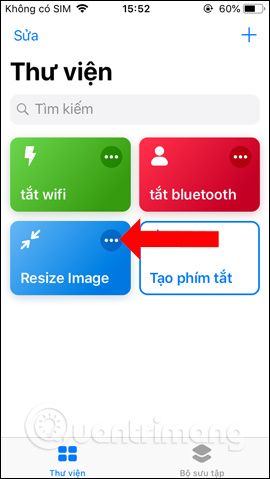
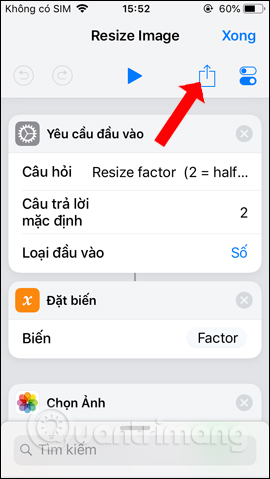
Step 2:
Display the sharing application selection interface, click Copy iCloud link . Click on Copy link to create shortcut link via iCloud and copy the link.
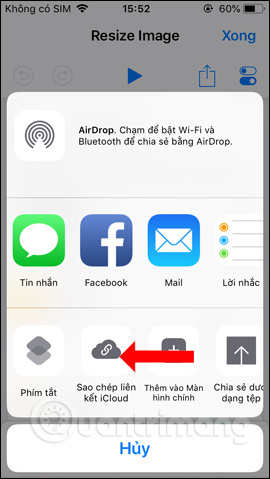
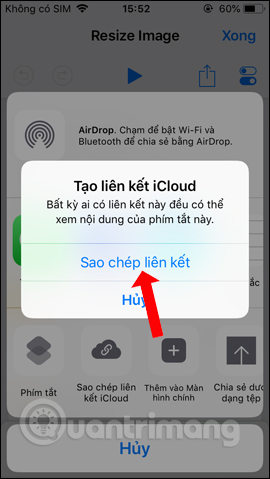
Step 3:
So you've copied the shortcut link to paste into any messaging application like iMessages, Facebook, . to share with everyone. When they click on the message, it will be transferred to the installation interface, just press Get shortcut to use it to finish.
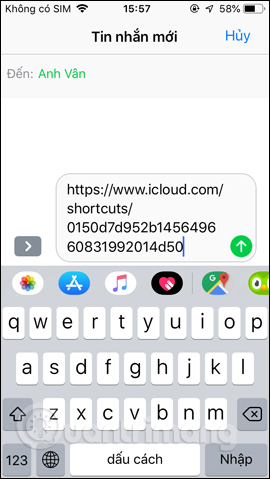
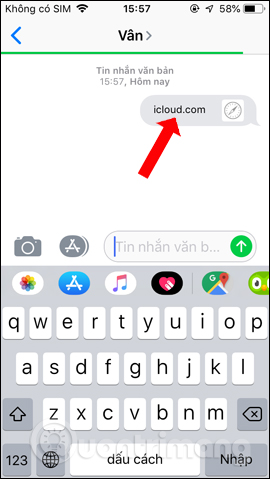
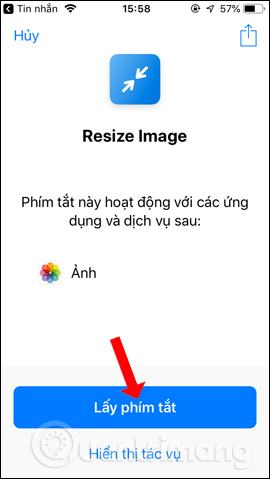
Sharing shortcuts on Siri Shortcuts iPhone can help other people use useful shortcuts right away, without having to search. You can share the shortcut you created or download it on Siri Shortcuts library.
See more:
- How to create personal Memoji icons on iOS 12
- How to set multiple faces for Face ID in iOS 12
- How to take an emoji style "selfie" with Memoji
I wish you all success!
You should read it
- How to shorten links on iPhone with Siri Shortcuts
- How to change the shortcut to use Siri on macOS Sierra
- All iPad shortcuts to build Siri Shortcuts
- How to fix the problem of not seeing Shortcuts on iPhone, iPad
- How to find the nearest gas station with Siri Shortcuts iPhone
- How to use Siri Shortcuts with Spotify
 How to prohibit deleting iPhone applications, limiting the time to use applications on iOS 12
How to prohibit deleting iPhone applications, limiting the time to use applications on iOS 12 Replacement operations for home button on iPhone XS, and iPhone XS Max
Replacement operations for home button on iPhone XS, and iPhone XS Max Distinguish old technology items, phones like new, build goods, fake goods, warranty returns
Distinguish old technology items, phones like new, build goods, fake goods, warranty returns How to create shortcuts to quickly open iPhone apps
How to create shortcuts to quickly open iPhone apps How to customize the theme on iPhone
How to customize the theme on iPhone Fix Apple ID error disabled
Fix Apple ID error disabled