How to shorten links on iPhone with Siri Shortcuts
With long links when sharing will be relatively aesthetic, users will look to link shortening tools. So when sharing links on Messenger or Gmail will be faster and simpler. With iPhone we can always use Siri Shortcuts for iOS 12. This application will create shortcuts for many different features, such as downloading YouTube videos on iPhone, turning off WiFi from the screen, or shortening the link. The Network Administrator will introduce you to the article below.
- How to know what the shortened URL contains behind without clicking on them?
- Ignore ads of shortened links to directly access the original link on Chrome, Coc Coc and Firefox
- 5 security settings to do right on iOS 12
Guide to shortening links on iPhone
Step 1:
Download Siri Shortcuts application according to the link below.
- Download Siri Shortcuts application
Then the user directly access the link below to download the shortcut Shorten URL.
https://www.icloud.com/shortcuts/244837ad491148f2b89f406c8ea13d6a
In this interface, click Get shortcut to create shortcut.

Step 2:
Now users open Safari and then visit the website to shorten the link to send, continue to click the Share icon in the middle of the screen. Then appear the application to share the link, click the Shortcut button from the menu.
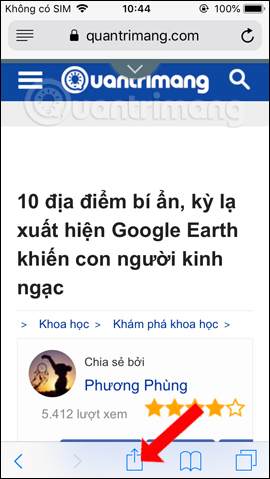
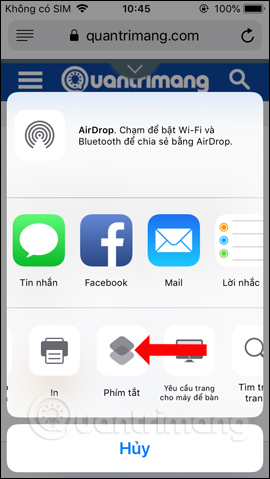
Step 3:
Display interface on Siri Shortcuts application. Here, click on Shorten to download the new URL . Immediately the tool will conduct link analysis to produce a shortened link.
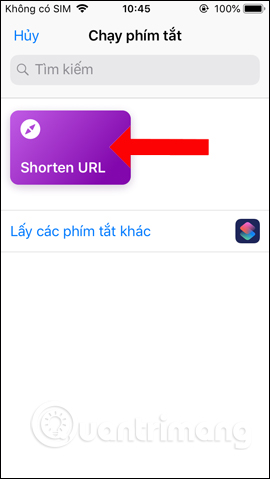
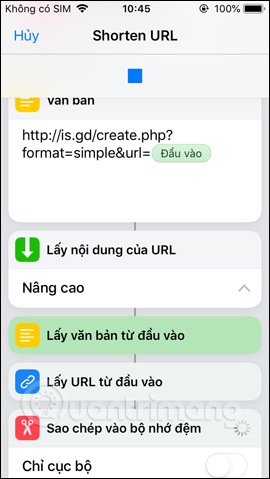
The shortened link result will be saved to the clipboard. You just need to open an email, Messenger, message or any application and then paste paste link to use. Immediately will display a shortened link. Below the figure, for example, save the link to the Notes application. Clicking on the shortened link will directly open the website with the original link.

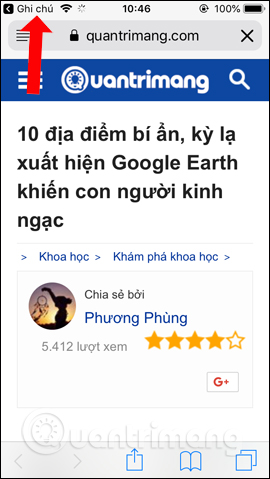
With only one Siri Shortcuts application on iPhone, users will be able to use many different features. We do not need to install each application for each function to use.
See more:
- These are new features on iOS 12, do you know?
- How to limit the time to use the application on iOS 12
- How to turn on Google Maps for CarPlay on iPhone
I wish you all success!
You should read it
- How to find the nearest gas station with Siri Shortcuts iPhone
- How to fix the problem of not seeing Shortcuts on iPhone, iPad
- How to bring Siri Shortcuts shortcut to iPhone main screen
- All iPad shortcuts to build Siri Shortcuts
- How to quickly use iPhone maps from the main screen
- How to download files on iPhone with Siri Shortcuts
 How to install Galaxy S9 interface on iPhone
How to install Galaxy S9 interface on iPhone How to view weather in multiple locations on iPhone at the same time
How to view weather in multiple locations on iPhone at the same time How to add features to the Home button on iPhone
How to add features to the Home button on iPhone How to adjust the dock and show the iPhone multitasking
How to adjust the dock and show the iPhone multitasking How to create notice to delete notes on iPhone
How to create notice to delete notes on iPhone Instructions for using GIF Toaster to create GIF images from Live Photo on iPhone
Instructions for using GIF Toaster to create GIF images from Live Photo on iPhone