How to bring Siri Shortcuts shortcut to iPhone main screen
One of the useful changes on iOS 12 is Siri Shortcuts application, creating shortcuts with different functions like downloading YouTube videos on iPhone, shortening links on iPhone, turning off WiFi from iPhone main screen, etc. Set the default Siri Shortcuts shortcuts to work on the widget interface so you can access them quickly. If you want Siri Shortcuts to act as standalone applications, you can add shortcuts to your home screen on your iPhone.
- How to create personal Memoji icons on iOS 12
- Errors after upgrading iOS 12 and how to fix it
- 5 security settings to do right on iOS 12
Instructions for creating shortcuts to your iPhone home screen
Step 1:
Open the Siri Shortcuts app on your device and then click on Library will see all shortcuts created or downloaded.
Click on the 3 dot mark icon in the shortcut to add it to the main screen. In the configuration interface click on the configuration icon in the top right corner.
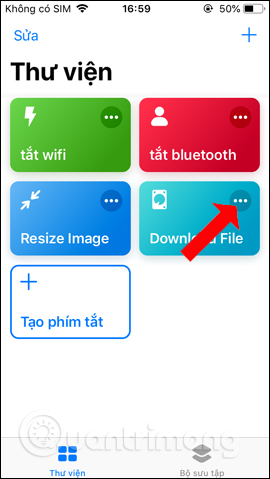
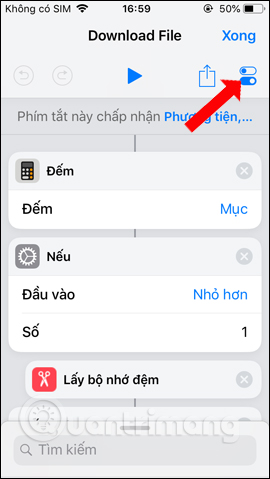
Step 2:
Switch to the new interface, click on Add to the main screen at the bottom of the interface. Now the Safari interface appears with the shortcut name, click on the Share icon in the middle of the screen.
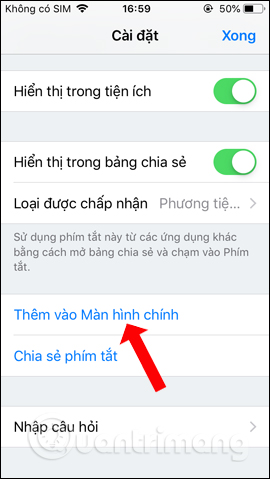
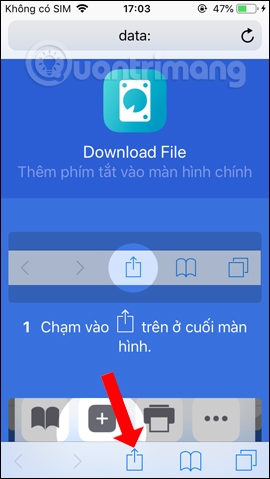
Step 3:
Show application to share shortcut, press Add to home screen . Then we can give the shortcut a name when it is displayed on the main screen, if you want to change it. Finally press the Add button to add.
When you open the main screen interface on the iPhone, you will see the shortcut you just added.
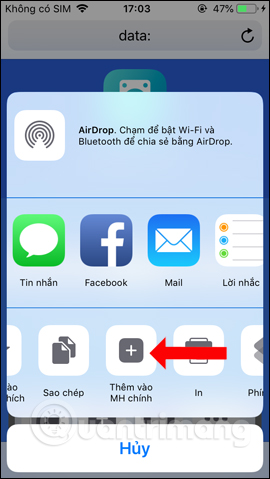
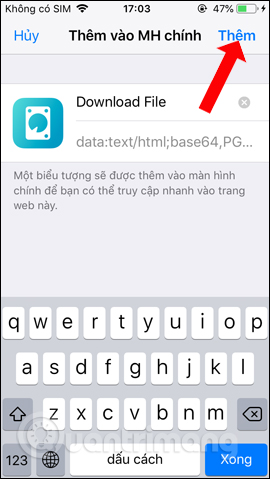
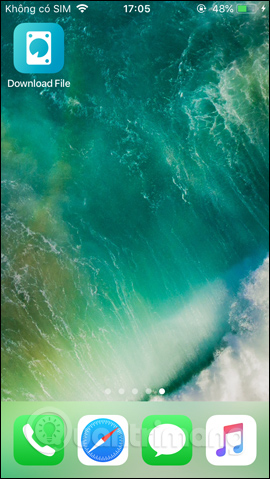
The maker of Siri Shortcuts shortcut settings not only works in the widget interface, but you can create shortcuts in the main screen on the iPhone / iPad. The shortcut will act as a standalone application installed on the iPhone.
See more:
- How to limit the time to use the application on iOS 12
- How to use the non-disturbing feature of going to bed on iOS 12
- Add the QR code scanning function to Control Center on iOS 12
I wish you all success!
You should read it
- How to shorten links on iPhone with Siri Shortcuts
- How to quickly use iPhone maps from the main screen
- How to fix the problem of not seeing Shortcuts on iPhone, iPad
- All iPad shortcuts to build Siri Shortcuts
- How to find the nearest gas station with Siri Shortcuts iPhone
- How to use Siri Shortcuts to replace the iOS app icon
 How to schedule sending messages on iPhone
How to schedule sending messages on iPhone How to use Comi to read comics on the phone
How to use Comi to read comics on the phone How to speed up web browsing, block out virtual money on Safari
How to speed up web browsing, block out virtual money on Safari Face transplant, face swap on iPhone
Face transplant, face swap on iPhone How to transfer iPhone battery notice to banner
How to transfer iPhone battery notice to banner How to book motorbike Now.vn with only 5,000 VND
How to book motorbike Now.vn with only 5,000 VND