How to use Siri Shortcuts to manipulate quickly and smartly on iPhone
iOS 12 allows you to create Siri (Siri Shortcuts) shortcuts for commonly used tasks on the iPhone or iPad and make them work faster. Find out more about this feature.
How does Siri's shortcut work? It allows you to connect frequently used tasks with a specific phrase. You just need to say that phrase to Siri, immediately the virtual assistant will take you to the usual task.
For example, if you go to TipsMake.com, just give it a name, for example, when you say IT to Siri, the virtual assistant will quickly open the website and you no longer have to open it yourself. Browse and type the site name in.
- How to turn off Siri on iPhone, iPad
How to create Siri Shortcut in iOS 12:
Step 1. Open the Settings app on your iOS device → touch Siri & Search .
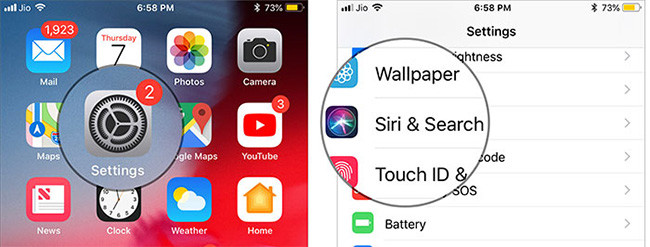
Step 2. Next, you will see some suggestions about the actions you have taken recently.
Select the action you want to create Shortcut, click on the '+' button next to the suggestion. Then, record the set phrase as a representative by pressing the record button and speaking the phrase (Note: the phrase must be in English). Perform the phrase twice. Once done, click Done at the top right to confirm.

Besides, you can click More Shortcurs to create phrases for specific actions such as viewing photos, sending messages to someone, etc. Just touch the '+' button next to the proposed action then record phrase sounds and confirmations.
How to use Siri Shortcut to perform tasks
After creating a shortcut for action, you just need to call Siri and say that phrase. In the example, the phrase Useful was set as a shortcut to access the 50 most useful idioms and the meaning of their meaning. So if you say Useful with Siri, it will take you directly to that site.

How to delete shortcuts in Siri on iOS 12
If you no longer want to use that term, you can delete it
- Open the Settings app → touch Siri & Search
- Now, click My Shortcuts
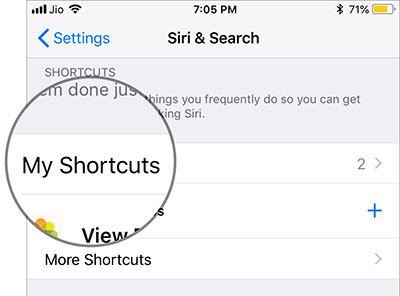
- Click Edit at the top right.
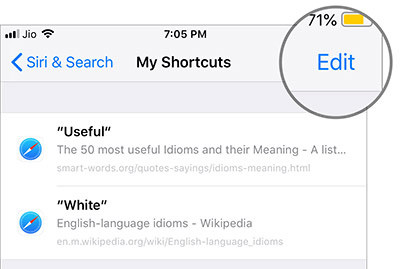
- Click the red button on the left of the phrase then press Delete to confirm.
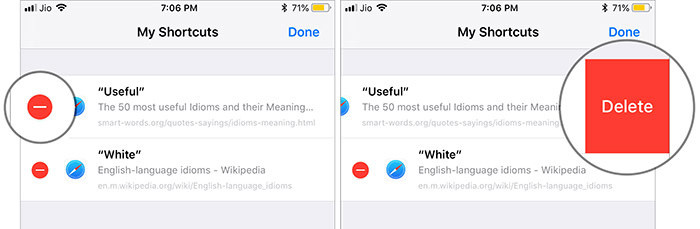
See more:
- How many tricks have you missed using this iPhone?
- 7 things Siri can do without you knowing
- Instructions on how to fix Siri error does not work on iPhone / iPad
You should read it
- How to shorten links on iPhone with Siri Shortcuts
- How to find the nearest gas station with Siri Shortcuts iPhone
- All iPad shortcuts to build Siri Shortcuts
- How to fix the problem of not seeing Shortcuts on iPhone, iPad
- How to change the shortcut to use Siri on macOS Sierra
- How to quickly use iPhone maps from the main screen
 How to create a quick reply to a call on iPhone
How to create a quick reply to a call on iPhone Change the following 7 iOS settings to better Safari security
Change the following 7 iOS settings to better Safari security How to inform groups by application on iPhone, iPad
How to inform groups by application on iPhone, iPad How to manually enter passwords on iPhone, iPad for applications, websites
How to manually enter passwords on iPhone, iPad for applications, websites Instructions for adding email accounts to Gmail on iPhone, iPad
Instructions for adding email accounts to Gmail on iPhone, iPad How to turn on vulgar language limits with Siri on iPhone and iPad
How to turn on vulgar language limits with Siri on iPhone and iPad