How to fix the problem of not seeing Shortcuts on iPhone, iPad
With the release of iOS 12, Apple released Shortcuts application, a complete improvement of the previous Workflow application. With many built-in shortcuts, the ability to create custom workflows, incorporating Siri has made the application a powerful application on iOS. But what if you can't find it on iPhone or iPad? This article will guide you some ways to fix the problem of not finding Shortcuts application on iPhone, iPad.
If you updated your iPhone or iPad to iOS 12 without seeing the Shortcuts application because Apple didn't see Shortcuts as part of the original iOS app, you have to download it manually. But if you already have an application that can't find it, you'll have a few options to pull it out.
- How to use Siri Shortcuts to manipulate quickly and smartly on iPhone
- How to download files on iPhone with Siri Shortcuts
- Quickly translate with Siri Shortcuts on iPhone
Install Shortcuts application
Unless you have downloaded the Workflow app from iOS 11, Shortcuts application will not automatically appear in the app library after installing to iOS 12 and so will the new iOS device installed iOS 12.
Step 1 . Visit the App Store, type shortcuts in the search bar, select Shortcuts in the results.
Note: If you downloaded the Workflow application and deleted it before, you will see the cloud icon instead of the Get button.


Step 2 . Touch the Get button, confirm the setting via Face ID or Touch ID. After installation, you will see Shortcuts application on the Home screen.


Open the application to start, then touch Gallery to find the shortcut.
Use Siri search
If you have Shortcuts application on your iPhone or iPad and can't locate it because there are so many apps and folders on the main screen. In this case, you should use Siri, simply swipe down from the main screen to activate Siri search. Next type shortcuts and you will see Shortcuts in the results.
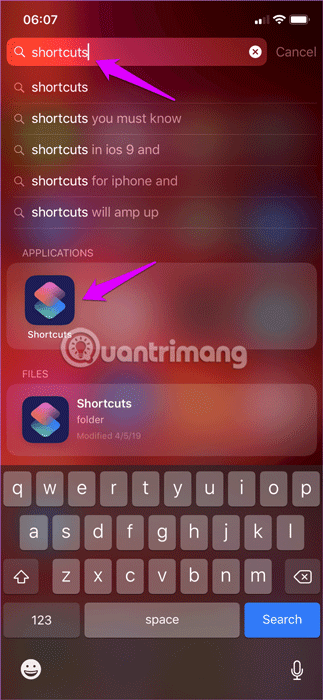

Alternatively, you can use Hey Siri command to call Siri (or press and hold the power button), ask her to open Shortcuts application.
- The "critical" answers of Siri, the funny assistant on iOS
Reset the main screen layout
If you do not want to launch Shortcuts application via Siri, you can reset the main screen to find the application yourself. The reset process will delete all folders and leave all application icons in their respective default positions.
Step 1 . Open the Settings app on iPhone, iPad, and then touch General . On the next screen touch Reset .
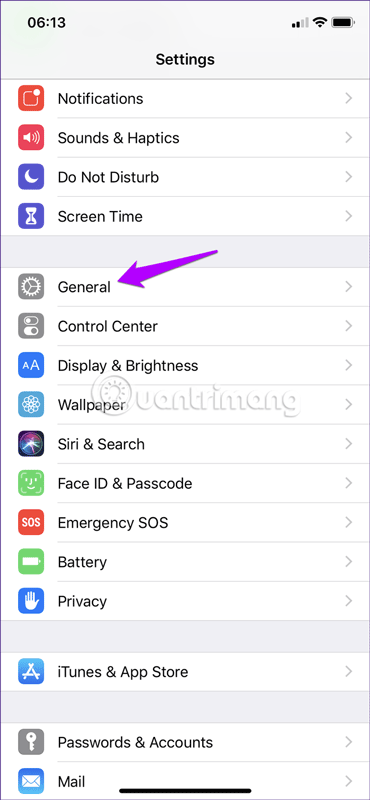
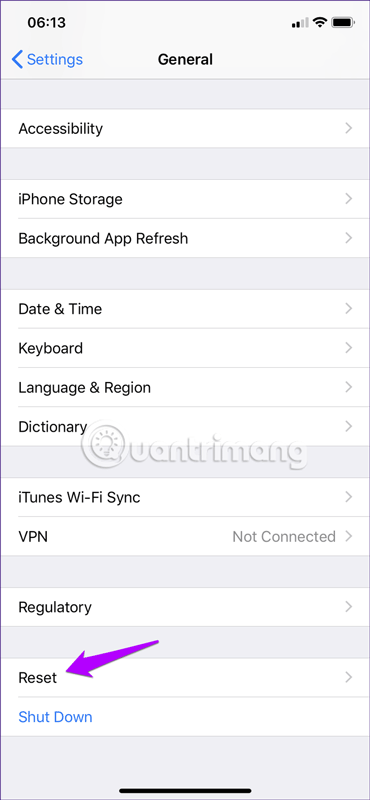
Step 2 . Touch Reset Home Screen Layout> Reset Home Screen again to confirm the action.
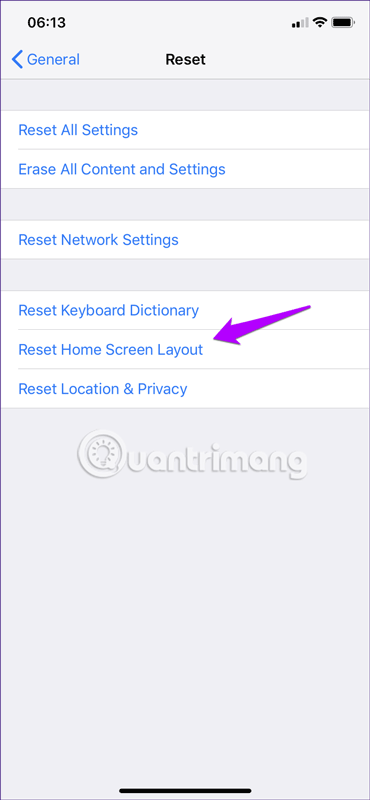
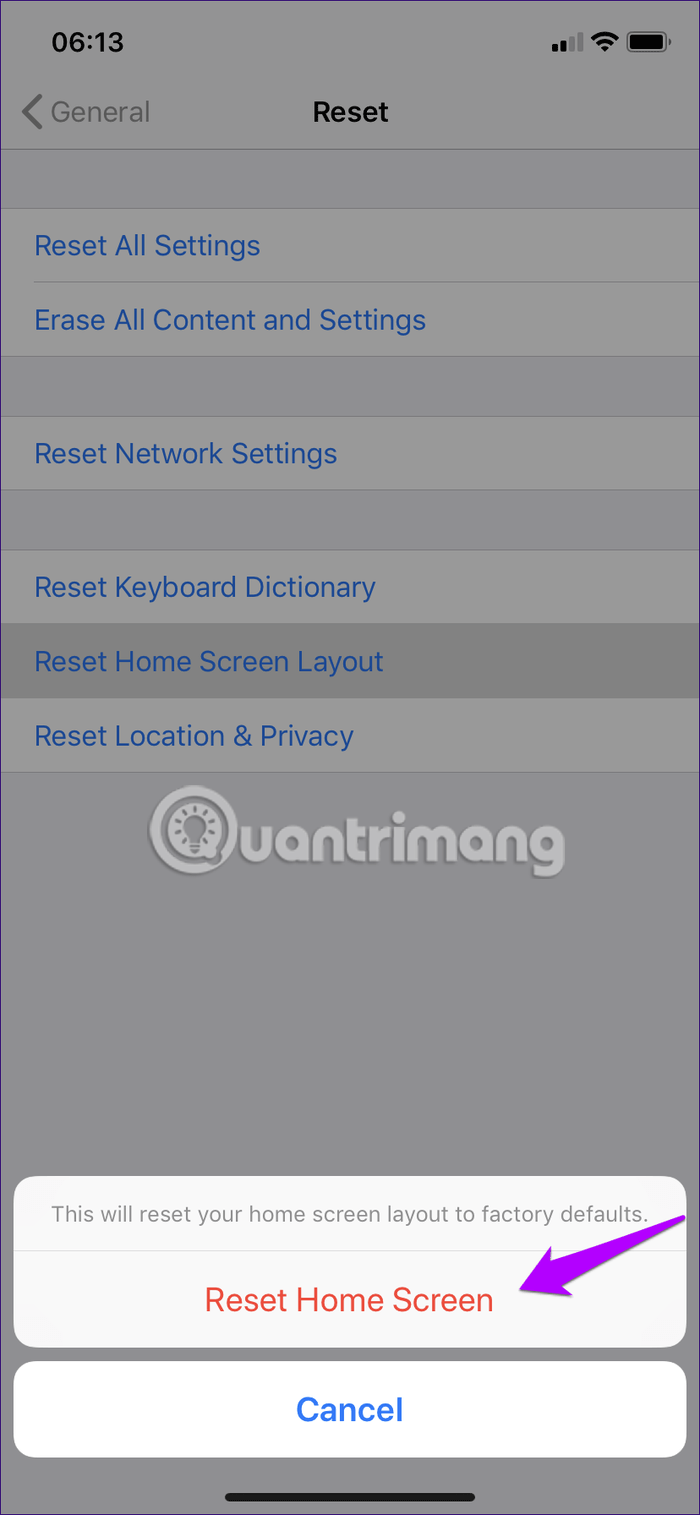
You can easily find Shortcuts apps because now the app will be sorted alphabetically. Change the location of the application in a more visible place.
Activate the application in Share Sheet
Another problem is that you don't see Shortcuts applications via Share Sheet of certain applications, but the solution is relatively easy.
You just need to move to the rightmost corner in the second row of Share Sheet. Touch More and then turn on the button next to Shortcuts.
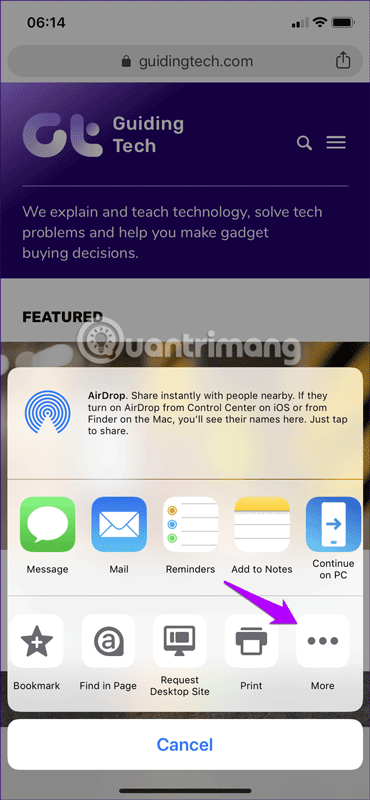

You should now see the Shortcuts option in the Share Sheet. Repeat the above process for other applications without Shortcuts options.
Type Shortcuts application from Screen Time
Do you use Screen Time? If so, you will see Shortcuts application is blurred and inaccessible. This not only makes you unable to see the application on the main screen, but it may not be usable. To stop Shortcuts from being blocked due to time limit, please add it to the Always Allowed list.
Step 1 . On the Settings app, tap Screen Time> Always Allowed .
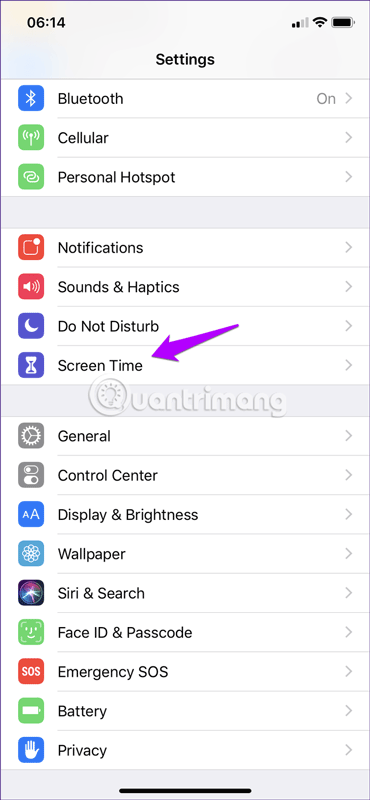
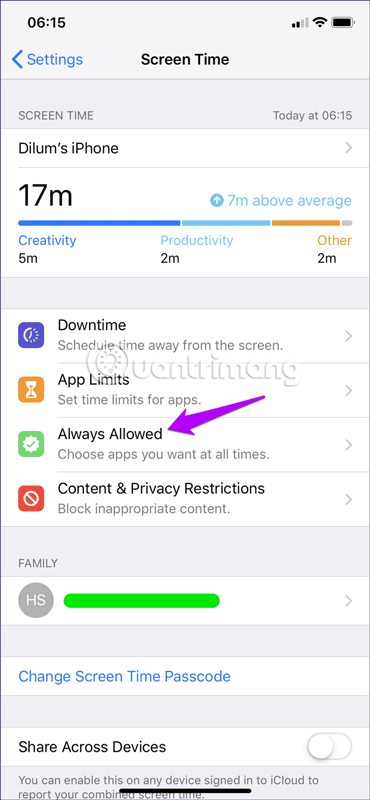
Step 2 . On the next screen, tap the plus sign icon next to Shortcuts to remove it from the Screen Time limit.
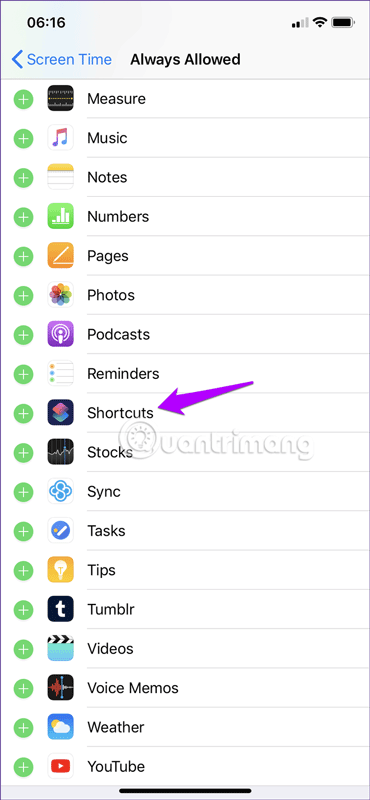

Above are the methods to overcome the problem of not finding Shortcuts application on iPhone or iPad.
I wish you all success!
You should read it
- All iPad shortcuts to build Siri Shortcuts
- How to find lyrics of songs currently playing on iPhone
- How to share shortcuts in Siri Shortcuts iPhone
- How to shorten links on iPhone with Siri Shortcuts
- How to bring Siri Shortcuts shortcut to iPhone main screen
- How to quickly use iPhone maps from the main screen
 How to show notifications on iPhone as text
How to show notifications on iPhone as text How to create unlocked iPhone style drawings
How to create unlocked iPhone style drawings How to connect wifi without password with Wifi Master Key
How to connect wifi without password with Wifi Master Key How to close multiple tabs of the same name in Safari
How to close multiple tabs of the same name in Safari How to create a quick reply message template on iPhone
How to create a quick reply message template on iPhone 5 best RSS reader applications for iPhone
5 best RSS reader applications for iPhone