How to share and track current location when chatting on Zalo
- 5 easy location sharing apps on Android
With the Zalo app you can text, make free phone calls with your friends anytime, anywhere, just need an Internet connection. Not only that, Zalo also has many other interesting features you may not have known, and one of them is the feature to share your location location via Zalo for friends when texting.
This feature is especially useful in cases where you want to appoint someone at a restaurant or cafe but he or she doesn't know where you are, or if you accidentally get lost, you just need to click The above feature is that friends will know your current location, even the distance you are traveling directly via Google Maps map is convenient and accurate.
- Instructions for sharing messages on Zalo
- Instructions for sending files, audio on Zalo for Android phones
- How to share contacts on Zalo
Instructions for sharing location when texting in Zalo
To be able to use the location sharing feature on Zalo, you need to update the application of Zalo latest version for the device here:
- Download Zalo for Android
- Download Zalo for iOS
Note:
Because of the steps to share and track the current position when texting on Zalo for Android, iPhone is quite similar, so in this article, Network Administrator will work on Android device to illustrate.
Step 1:
You access the Zalo application that was downloaded and updated above, at the message interface of Zalo you choose on any conversation you want to send your location to them.
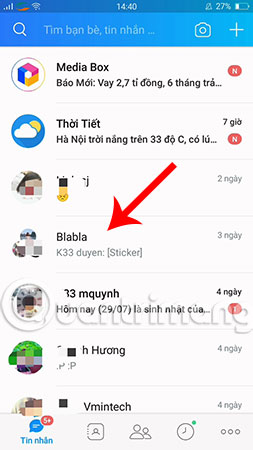
Step 2:
Next, click on the attached icon like the image below. The categories to be attached immediately are displayed, select Location .
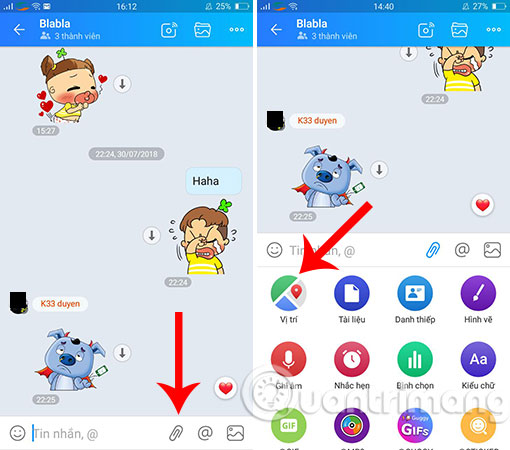
Step 3:
At this time, if you have not turned on the GPS, a message will be required to turn on the GPS, you select Yes so that the system will display your current location correctly (if you have turned on the GPS before, you can skip the step this).
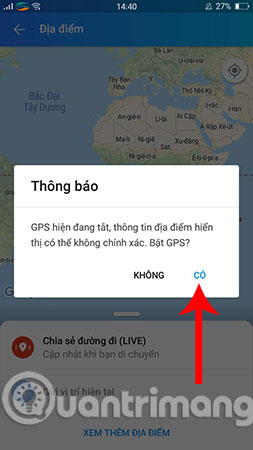
Step 4:
When you see a map showing up with the Red Pin button, that is your current location. If you feel that it is not correct, click on the Mind icon to confirm the location.
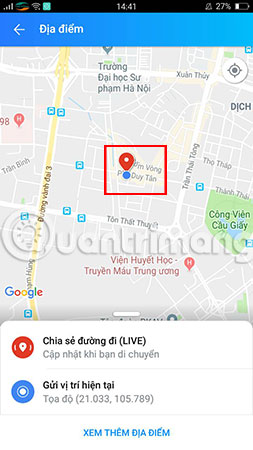
Step 5:
Looking down below you will see 2 extremely useful features: Share the path and Submit the current location . Depending on the needs and purposes you choose accordingly, specifically:
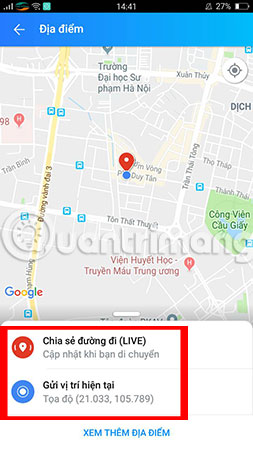
Share the route: Your online travel journey will be sent to your friends via text message, when they click on the message will be forwarded to the Google Maps application, and they will see you on the move Which road segment. As an example here, you just need to click on this item, the message of the coordinates where you are standing will be immediately transferred.
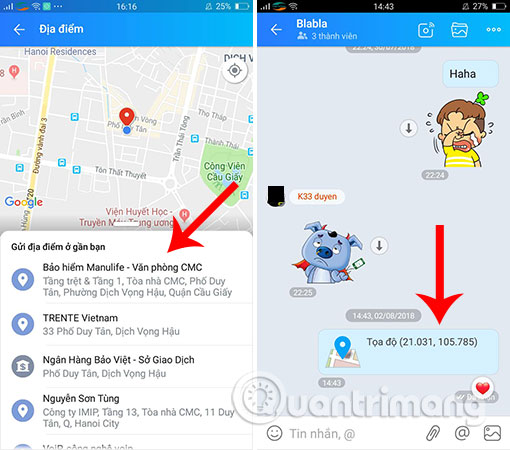
Zalo also has the ability to detect locations near you (the more you drag down, the farther places are located), if you do not want to send coordinates and want to display the location information, click on the section View more locations points , then select a nearest location offered to send.
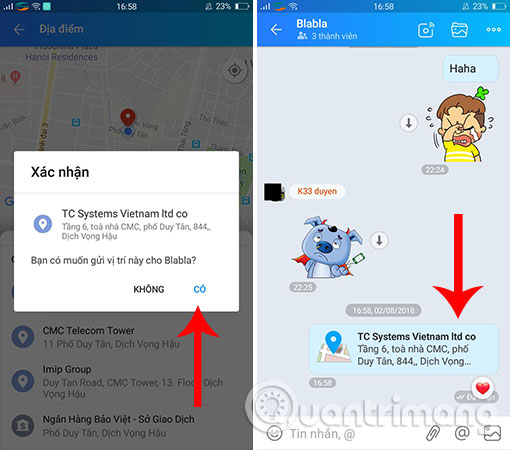
Submit current location:
You will send the current coordinates of the location you are to someone via Zalo message, when they click on this message, it will be forwarded to the Google Maps application and will of course know where you are on map. You just need to click on Current location , then select Yes to send the location to your friends.
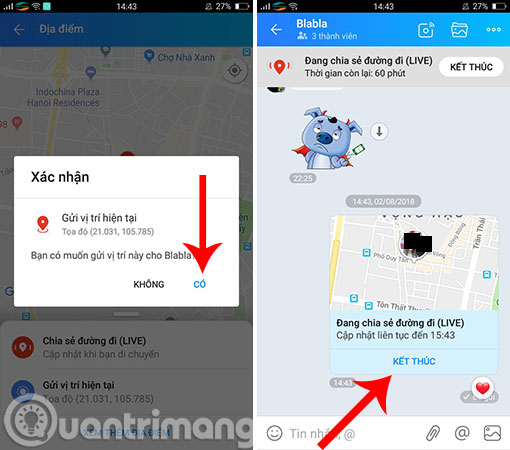
So we have just taken steps to share the current location via Zalo message, with the tip of using Zalo it will certainly help you a lot in your journey. In addition to Zalo, Facebook Messenger also supports and allows users to send their location and location to your chat very conveniently. You can consult and choose how to share location directly via Messenger or Zalo in different situations.
Hope you are succesful.
See more:
- Instructions for sending Google Maps location on PC to smartphone
- How to find the way to Google Maps for motorcycles
- How to share phone numbers and locations on Viber
 Ways to Slack activities with your favorite services
Ways to Slack activities with your favorite services How to only allow Admin to send messages in WhatsApp group chat on iPhone and Android
How to only allow Admin to send messages in WhatsApp group chat on iPhone and Android What are the new features in the new version of Zalo?
What are the new features in the new version of Zalo? How to turn off the 'viewed' message on Mocha
How to turn off the 'viewed' message on Mocha Guide to watching fortune-telling fortune on Mocha
Guide to watching fortune-telling fortune on Mocha How to set the Mocha key on the phone
How to set the Mocha key on the phone