Instructions for setting privacy mode for Zalo account
The issue of security of personal information is always placed on top, especially with social networks Facebook or popular chat and texting applications like Zalo. Without using strict security methods, your personal information will be an opportunity for many hackers to look at, and can be used for many other purposes. So how can you increase the security of such personal information? In this article, Network Administrator will guide you how to set up privacy with your personal Zalo account.
1. Set up privacy Zalo:
Zalo also has a mode to block strangers to comment, see our personal information, images. At the personal interface on Zalo, we click on the lock icon . At the Privacy Settings interface, scroll down and switch to Off mode of the following options:
- Receive messages from strangers : Turn off this mode so that strangers cannot send messages to you
- For strangers comment : Turn off to block strangers comment on your diary.
- For strangers to view photos : Strangers cannot view your photos.


In addition, we can also hide birthdays on Zalo , or show birth date, birth month or optional birth year. Scroll down and click Show birthdate , then select Don't show to others , even with friends and strangers, you can't know our birthdays.


2. Turn off the message Viewed message:
Maybe for some reason, after you have seen the message, you cannot reply immediately, or do not want to answer. However, by default Zalo will have a Watched message to the sender when the recipient has read the message. And if you want to turn off that message, it's very simple.
First of all, also at the interface of Zalo, we click on the gear icon . Then, in the Settings interface, select the Messages and notifications section . Next, you just need to turn off Custom Display Status .
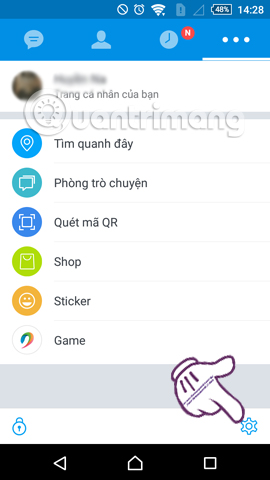
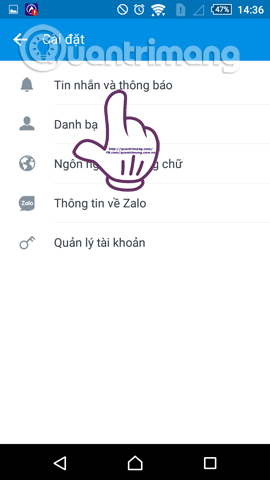
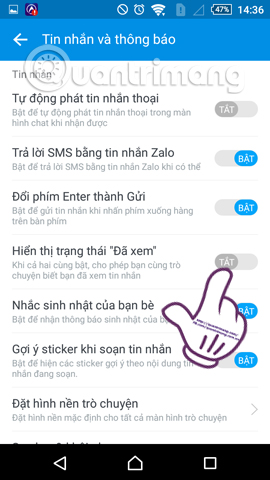
In addition, we can turn off the text Viewed on Facebook Messenger in the article How to disable text "Seen" texting on Facebook.
3. Block friends from viewing the log Zalo:
When you share certain information on Zalo, all of our friends can read it. But sometimes you don't want a friend to read that content, you can use the Block View log feature on Zalo.
To do this, we find the individual friends page on Zalo that wants to block , click on the 3 dashes icon on the right and turn on the Block view mode to see if it is okay. Besides, we can also turn on Hide this person if you want.
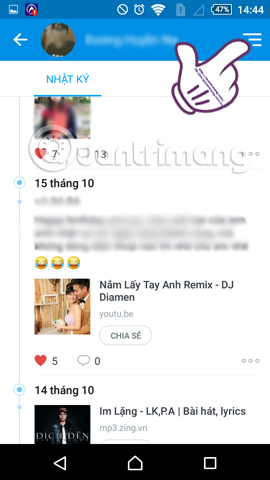
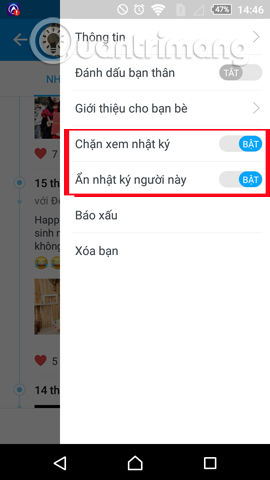
4. Set up viewing rights when posting logs:
Just like setting up status for Facebook on privacy, Zalo users can fully adjust viewing rights before sharing on Zalo log .
First of all, in the Zalo personal diary interface , we click on What you are thinking . Next in the Permissions view , click on the black triangle . By default Zalo will leave Public mode for all posts. We can adjust to My Friends, My Friends or choose Friends in the group to see the new log.
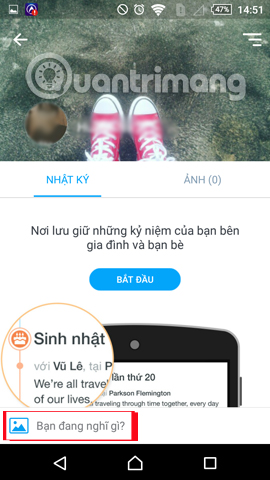
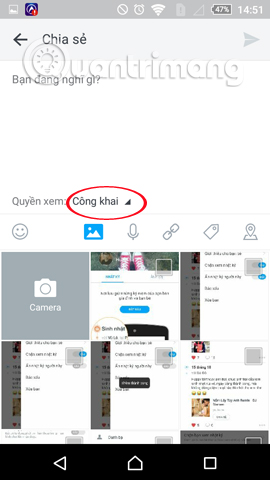
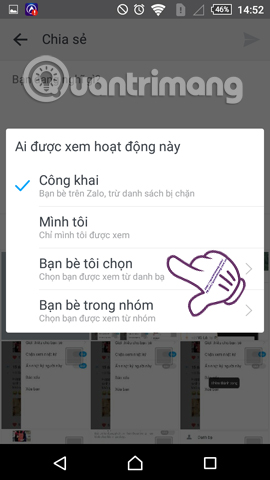
As for the logs posted on Zalo , we can also adjust the viewing rights easily. At the post, click the 3 dots icon . Continue to click View permission and we also revise the viewing rights for this article.
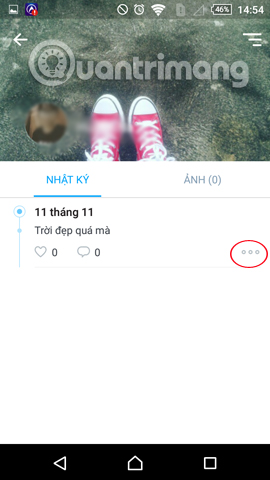
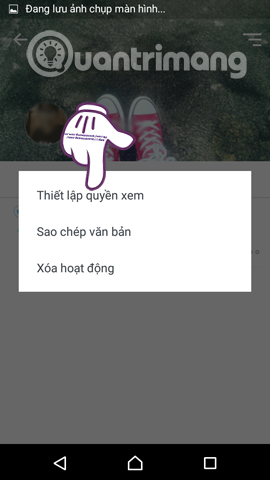
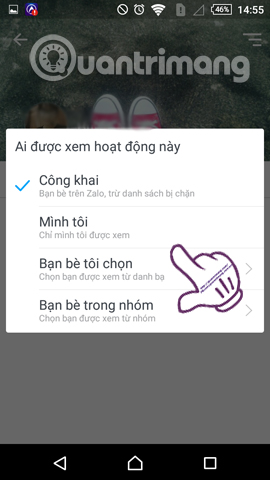
5. Delete location on Zalo:
When Zalo users use the Find Around feature, your friends or strangers can search for us through that location. However, this feature is sometimes troublesome for us, so please turn off the location.
Click on the 3 dots icon on Zalo to come to the Menu interface, then click on Find around here . After that, we will click on the 3 dots above the icon .
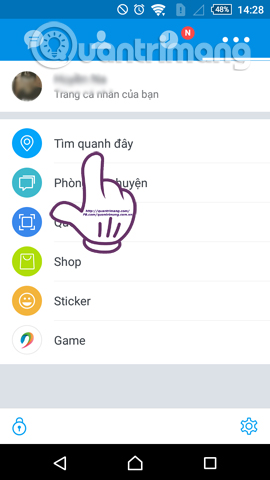
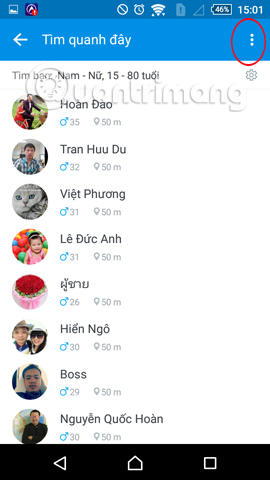
Then click to select Delete location, avoid disturbing . Finally click Yes to confirm deleting the current location so that others cannot find us through the location on Zalo.
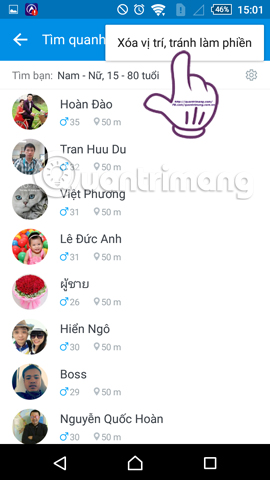
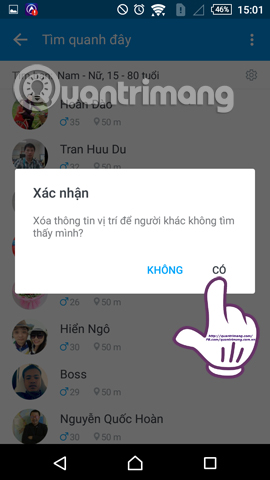
Above are 5 tips to help us increase the security layer for all personal information on Zalo, blocking the curiosity of unknown strangers. Securing personal information on Zalo or any other messaging application is something you should do before an intruder and take away our important information and images.
Refer to the following articles:
- How to backup and restore Zalo messages on your phone
- Instructions to review old messages on Zalo
- If your Zalo password is lost, try this!
I wish you all success!
You should read it
- Instructions on how to not receive messages from strangers on Zalo
- Tips for using Zalo are useful for users
- Zalo could not access it again, the entire VNG system collapsed
- How to use Zalo Web without installing software
- How to read newspapers on mobile using Zalo Channel
- How to insert stickers into videos, images on Zalo
 Guide to chat with lots of Skype nick on the same computer
Guide to chat with lots of Skype nick on the same computer These 3 simple ways help you block 'full' advertising on Skype
These 3 simple ways help you block 'full' advertising on Skype How to hide IP address on Skype
How to hide IP address on Skype How to fix errors do not receive messages in Group chat on Skype
How to fix errors do not receive messages in Group chat on Skype Instructions for sending Offline files on Skype
Instructions for sending Offline files on Skype How to login to multiple accounts on Facebook Messenger
How to login to multiple accounts on Facebook Messenger