How to share the current position on Zalo to a friend
Zalo is a free audio / video calling and messaging software that supports most platforms like iOS, Android, Windows, MacOS. Mainly developed and programmed by Vietnamese people, Zalo aims to be mainly Vietnamese users. With good optimization features, fast speed, Zalo is becoming the leading listening and calling app in Vietnam. But not everyone knows that Zalo also has a very good location sharing feature. Today, Software Tips will introduce you how to share current location on Zalo to your friends.

1. Share your current location on Zalo on iPhone
Step 1: You launch your Zalo and choose the person you want to share the location like how to send a normal message. Then, you should pay attention to the toolbar with the Pin Clip icon . Click here to continue.

Step 2: After clicking the Clip icon , you will open up a new tool panel. Now tap Location to start sharing location.

Step 3: For first-time devices, Zalo will require access to Locate. You click Allow access .

Step 4: At this time, Zalo will automatically open your settings. Click on Location.

Step 5: At this time, select When to use the application or Always (use more battery).
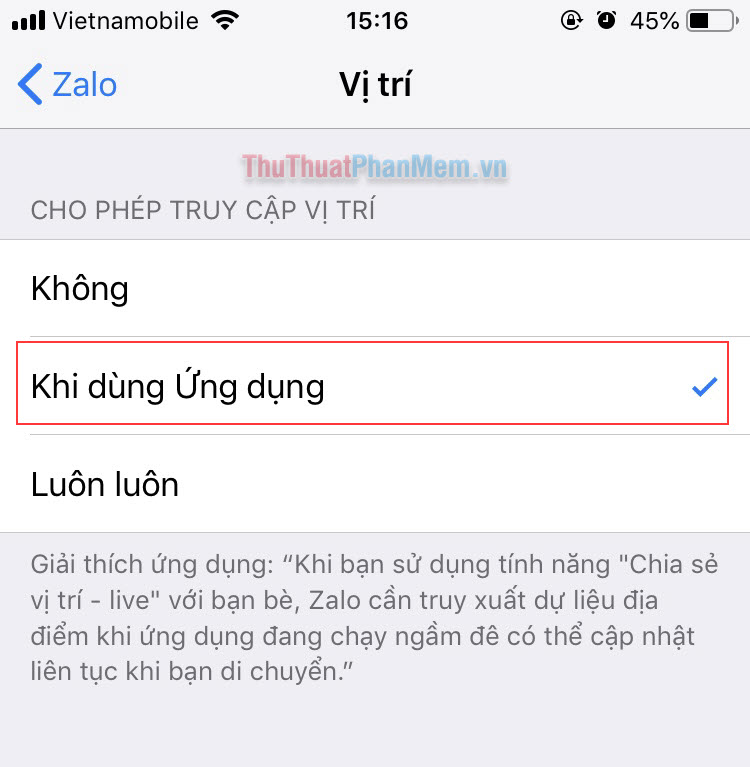
Step 6: Then, you click Submit your current location is done. Accuracy depends on the map and location of the device.
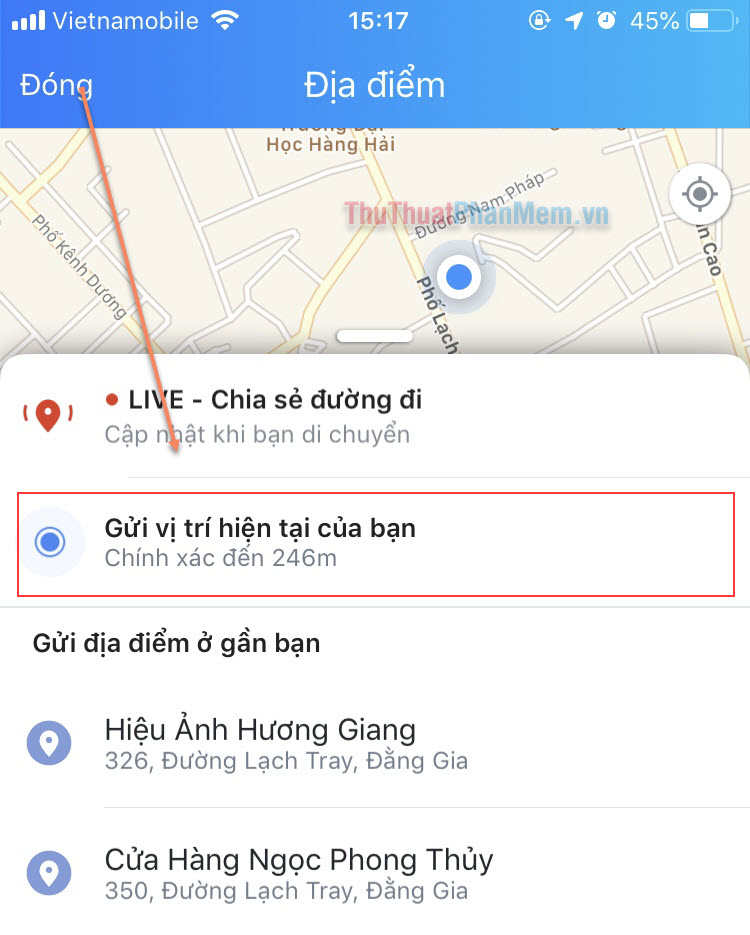
Step 7: So you have successfully sent your position to friends and others.
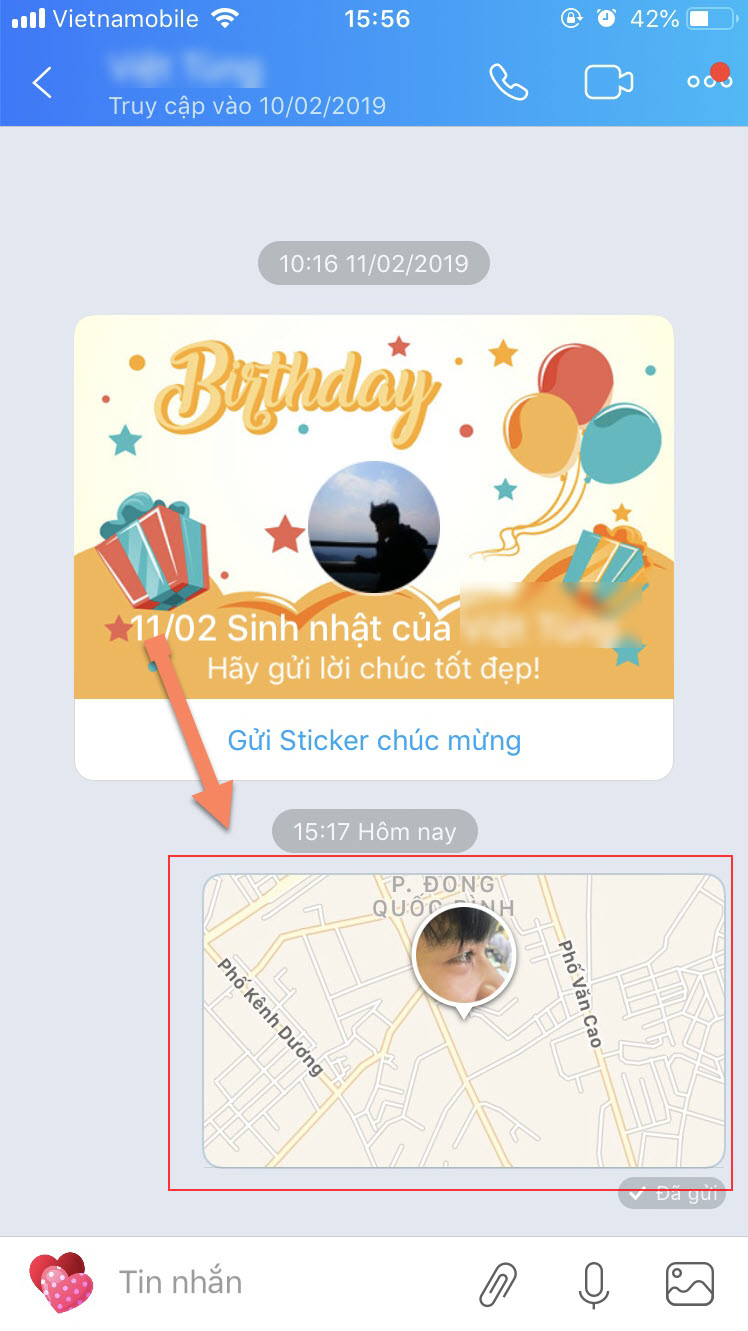
2. Share your current location on Zalo on Android
Step 1: You start Zalo and enter the conversation with the person you need to share the message. Then, you click the Clip icon .
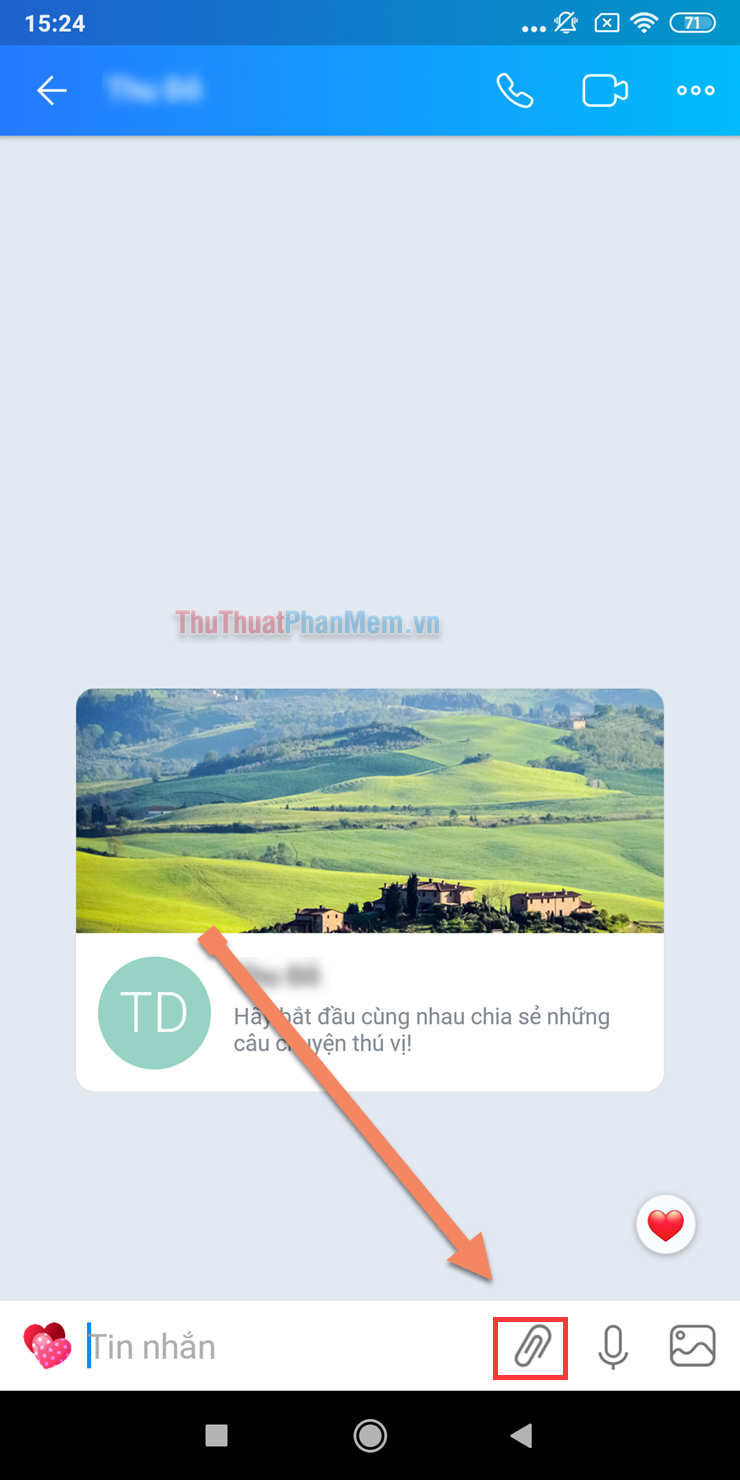
Step 2: Then, Zalo will open up a toolkit. Click on the location to start sharing your location.
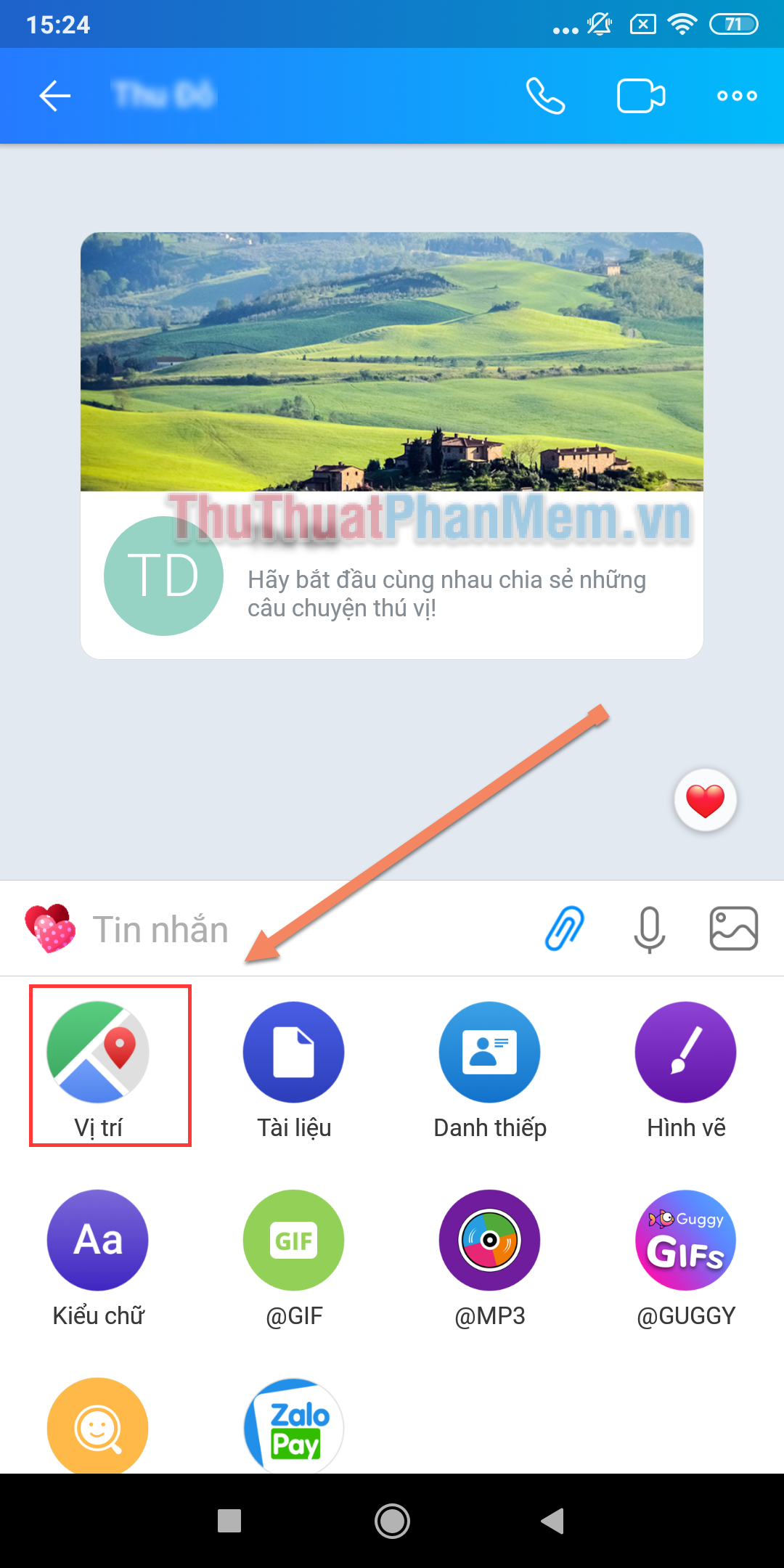
Step 3: For new devices that are used for the first time, Zalo will ask for location access on the device. For faster use next time you choose Do not ask again and Allow .
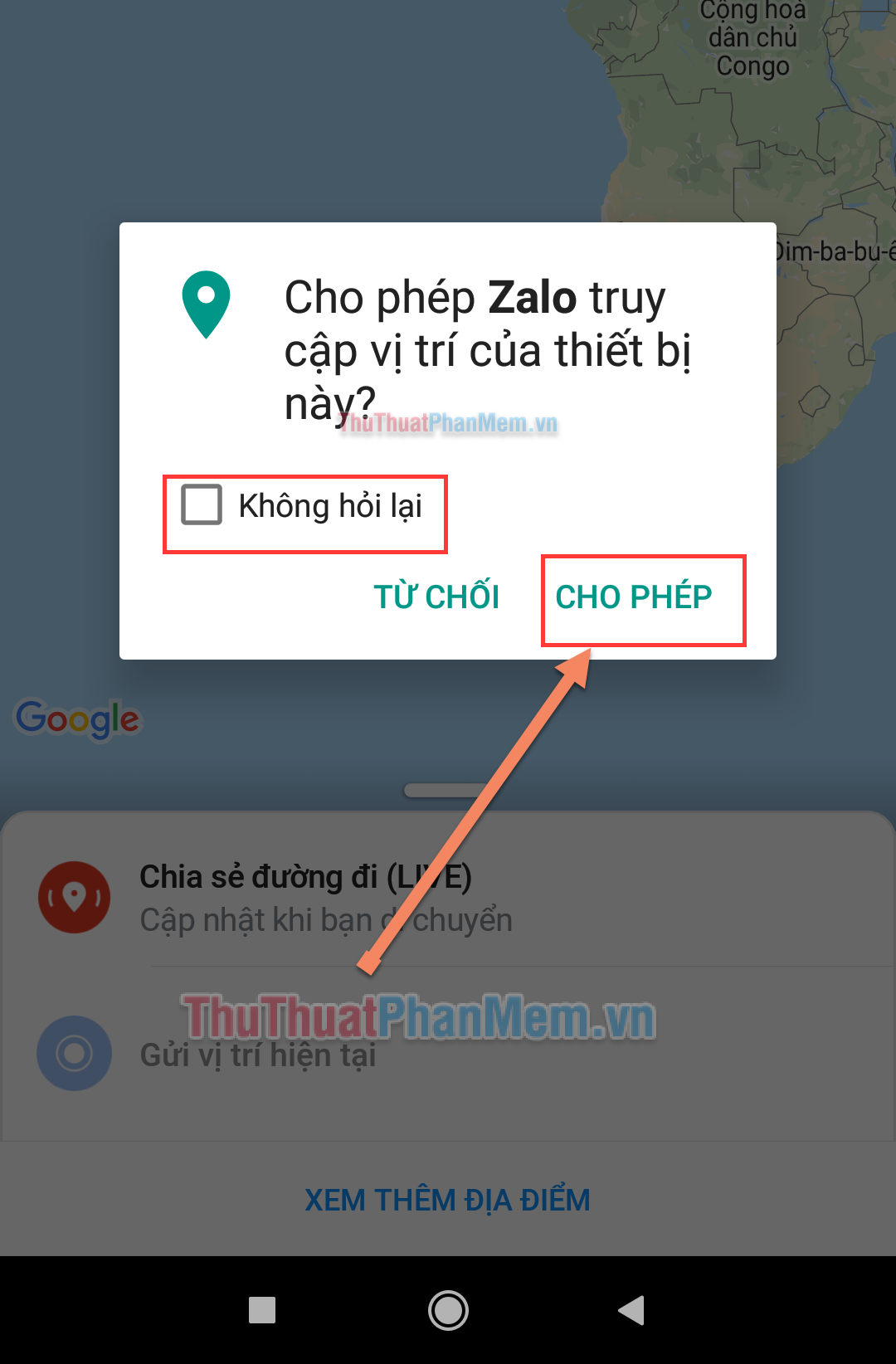
Step 4: Then, Zalo will automatically search for your location. Now you just need to press Send current location to share your location with others.
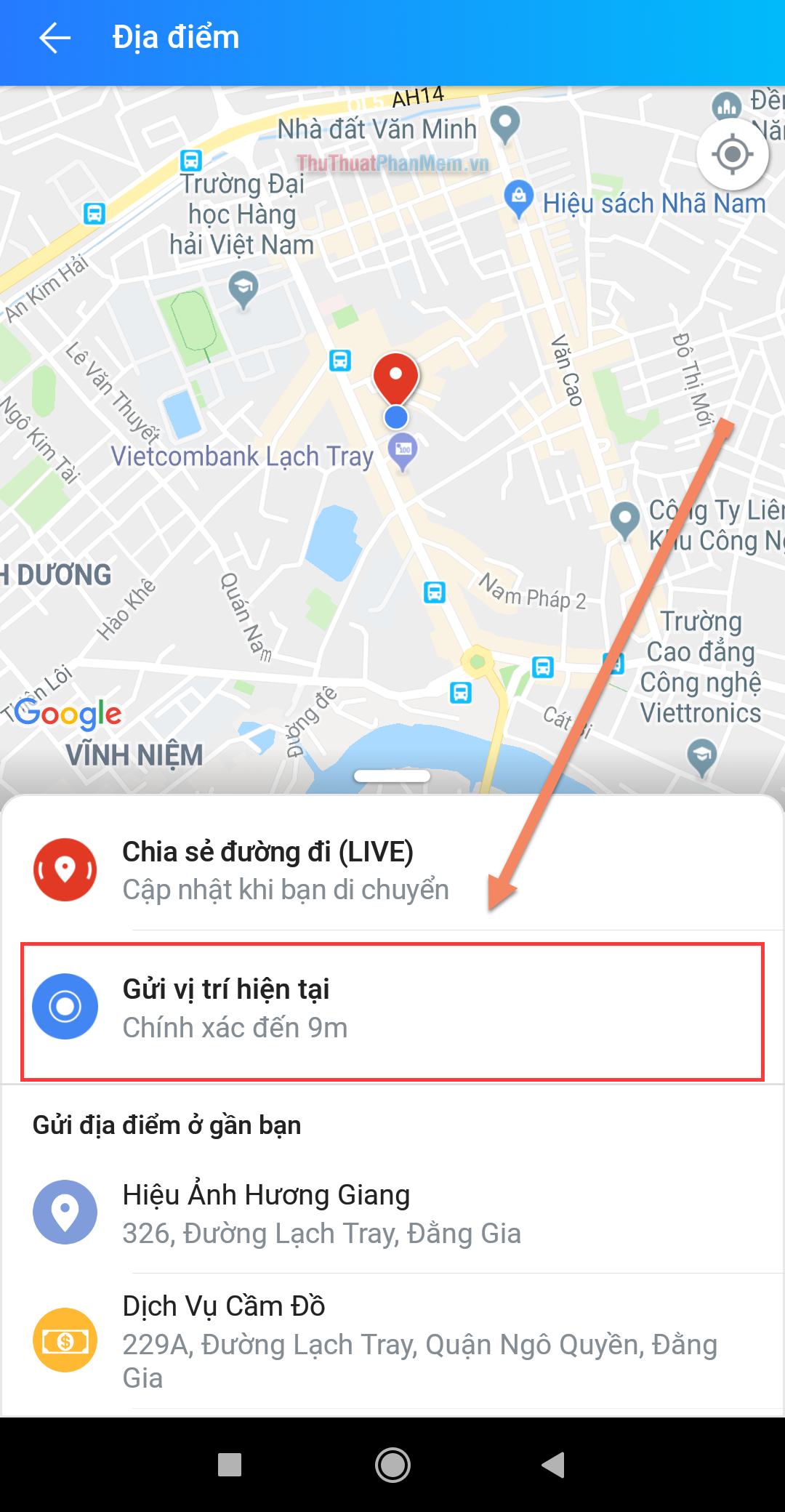
Step 5: Finally, confirm the location and click Yes .
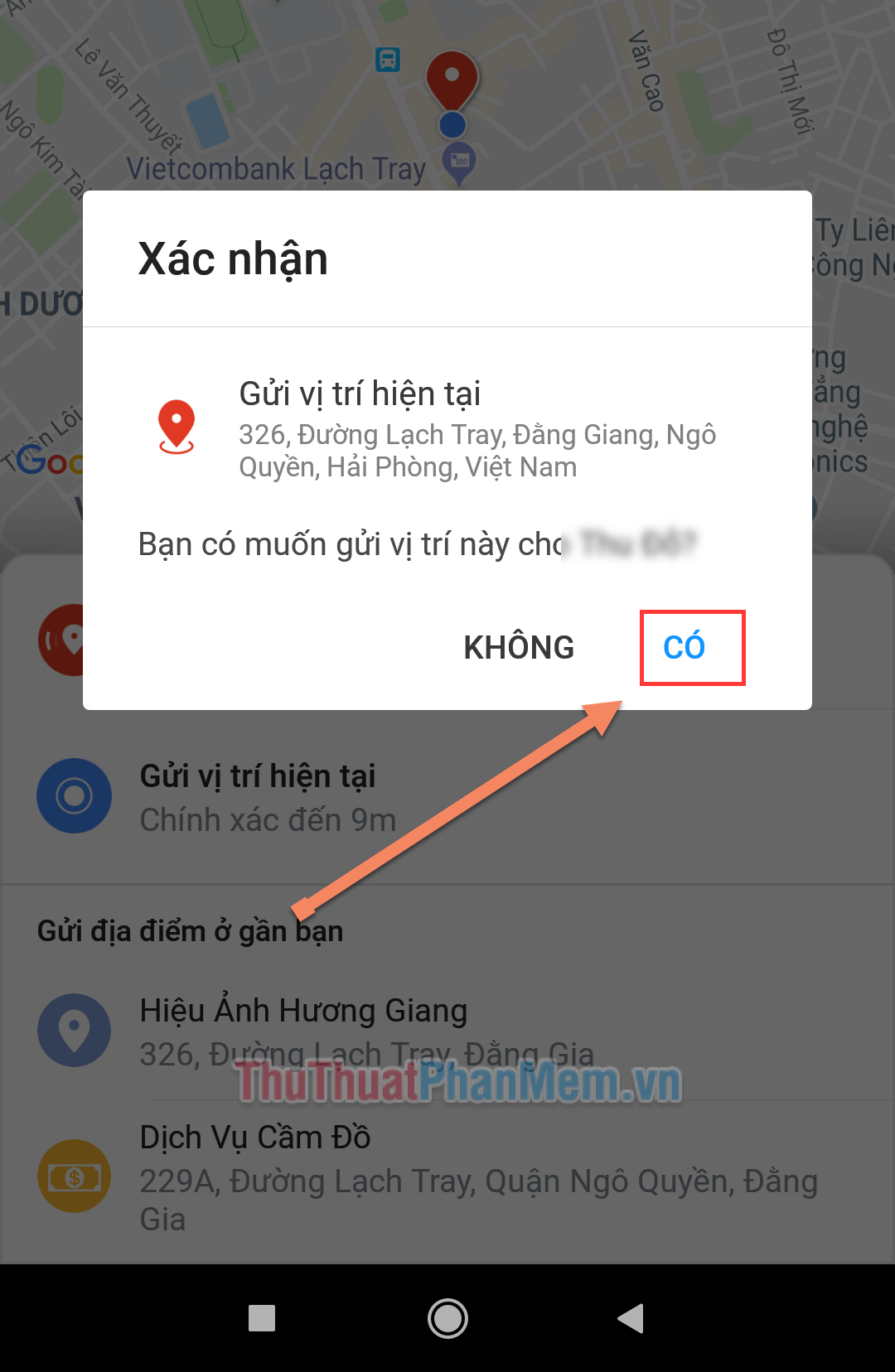
Step 6: And here is our result, your location has been shared with others.

Thus, in the article Software Tips introduced you how to share your location with others on Zalo quickly and accurately. Hopefully this article will help you!
 How to login Zalo on computers and laptops
How to login Zalo on computers and laptops How to change your Zalo password on your phone quickly
How to change your Zalo password on your phone quickly How to recover Zalo password on your phone and computer quickly
How to recover Zalo password on your phone and computer quickly How to change the color of messages in Messenger
How to change the color of messages in Messenger Instructions for installing and using Google Drive on phones and computers
Instructions for installing and using Google Drive on phones and computers How to download videos from YouTube to your phone quickly and easily
How to download videos from YouTube to your phone quickly and easily