How to set up the right to edit spreadsheets on Google Sheets
For those who do not install the Office suite on their computer or want to quickly create a spreadsheet, they will immediately think of Google's online Google Sheets application. Providing users with similar spreadsheet implementation options when done on Excel, users can easily create a complete data sheet. Especially Google Sheets also supports many online operators on certain data files.
However, if you want to restrict an Excel column or row area from editing, or for some editors, how? In this case we will use the feature to set the right to edit cell, sheet, area available on Google Sheets.
1. How to edit the Google Sheets area:
Step 1:
First we will access the spreadsheet you want to decentralize on Google Sheets. Next, click on the Tools tab and select Protect sheet .

Step 2:
Right after that, the right side of the spreadsheet will appear with a Protected sheeets and ranges column. Here, we will select the Range tab, then click the grid icon to select the range of data you want to set permissions.

Then, you localize the data you want to set editing permissions. We can choose one column, one row or any other data area. Once you've selected the area, click OK .

Step 3:
Continue to click Set permissions .
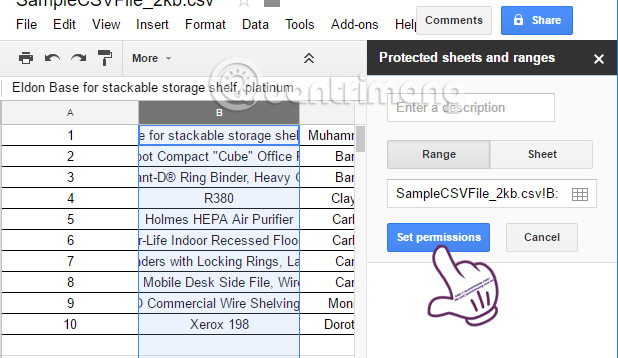
Step 4:
Shortly thereafter, a dialog box with Range editing permissions appears . We will see the option Restrict who can edit this range has been selected.
We can authorize anyone to edit the marked data area, otherwise we can leave you (Only you).
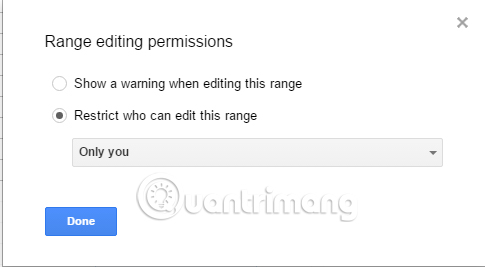
To edit permissions, click Only you and select Custom .
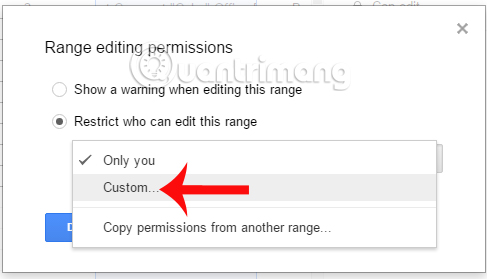
Step 5:
Appointment editing options appear. If there are members participating in editing this data, you want to assign permission to not edit it , just leave the account at that account .
To add editors , we enter the email address in the Add editor box. Then click Done at the bottom to save.
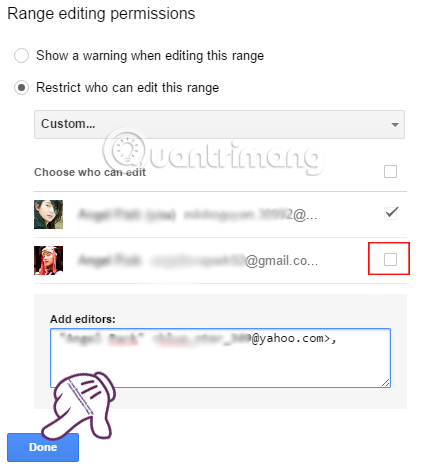
So we have the right to edit a certain area in the Google Sheets spreadsheet.
2. How to assign permission to edit sheets in Google Sheets:
Step 1:
First of all, click on Tools and select Protect sheet . Protected sheeets and ranges interface appears on the right of the screen. Here, we will select the Sheet tab .
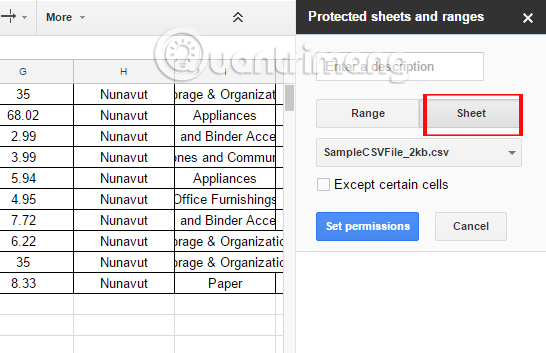
Step 2:
Then localize the sheet to be authorized and click Set Permmissions .

Step 3:
Next, we also proceed to decentralize the members, more members are allowed to edit in the Google Sheet spreadsheet.
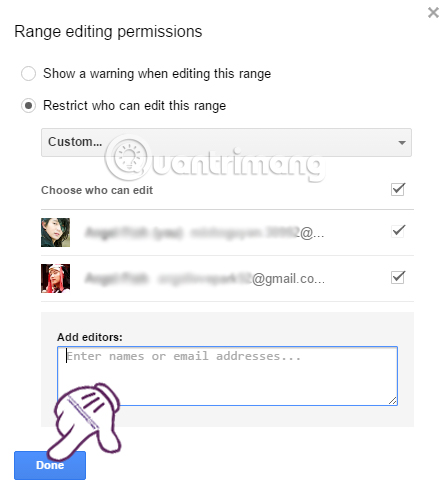
3. How to manage Google Sheets editing rights:
After we have the right to edit cell, sheet on Google Sheets, we can edit and change the assigned permissions.
Step 1:
At the spreadsheet, click the Tools tab, then select Protect sheet .
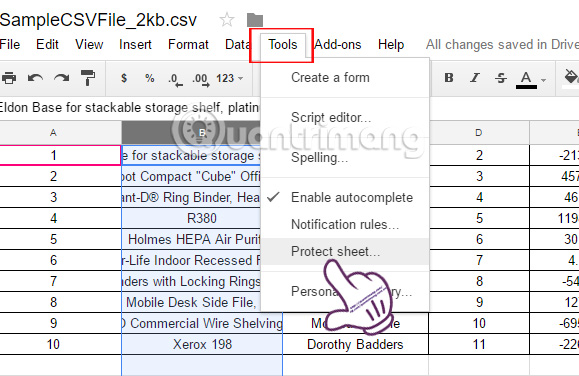
Step 2:
Soon we will see a list of permissions that have been set on the spreadsheet. To edit the set permissions, simply click on the right.
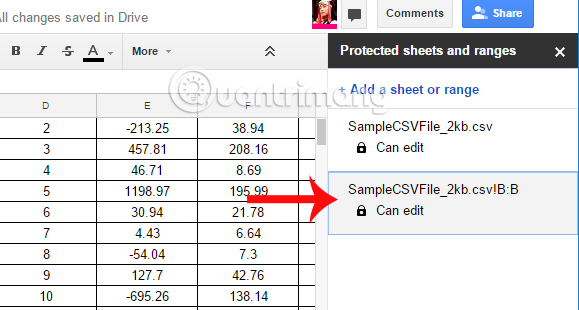
Step 3:
We can add a description for that permission , edit the authorized user in the Change permissions , or delete the set permissions when clicking the trash icon . Finally click Done to save the edit.
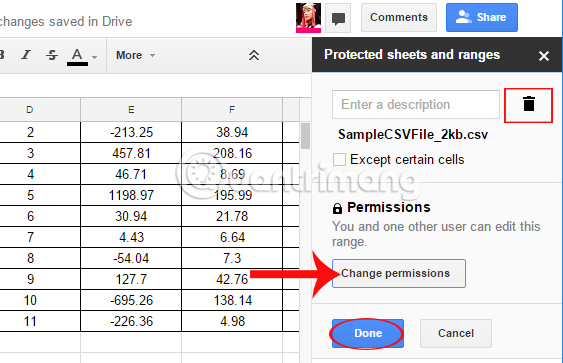
As such, we have completed the setup tasks of editing the data area in the online Google Sheets spreadsheet. With this authorization, users will be able to protect the worksheet, not allowing anyone to edit any data.
Refer to the following articles:
- How to change folder ownership in Google Drive
- Tricks using Google Sheets should not be ignored
- How to convert the currency of each column, row in Google Sheet
I wish you all success!
 40+ tips in Google Docs (P1)
40+ tips in Google Docs (P1) 6 useful functions in Google Sheets you may not know yet
6 useful functions in Google Sheets you may not know yet Full Word Tutorial 2016 (Part 7): Use Line and Paragraph Spacing
Full Word Tutorial 2016 (Part 7): Use Line and Paragraph Spacing Instructions on how to type Vietnamese on Sticky Notes
Instructions on how to type Vietnamese on Sticky Notes Convert Word files to PDF, convert DOC / DOCX files into PDF quickly
Convert Word files to PDF, convert DOC / DOCX files into PDF quickly Word 2016 Complete Guide (Part 8): Make a list
Word 2016 Complete Guide (Part 8): Make a list