How to change dots into commas on Google Sheets
Using a dot or comma to separate thousands in a metric will depend on whether you separate decimal numbers or units of units in a series of numbers. However, many people who work on Google Sheets encounter situations that only display dots to separate thousands and commas to separate decimal rows, or vice versa. If you want to edit the thousands separator in Google Sheets, you can follow the article below.
- How to convert commas into dots in Excel
- How to change commas into dots on Word
- How to enter 0 in Google Sheets
Instructions for changing dots to comma Google Sheets
Step 1:
We will handle the data below, converting the dot to a comma to separate thousands in the data.

First click on the File (File) section above and then click on the Spreadsheet settings . . menu at the bottom of the list.

Step 2:
In the new interface, the Language (Locale) section will be returned to the United States , Time zone (Time zone) will be transferred (GMT + 07: 00) Jakarta . Finally, click the Save settings button to save the changes.
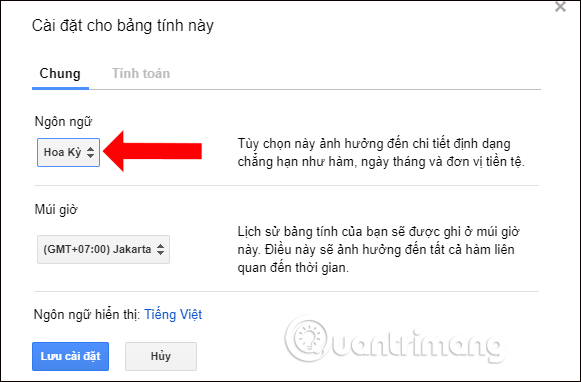
As a result, we will see a sequence of data that automatically converts a dot to a comma to separate thousands in the sequence.

So changing the dot to a comma on Google Sheets will help users easily distinguish data values, more accurately calculate integers or decimal numbers.
See more:
- How to adjust the date and currency format in Google Sheets
- How to set up the right to edit spreadsheets on Google Sheets
- How to convert the currency of each column, row in Google Sheet
I wish you all success!
You should read it
- How to set up the right to edit spreadsheets on Google Sheets
- How to align spreadsheets before printing on Google Sheets
- How to enter 0 in Google Sheets
- How to create a phone number can be called on Google Sheets
- 6 useful functions in Google Sheets you may not know yet
- How to write notes, comments on Google Sheets
 How to equalize line, column, and cell sizes in Excel
How to equalize line, column, and cell sizes in Excel How to export text in images using the OCR Text Detection Tool
How to export text in images using the OCR Text Detection Tool How to send email from Excel spreadsheet with VBA script
How to send email from Excel spreadsheet with VBA script How to insert text into images on Word
How to insert text into images on Word How to insert text into images in Excel
How to insert text into images in Excel How to count on multiple sheets of Google Sheets
How to count on multiple sheets of Google Sheets