How to align spreadsheets before printing on Google Sheets
The manipulation of data before printing is necessary to produce a printed table with a standard layout, with a more intuitive look. This operation if you regularly perform on Word or Excel will find it extremely familiar. However, if done on online tools like Google Sheets, there will be many people who don't know how to do it.
By default, Google Sheets aligns all in between before printing. But if the data table has only 1 column, the default center will not be beautiful, because that column will be moved to the left. Therefore, users will need to adjust the data before printing on Google Sheets.
Step 1:
Access the worksheet to adjust before proceeding to print on Google Sheets. On the interface, click the File item in the toolbar.
Click on the Print option on the drop-down list, or use the keyboard shortcut Ctrl + P.

Step 2:
Switch to the new interface, you will see the table data content, along with the print panel customization area at the right corner of the interface. Click on the Formatting item .

In the drop down list below, at Alignment you click on Horizontal , there will be a menu that appears and continue to click the Left option to align to the left.

Step 3:
Click the Next button at the top of the interface.
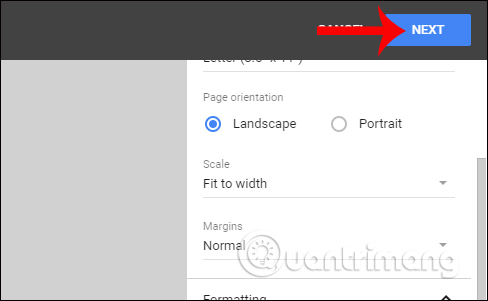
Appearance of custom data sheet interface before printing. Users customize the items below according to printing needs. Finally, click the Print button in the top corner.

So in case your data table only has 1 column, it is necessary to readjust the table before printing. In other cases, Google Sheets will default to center alignment. You can also adjust the margin if you want to follow the article above.
I wish you all success!
 How to use Filter function on Google Sheets
How to use Filter function on Google Sheets How to convert a sequence of numbers into dates in Excel
How to convert a sequence of numbers into dates in Excel How to create a phone number can be called on Google Sheets
How to create a phone number can be called on Google Sheets How to create Hyperlink to link spreadsheets in Excel
How to create Hyperlink to link spreadsheets in Excel Insert images into Word 2016 and align images in Word 2016
Insert images into Word 2016 and align images in Word 2016 How to edit images in Word 2016
How to edit images in Word 2016