How to view editing history on Google Sheets
Due to working online, Google Sheets brings a lot of usefulness to users, such as automatically saving working content without pressing Save button, or saving all of the edit page contents. With this feature, users can check the entire file editing history. Or if you need to be able to restore the content for some editing session in the list. The following article will show you how to view editing history on the Google Sheets sheet.
- How to set up the right to edit spreadsheets on Google Sheets
- 6 useful functions in Google Sheets you may not know yet
- How to use Filter function on Google Sheets
Instructions for viewing editing history on Google Sheets
Step 1:
You sign in to Google Sheets and then click the File item on the toolbar. Select Next to Version History and then select View version history . To quickly open the editing history, users can press Ctrl + Alt + Shift + H.
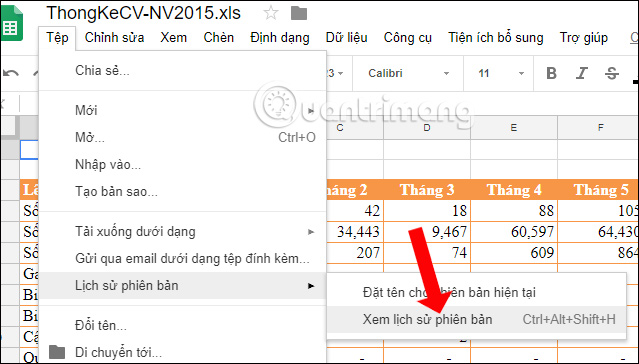
Step 2:
Soon on the right side of the interface, a list of history edits on Google Sheets appears.

Step 3:
Here the user can choose to view the modified versions. Each revision will record the date and time of changing the content. Click on the version you want to view. Here we can click Restore this version if you want to use it.
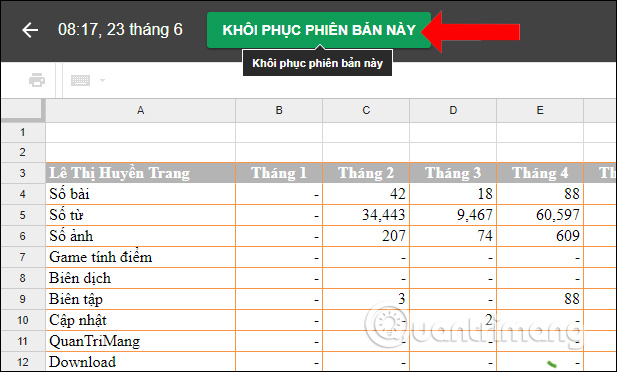
Step 4:
Going back to the list of modified versions when clicking on the vertical dot icon will see the option to name the version and create a copy.
Copies can put other names and save them as other files on Google Sheets.
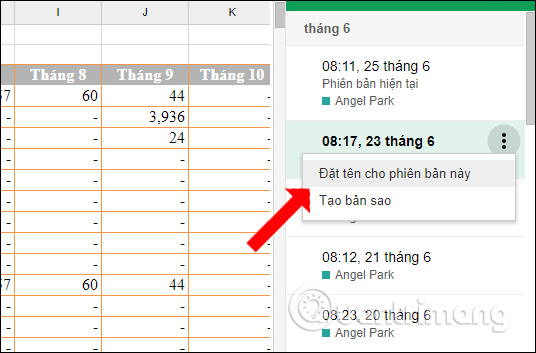
Step 5:
Google Sheets also provides the option to show only named edits.
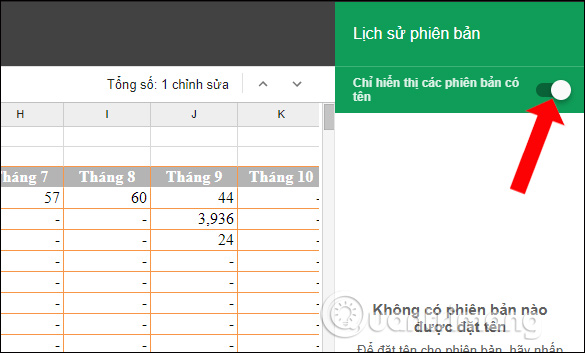
Thus we were able to view all the edits to the content on the Google Sheets file. Editing sessions will be saved in detail including the editing time.
See more:
- How to create graphs, charts in Google Sheets
- List of common shortcuts for Google Sheets on computers (Part 1)
- How to enter 0 in Google Sheets
I wish you all success!
 How to quickly view numbers from Google Docs
How to quickly view numbers from Google Docs How to change the Google Sheets interface language
How to change the Google Sheets interface language How to use PDFCandy to edit PDF files online
How to use PDFCandy to edit PDF files online Some tips for printing text in MS Word
Some tips for printing text in MS Word How to use MathType to write math formulas
How to use MathType to write math formulas How to write math formulas on Word with MathType
How to write math formulas on Word with MathType