How to set up swipe screen to turn off computer on Windows 10
Slide to Shutdown - Swipe to shutdown is quite familiar with tablets using Windows operating system. So have you ever thought that a desktop or laptop computer without a touchscreen can also have this convenient feature? Let's refer to how to install the screen swipe to turn off the computer on Windows 10 simply below!
Step 1: Create a Shortcut
Right-click on the desktop then select New > Select Shortcut .
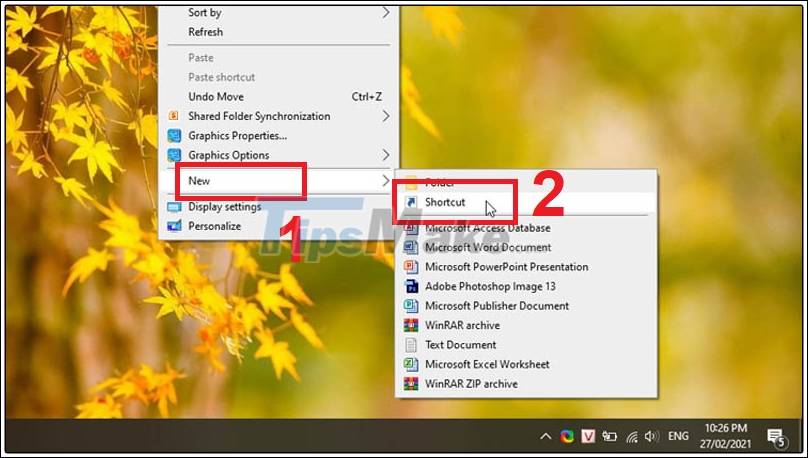
Step 2: Enter the command to create a Shortcut
Enter the command line '%windir%System32SlideToShutDown.exe' in the box Type the location of the item of the Create Shortcut panel > Select Next .
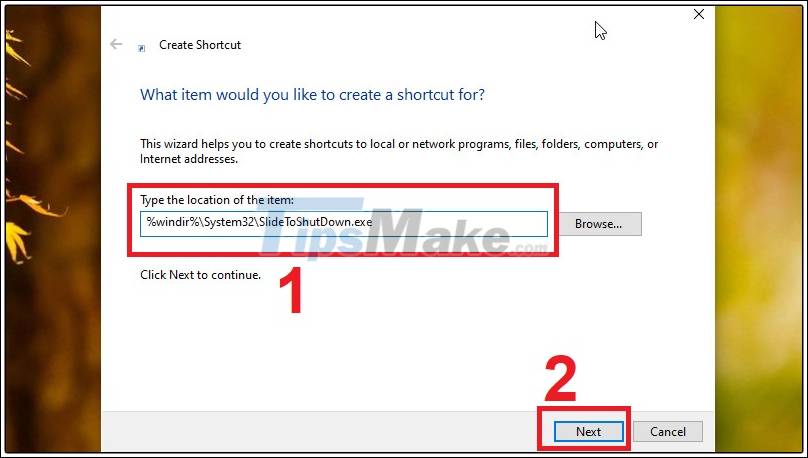
Step 3: Name the Shortcut
In the Type a name for this shortcut box . Give it any name you want, eg 'Slide to shutdown my PC'> Click Finish .

Step 4: Display the Shortcut on the desktop
When you double-click Shortcut on the desktop. The ' Slide to shutdown your PC ' interface will appear. Just use the mouse and drag it down and the computer will automatically shut down.
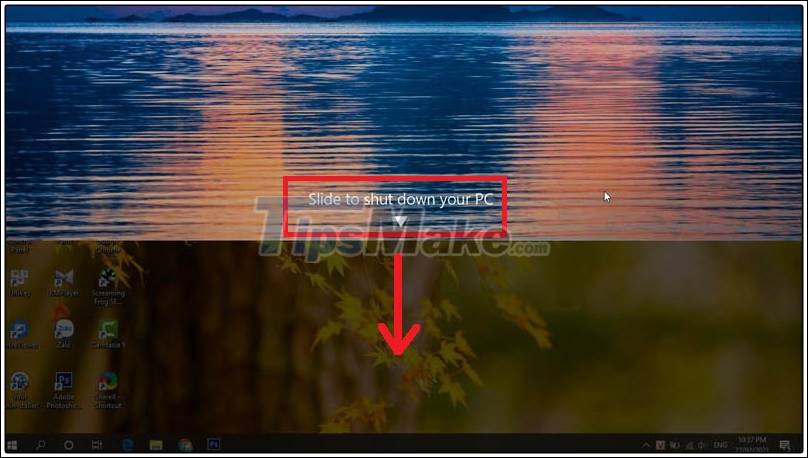
In addition, you can also change the icon for the Shortcut to look more friendly by: Right-clicking on the Shortcut> Select Properties .

Select Change Icon > Select new icon> Select OK .
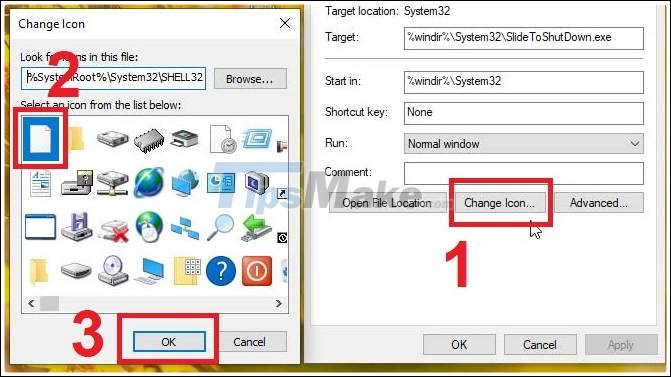
 3 great apps for customizing the Windows 10 screen
3 great apps for customizing the Windows 10 screen How to create a Bat file to quickly open multiple websites on Windows 10
How to create a Bat file to quickly open multiple websites on Windows 10 How to disable the Caps Lock key in Windows 10
How to disable the Caps Lock key in Windows 10 Top 5 hidden features available on Windows 10 that you do not know
Top 5 hidden features available on Windows 10 that you do not know Enable DNS over HTTPS for apps on Windows 10
Enable DNS over HTTPS for apps on Windows 10 How to open a computer when forgetting password Windows 10
How to open a computer when forgetting password Windows 10