How to Use Spotlight to Search the Web
Method 1 of 2:
Using iOS
-
 Swipe down from the middle of your screen.
Swipe down from the middle of your screen. -
 Type in a word or phrase.
Type in a word or phrase. -
 Scroll to the bottom of the screen.
Scroll to the bottom of the screen. -
 Tap Search Web. Doing so will open your device's browser with your search query in context.
Tap Search Web. Doing so will open your device's browser with your search query in context.
Method 2 of 2:
Using a Mac
-
 Click the magnifying glass icon. This is in the top right corner of your screen.
Click the magnifying glass icon. This is in the top right corner of your screen. -
 Click the "Spotlight Search" field.
Click the "Spotlight Search" field. -
 Type in a word or phrase.
Type in a word or phrase. -
 Click the "Suggested Web Page" link. This should be on the left side of the Spotlight window. Clicking it will open the suggested page in your default browser.
Click the "Suggested Web Page" link. This should be on the left side of the Spotlight window. Clicking it will open the suggested page in your default browser.- You may not see this option for all search terms.
5 ★ | 2 Vote
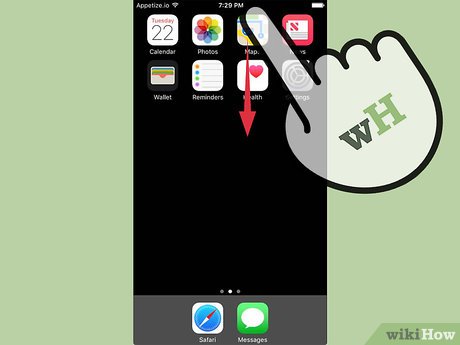

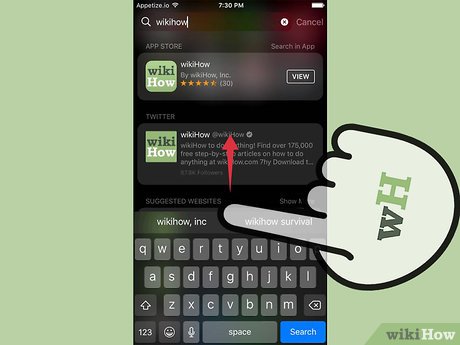
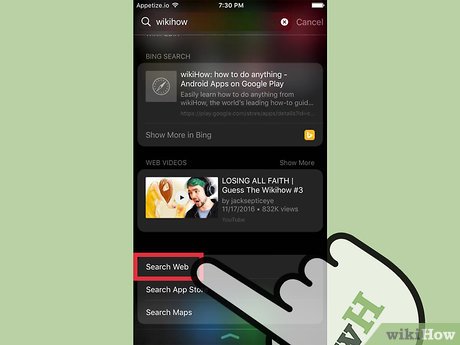
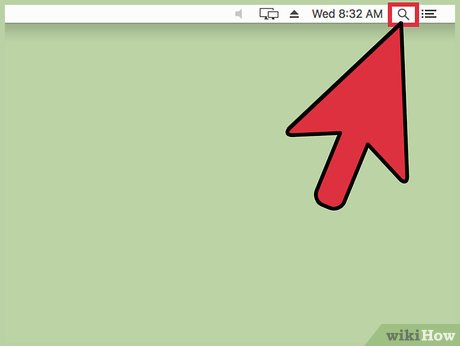
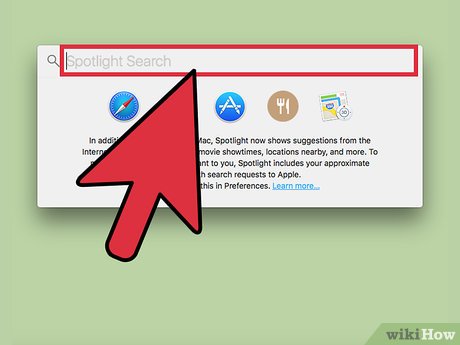
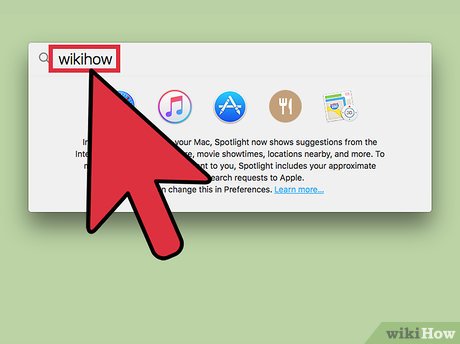
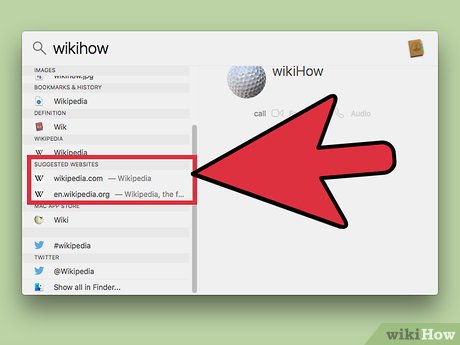
 How to Transform Mac Into Windows PC
How to Transform Mac Into Windows PC How to Install Mac OS Tiger or Leopard on your PC
How to Install Mac OS Tiger or Leopard on your PC How to Copy Music from an iPhone to a Mac
How to Copy Music from an iPhone to a Mac How to Send and Receive Text Messages on macOS Sierra
How to Send and Receive Text Messages on macOS Sierra How to Create Desktop Shortcuts for Office Programs on PC or Mac
How to Create Desktop Shortcuts for Office Programs on PC or Mac How to FaceTime on Mac OS X
How to FaceTime on Mac OS X