Instructions for creating Slide to Shut Down shortcut on Windows 10 computer
Slide to shutdown is a feature that is integrated from Windows 8, 8.1 and Windows 10. This is a feature that helps you turn off quickly, shorten a lot of time to perform a computer shutdown just by sliding the screen down .
In the article below, Network Administrator will guide you how to create a Slide to Shut Down shortcut on a Windows 10 computer.
Create Slide to Shutdown Shortcut on Windows 10 computer
If you are using Surface Pro, you can press and hold the power button for a few seconds to Slide to Power interface.
Creating shortcuts in this way is similar to creating a traditional shortcut on computers and laptops. The problem is that you have to search for hidden files in the System folder.
To search for hidden files in the System folder, you can refer to some of the following:
First, navigate to the path C: WindowsSystem32 and search for the file sidletoshutdown.exe .
Then click on the SlideToShutdown.exe file, select the Send to command , then select Desktop to create the SlideToShutdown Shortcut file on the Desktop screen.

Or alternatively on the Desktop, right-click then select Create a new shortcut (create a new shortcut) and then enter the following path:
% windir% System32SlideToShutDown.exe

Then you name the newly created Shortcut Slide to Shutdown or whatever easy-to-remember name you want.
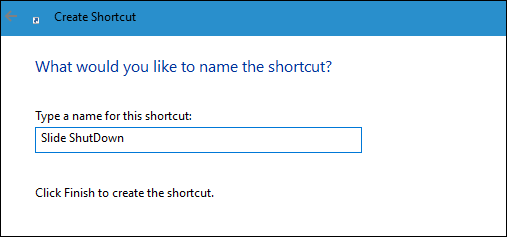
When you click on the shortcut, on the screen you will see an interface like the one below:
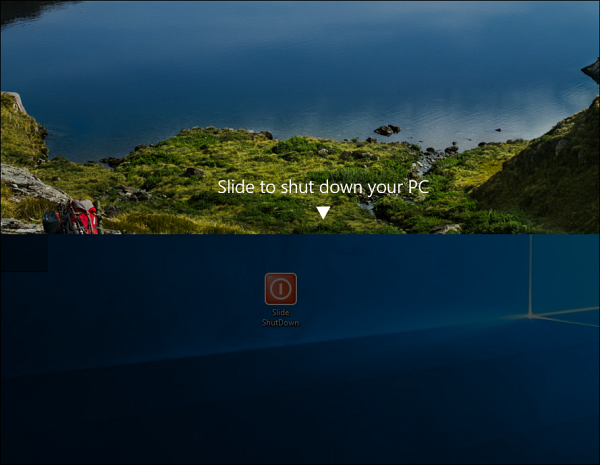
Slide the screen down to turn off your computer.
If after 10 seconds you do not slide the screen, the interface will disappear.
You can refer to some of the following articles:
-
How to activate Dark Mode on Windows 10?
-
Activate the Slide To Shutdown function in Windows 8.1 Preview
-
How to disable Automatic Maintenance on Windows 10
Good luck!
You should read it
- How to add Shutdown to the right-click menu on Windows 10
- Instructions to prevent shutdown on Windows 10 computers
- Fix 'This App is Preventing Shutdown' error on Windows 10
- Shutdown command - Schedule the shutdown of Windows 10 with the Shutdown command
- Shortcut Shutdown Win 10 - Turn off Windows 10 with an extremely fast shortcut
- Disable Hybrid Boot and Shutdown on Windows 8
 Trick to Run commands on Start Menu and Taskbar on Windows 10
Trick to Run commands on Start Menu and Taskbar on Windows 10 2 simple ways to remove SkyDrive Pro option in Windows 10 Right-click Menu
2 simple ways to remove SkyDrive Pro option in Windows 10 Right-click Menu The wizard displays a message on the Login Windows 10 screen
The wizard displays a message on the Login Windows 10 screen Simulate the iPad launcher on Windows with PaperPlane
Simulate the iPad launcher on Windows with PaperPlane Instructions to turn off the auto update feature on Windows 10
Instructions to turn off the auto update feature on Windows 10 3 ways to hide recovery partition (Recovery) on Windows 10 / 8.1 / 7
3 ways to hide recovery partition (Recovery) on Windows 10 / 8.1 / 7