How to set the Viber key on the computer
Viber version of the new computer updates the screen lock feature, similar to placing a key code on Zalo, helping to secure the chat content, but we do not need to lock the computer screen. Securing chat content on applications is something that many people care about. In addition to using a login password, the message content is more secure when it is locked, not worrying about being able to read the message in case we do not sit on the computer. And if you want to send a message, you must enter the correct key set up earlier on Viber. The following article will guide you how to use the key generation feature on Viber computers.
- How to hide, hide the chat content, chat on Viber
- How to chat secret groups on Viber
- Instructions for sending automatic cancellation messages on Viber
- How to backup and restore messages on Viber
1. Instructions for creating Viber screen lock
Step 1:
To use this feature, you must first upgrade your Viber computer to the latest version . Then the Viber interface notifies you of the new feature and recommends setting the encryption, press Turn Viber screen lock ON to start setting the lock code.

Or we can click on Tools in the Viber interface and select Options to enter the lock code interface.

Step 3:
Switch to the new interface we click on Privacy & Security. Look at the right content at the Set Viber screen lock feature, click on the Turn Viber screen lock ON .

Step 4:
Displays the interface so that we can set a password for our Viber account. Enter the password in the Enter new Viber screen lock box, then re-enter the password in the Re-enter new Viber screen lock. Then click Done to confirm the password.

To lock the Viber screen interface, we just need to press the Ctrl + L key combination . Then the Viber interface switches to the lock screen as shown below.
To unlock, you need to enter the correct password previously set, then press Enter to access.

Step 5:
To turn off Viber screen lock mode , go back to Privacy & Sercurity in the Options section, then select Turn Viber screen lock OFF .
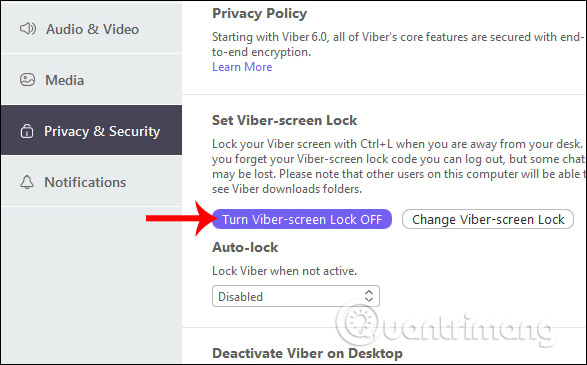
Step 6:
Then the new interface displays asking users to re-enter the password of the key code set to remove this feature. Click Done to finish.

2. How to change the Viber key on the computer
Step 1:
To change the Viber key, in the Privacy & Sercurity interface, click the Change Viber screen lock .

Step 2:
Display the Change Viber screen lock interface to change the new key for Viber. You enter the Viber key currently used in the Enter current Viber-screen lock section .
Enter the new Viber key in the Enter new Viber-scree lock line and also confirm the new key. Finally click Done below to finish.
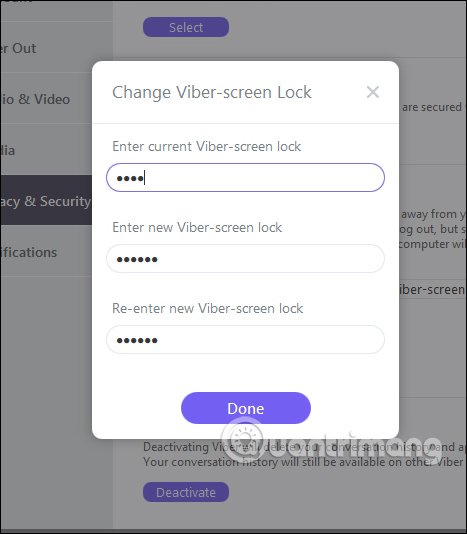
Creating Viber keys is simple and fast, helping you secure the entire content of the message. So we don't need to lock the computer screen every time we don't use Viber anymore.
I wish you all success!
 Register Zalo, how to create a Zalo account on your computer
Register Zalo, how to create a Zalo account on your computer How to block someone on Snapchat?
How to block someone on Snapchat? Number of Zalo switchboards, phone numbers supporting Zalo
Number of Zalo switchboards, phone numbers supporting Zalo Instructions for blocking messages from friends on Zalo
Instructions for blocking messages from friends on Zalo Instructions on how to not receive messages from strangers on Zalo
Instructions on how to not receive messages from strangers on Zalo How to not receive messages from the Official Account on Zalo
How to not receive messages from the Official Account on Zalo