How to set a super strong iPhone password to hackers is also 'bundled'
You want to keep your iPhone secure when others hold the phone without worrying about reading messages, viewing images or data in their computers but don't know what to do? The simplest way to do that is to set a password for your iPhone. Please refer to our instructions below.
Instructions for setting 4-character iPhone password
Step 1:
From the iPhone screen, you click Settings and then select Passcode . Next, turn on Passcode


Step 2:
You enter the password for iPhone


Step 3:
If you want to cancel your password, select Turn Passcode Off and enter the password again


Step 4:
If you want to change the password just press Change Passcode and then enter the new password
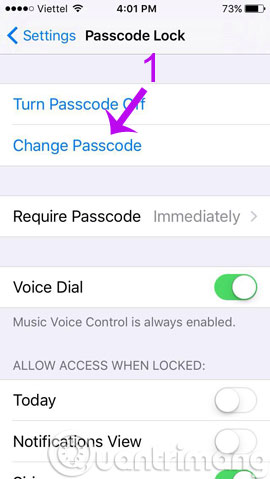

Instructions for setting a super strong 6-character password
Instead of setting a 4-character password, you can change to a 6-character type when upgrading iOS 9, creating a much stronger iPhone protection shield. To perform the installation of a 6-character password, you need to upgrade the device to iOS 9. In this article, the Network Administrator will introduce you step by step to set up a 6-digit password. holy "also does not hack your phone.
- Upgrade to the latest iOS 9 operating system
Step 1:
Open Settings on iPhone or iPad.
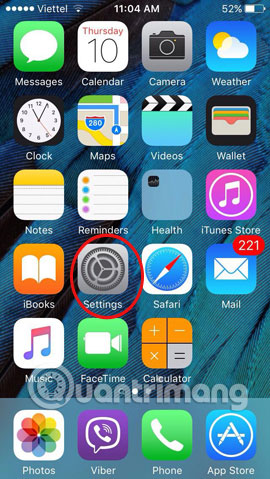
Step 2:
Click on Passcode .
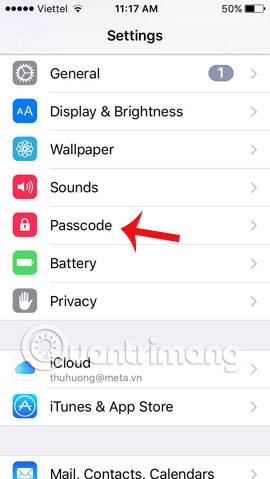
Step 3:
Enter your password to choose a new password.
Step 4:
Select Change Passcode and re-enter the old password.
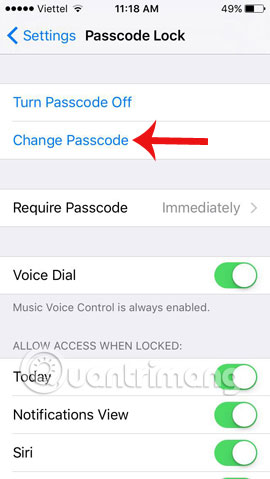
Step 5:
Continue to select Passcode Options .
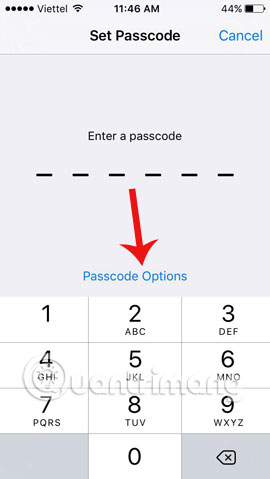
Step 6:
Select the Custom Alphanumeric Code item to set a new password with multiple characters and Custom Numeric Code if you only set a password.
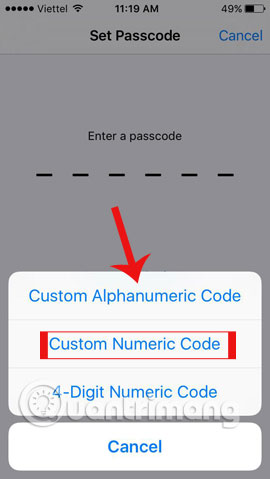
Step 7:
When selecting the Custom Alphanumeric Code, the iPhone keyboard in the password entry field will change to qwerty instead of the regular numeric keypad.
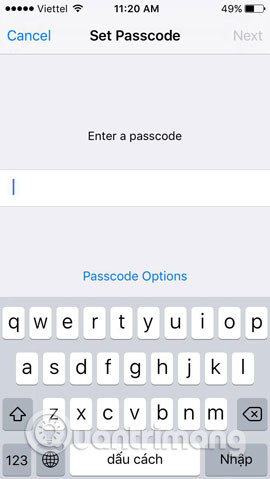
Step 8:
Entering a new password may include, letters, numbers or other symbols.
Step 9:
Click Next , re-enter the new password and click Done .
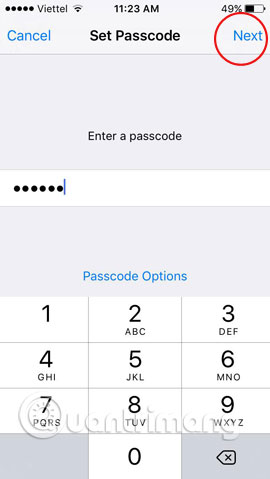
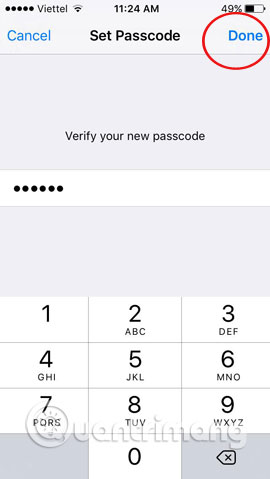
Refer to the following article:
- How to block app purchases on the App Store
- How to uninstall apps on iPhone?
- Instructions to turn on positioning on iPhone
Good luck!
You should read it
- This is why you should set your iPhone's custom alphanumeric password 'immediately and always'.
- How to manually enter passwords on iPhone, iPad for applications, websites
- How to change iPhone password to 4 numbers
- How to fix a disabled iPhone password error
- How to unlock iPhone when forgot password
- How to set Notes password on iPhone
 Instructions for activating Night Shift on iOS 9.3
Instructions for activating Night Shift on iOS 9.3 Instructions to block ads on iPhone, iPad
Instructions to block ads on iPhone, iPad How to zoom in on iOS and Android devices
How to zoom in on iOS and Android devices How to turn on 3G on iPhone 5 / 5S / 6?
How to turn on 3G on iPhone 5 / 5S / 6? Instructions to play WiFi with iPhone / iPad
Instructions to play WiFi with iPhone / iPad