How to set Google as the browser homepage
As you know, Google is the most popular search site in the world today, most people using the Internet use Google as a default and indispensable website. Therefore, many people often set Google as the homepage for the browser so every time they open the browser, they will automatically open Google first. This article TipsMake.com will guide you how to set Google as the homepage for your browser, please refer.
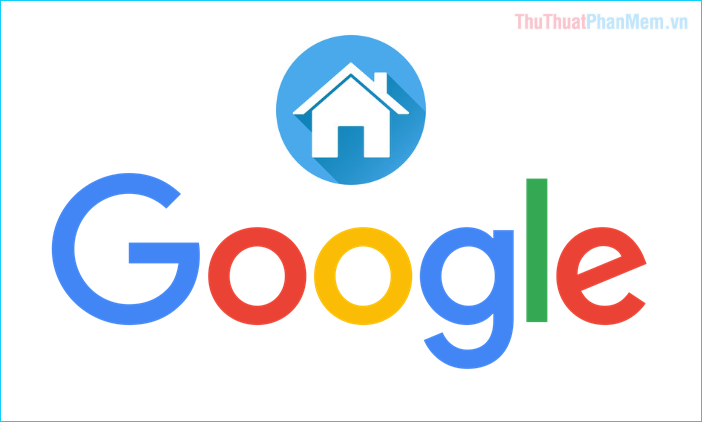
1. Set Google as Coc Coc browser homepage
Step 1 : Open the browser, click on the Coc Coc icon and select Install
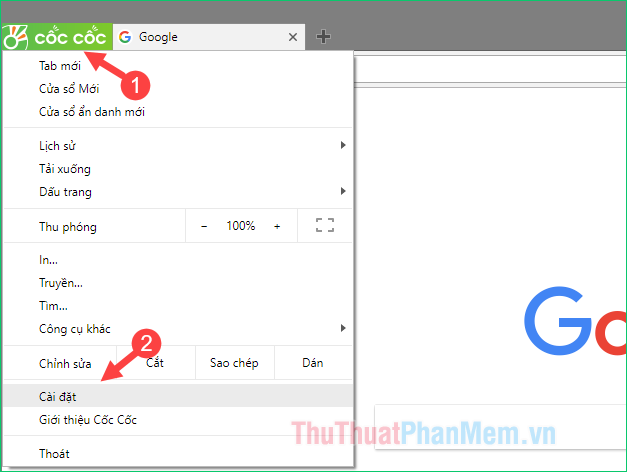
Step 2 : In the installation window at the first section, click the option Open a specific page or set of pages and then click Add new page .

Step 3: Here you enter the Google address in the box, enter it and then click Add to save changes.
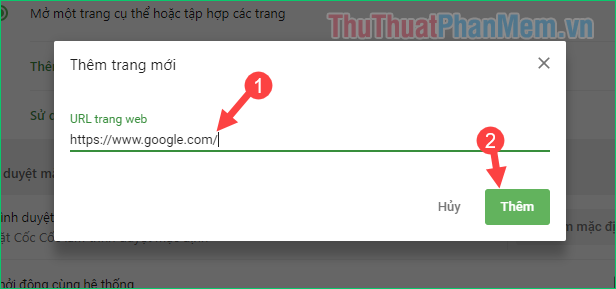
Now every time I open Coc Coc, the Google page will automatically open first:
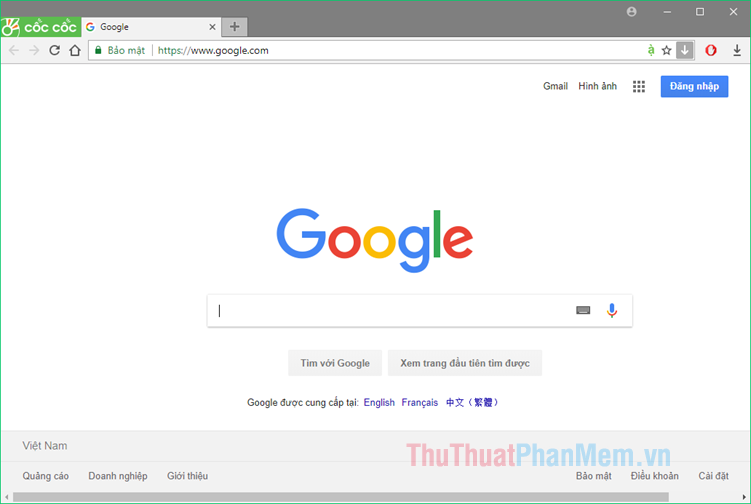
2. Set Google as the homepage of Google Chrome browser
Step 1: Open the browser and select Install
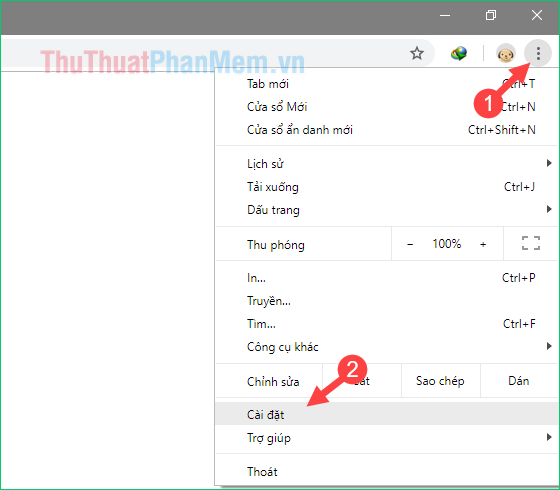
Step 2 : In the settings window, scroll down and click Open a specific page or set of pages and then select Add new page.
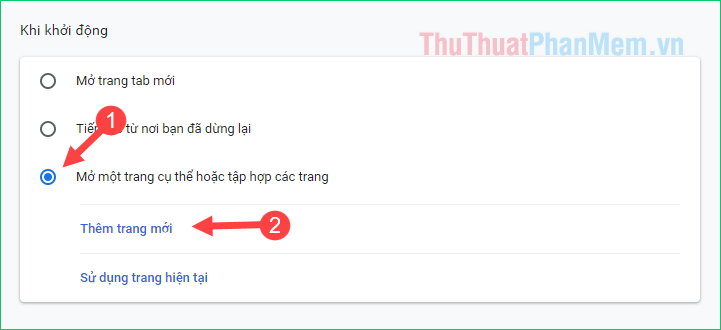
Step 3: A new window appears, enter your Google address in the box and click Add.
So Google has been set as the homepage of Chrome .
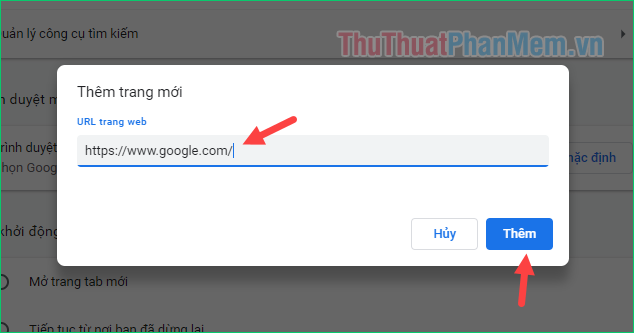
3. Set Google as FireFox browser homepage
Step 1 : Open FireFox and visit the Google search page
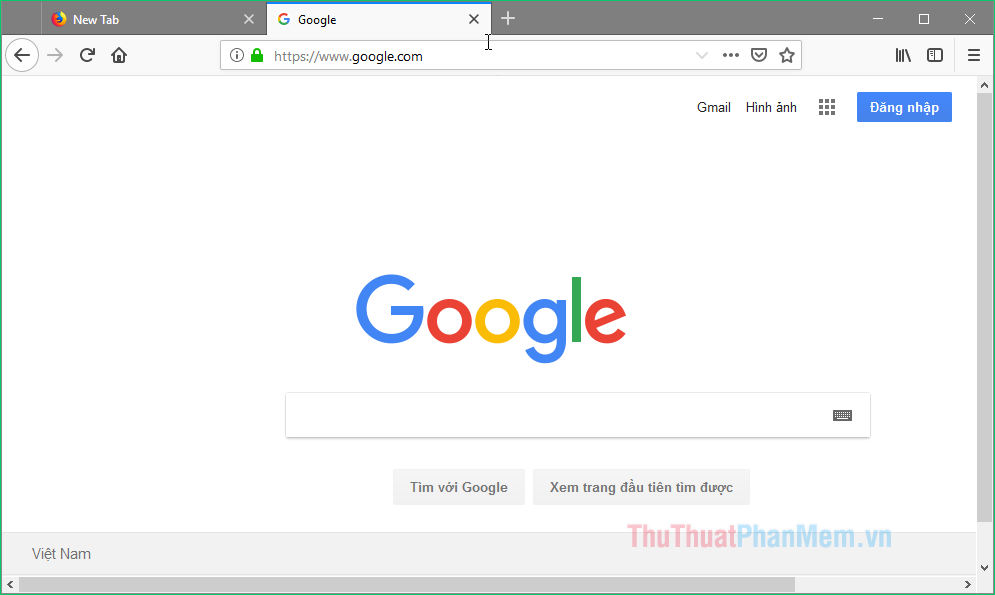
Step 2: Now, you keep clicking and clicking on the google tab and drag and drop the tab on the home icon (the house image).
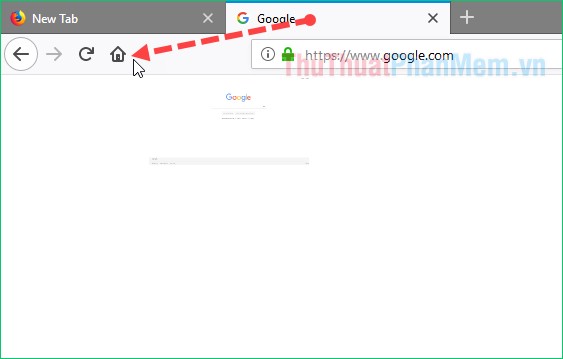
Now a message appears asking if you want to set the site as the homepage or not, click Yes to agree.
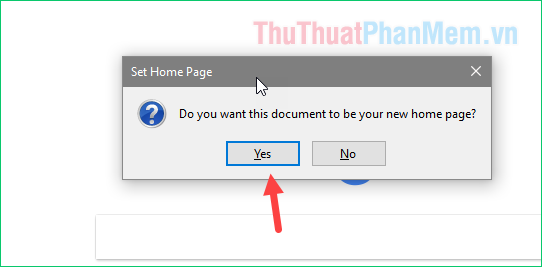
That's it, now you only need to be at FireFox Google page will be opened first.
4. Set Google as Microsoft EDGE browser homepage
Step 1: Open EDGE browser and open Settings
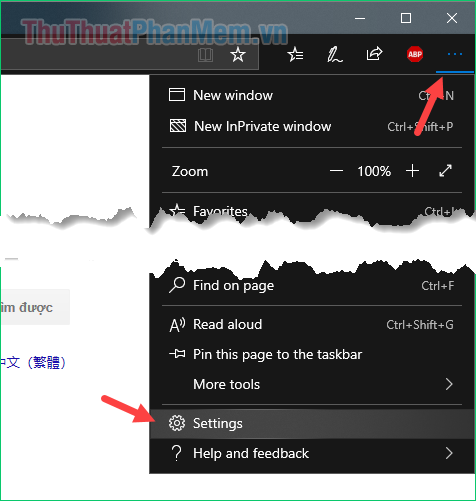
Step 2: In the installation window, find Open Microsoft Edge with and then select A specific page or papes.
Next you enter the Google address in the box and click the Save button next to save.
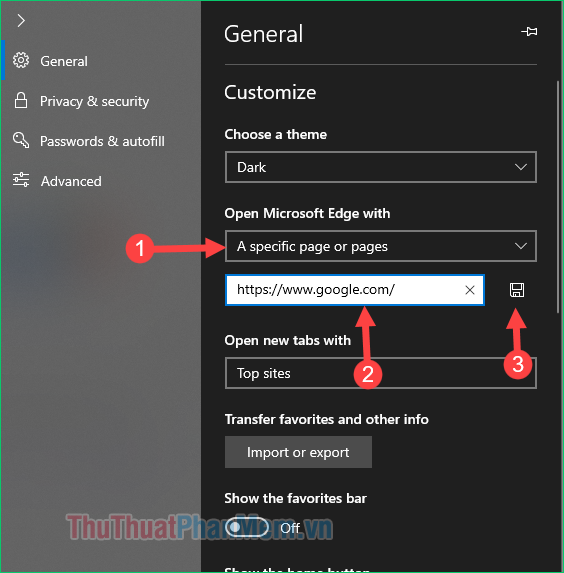
That's it, Google has been installed as the homepage for the EDGE browser.
Above TipsMake.com has instructed you how to set Google as the homepage for web browsers, hope you will find the article useful. Good luck!
You should read it
- How to make Google your homepage on Firefox
- How to reset the homepage for Google Chrome browser
- Google is testing a series of major changes on the Google.com search homepage
- How to Set Up a Personalized Google Chrome Homepage
- The Google home page on mobile has changed, no longer just a search engine, but also many other interesting things
- How to change the homepage in the web browser
 How to extract music from Youtube fast, high quality
How to extract music from Youtube fast, high quality 3 The fastest way to extract music from Youtube
3 The fastest way to extract music from Youtube How to create a free new email quickly
How to create a free new email quickly Top 5 best free Email service providers 2020
Top 5 best free Email service providers 2020 How to fix Your connection is not private on Chrome browser
How to fix Your connection is not private on Chrome browser Instruction for registration of Zing Vip MP3 to watch movies and listen to 320kbps quality music, Lossless
Instruction for registration of Zing Vip MP3 to watch movies and listen to 320kbps quality music, Lossless