How to reset the homepage for Google Chrome browser
You are trying to reset the homepage for Google Chrome browser after some other applications have changed or you need to set the homepage with the website you want but don't know how to do it? Today, TipsMake.com will guide you to reset the homepage for Google Chrome in the article below
Step 1 : Open the Google Chrome browser and click on the 3 dashes icon option in the upper right corner
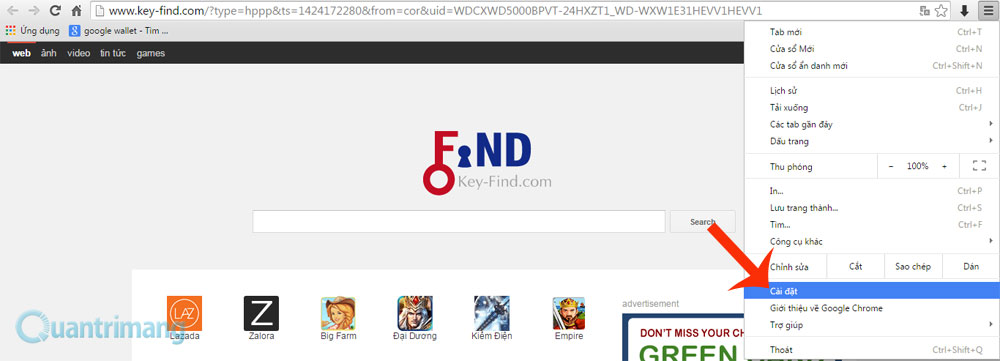
Step 2 : In the Settings window, go to the item Open a specific page or set of pages and click on the link Set of pages
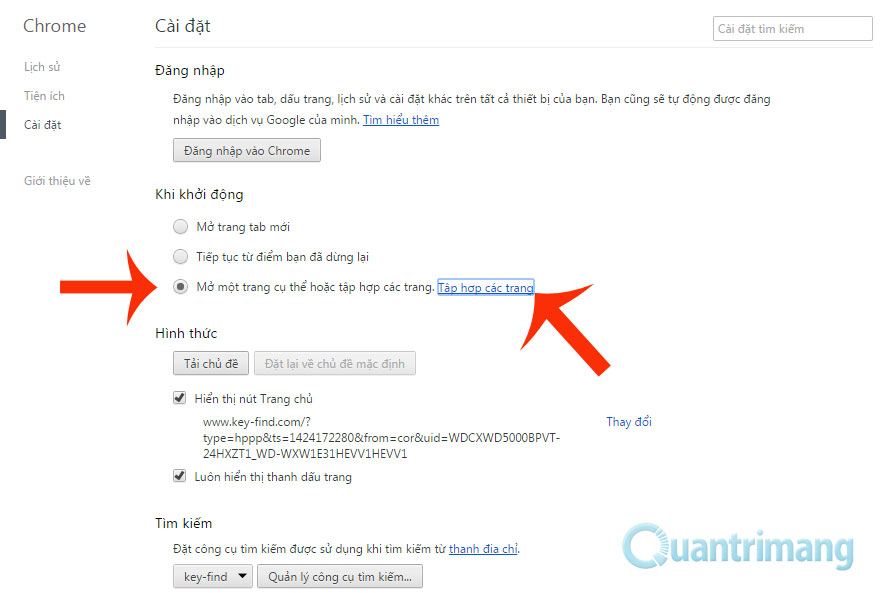
Step 3: Go ahead and enter the new homepage and click OK
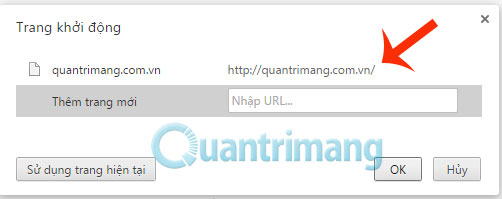
Step 4: In the Appearance section , click on the Show home button, click on the Change link and type the name of the homepage you want to set

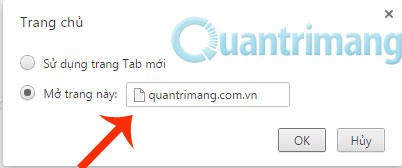
Step 5 : You click on the Home icon on Google Chrome browser or turn off Google Chrome, open again and start using the new homepage
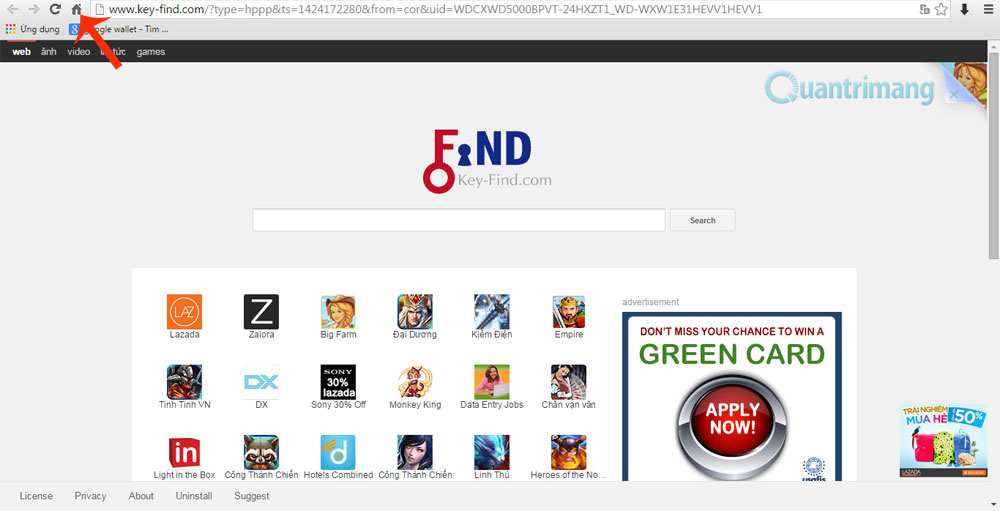
Good luck!
You should read it
- How to Set Google As Your Homepage on Mac
- Google is testing a series of major changes on the Google.com search homepage
- The Google home page on mobile has changed, no longer just a search engine, but also many other interesting things
- How to make Google your homepage on Firefox
- How to set Google as the browser homepage
- How to change the homepage in the web browser
 How to create bookmarks on Chrome, Coc Coc and Firefox browsers
How to create bookmarks on Chrome, Coc Coc and Firefox browsers How to watch videos on the web after removing Flash
How to watch videos on the web after removing Flash Instructions for changing the wallpaper for Firefox
Instructions for changing the wallpaper for Firefox How to speed up the operation of Chrome and Firefox?
How to speed up the operation of Chrome and Firefox? How to remove and disable Plug-ins in the browser?
How to remove and disable Plug-ins in the browser? How to completely remove Coc Coc?
How to completely remove Coc Coc?