Put Google as the homepage on Google Chrome
Placing Google search engine as the homepage on Google Chrome browser will help you find information faster, without having to type in the address.
Google is now a popular and popular information search tool in the world, widely used by many people. Not only is it used on computers but with mobile devices, Google is also a search site that is heavily used. And on a computer, if you use Google often, you can set it as a homepage on Google Chrome.
When setting as the homepage, we will quickly access Google without performing the operation to enter the website address as before. Thus, users can enter content to be searched faster. Steps to set Google as the Google Chrome homepage will be included in the article below.
- 13 quick Google search tips that you should know
- Instructions for permanently deleting Google history
Step 1:
In the Google Chrome browser, we click on the 3 vertical dots icon and select Settings .
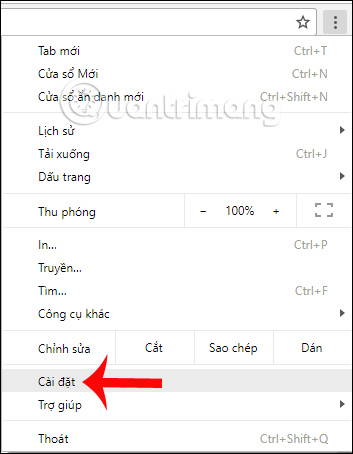
Step 2:
Next click on the 3 dashes icon and select the Appearance tab in the drop down list below.
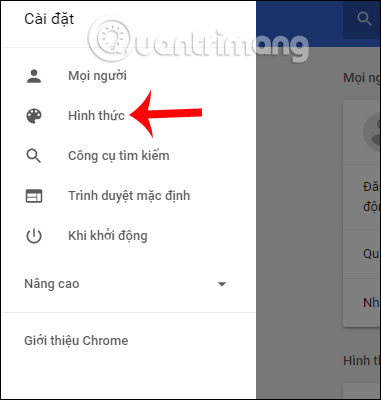
Step 3:
At this new interface the Show home button section has been disabled by default. Squeeze the horizontal bar to the right to activate.
We will then have the option to show the home button in the New Tab Page or Enter a custom web address. Here we will select the Enter a custom web address . Enter the site address as google.com and then click outside to save the changes.
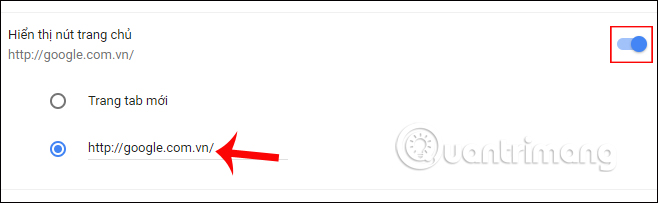
So when returning to Chrome browser, you just need to tick the Home button icon to open Google.
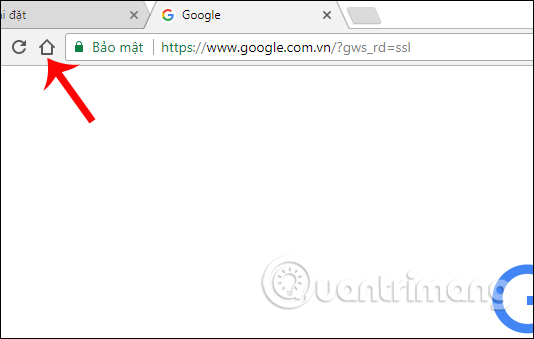
In case you want to open Google immediately when accessing Chrome, but do not want to click on the Home button, at the Search settings interface to the section When starting , then click on Manage pages on startup .
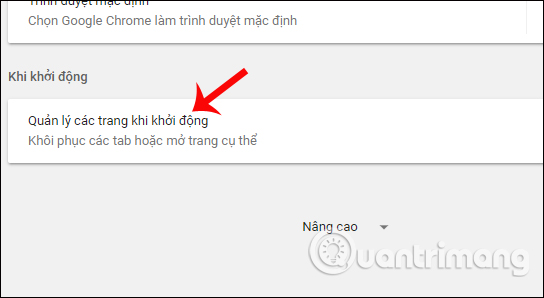
Next, click on Open a specific page or set of pages and click Add new page .
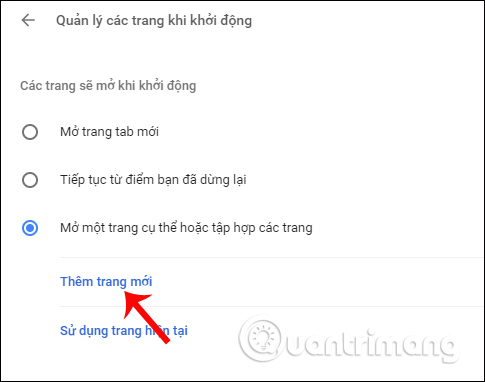
Enter the Google website address and click the Add button to save it.
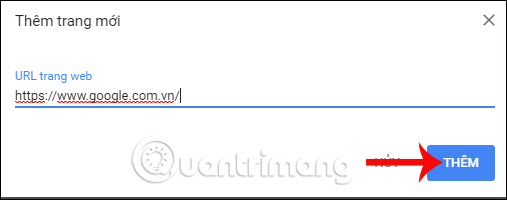
So when we open the browser Chrome will open the Google search page immediately, by placing Google as the Chrome homepage and setting up Google tool launch right after opening Chrome. Also, with this way you can also put any website you want to be the homepage on Google Chrome.
I wish you all success!
You should read it
- How to Set Google As Your Homepage on Mac
- How to change the homepage in the web browser
- 6 extensions that help Chrome molt become lively, convenient and less boring
- Google is testing a series of major changes on the Google.com search homepage
- How to make Google your homepage on Firefox
- The Google home page on mobile has changed, no longer just a search engine, but also many other interesting things
 How to make Google your homepage on Firefox
How to make Google your homepage on Firefox How to manage passwords using the Bitwarden utility
How to manage passwords using the Bitwarden utility How to convert text into speech using SpeechTexter
How to convert text into speech using SpeechTexter How to use Skyload utility to download music and videos on your computer
How to use Skyload utility to download music and videos on your computer Fix IDM error without downloading download link
Fix IDM error without downloading download link