How to set an animation for iPhone lock screen
Setting an animated wallpaper for iPhone is not a difficult problem when the device has provided an animated wallpaper album. However users will only be able to get the available wallpaper. If your iPhone device has jailbroken, you can install GIFLock tweak. Tweaking GIFLock allows users to set animations as device lock screen wallpapers.
Fine-tune support using animations included in photo albums on the device. In particular, we do not need to press the screen directly to move the image. The following article will guide you how to set the animation for iPhone lock screen.
- How to create iPhone wallpaper for each individual page
- How to manually change the wallpaper every day on iPhone
- How to hide iPhone lock screen content
Instructions for installing iPhone lock screen
Step 1:
Users access the link below to install GIFLock tweak on iPhone.
- http://cydia.saurik.com/package/gg.gh0stbyte.giflock/

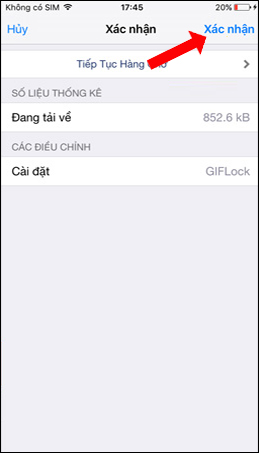
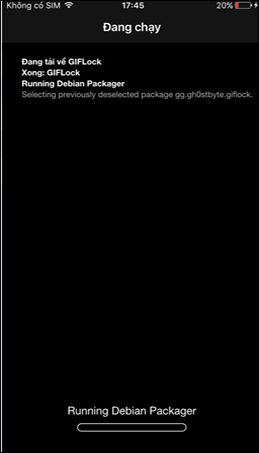
Step 2:
Users then download animations on other websites. Click on Settings then select GIFLock tweak. In the interface of the tweak, activate 2 options: Enable and Stretch Image.
The Background Color section can select the background for the image if desired. Click Choose GIF to select the animation you want to set as the lock screen.
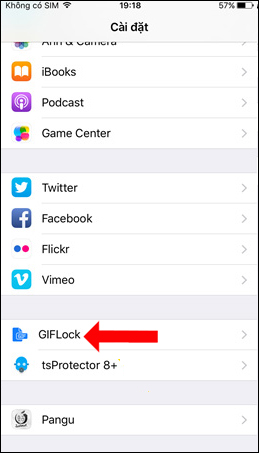
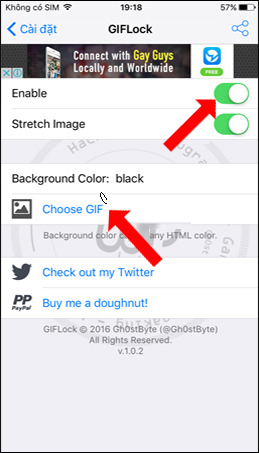
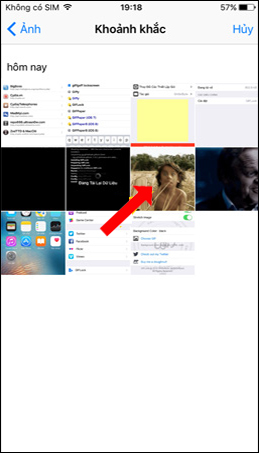
Instead of using the built-in animations of the iPhone / iPad, with GIFLock tweaks users can freely choose the animation you download from multiple websites. And of course we do not need to click on the image to specialize like Live Photo.
See more:
- Instructions for changing Windows 10 wallpaper timer
- Turn iPhone screen into black and white
- 2 ways to take screenshots on iPhone, iPad phones
I wish you all success!
You should read it
- How to manually change the wallpaper every day on iPhone
- How to install animated weather wallpaper on iPhone
- How to install animated wallpapers on iPhone
- How to add iPhone lock screen effect
- How to change iPhone wallpaper automatically when rotating the screen
- How to manually change iPhone wallpapers over time
 How to block ads on Safari with AdBlocker⁺
How to block ads on Safari with AdBlocker⁺ How to open the iPhone application via swipe gestures
How to open the iPhone application via swipe gestures How to adjust the iPhone Control Center interface
How to adjust the iPhone Control Center interface How to download videos on iPhone using FoxFM
How to download videos on iPhone using FoxFM How to turn off displaying message preview content on iPhone
How to turn off displaying message preview content on iPhone How to turn on the flashlight with the power key on the iPhone
How to turn on the flashlight with the power key on the iPhone