How to install animated weather wallpaper on iPhone
From iOS 12 version has integrated features to display weather information in the lock screen, but very basic. If you want to animate more weather information in the lock screen on the jailbroken iPhone, you can install Aster tweak
Tweaking will allow replacing static background images into animations with real-time weather information, such as rain, night or sunny weather, etc. Besides, users can also display widgets on the widget. Lock screen for direct access, without opening the app. The following article will guide how to install Asteroid tweak on iPhone.
- How to display the weather on the iPhone lock screen
- Quick view of weather on iPhone
- Accurate weather forecast applications on the phone
Instructions for installing Asteroid tweak on iPhone
Step 1:
Refine Asteroid to be installed free from Dynastic source in Cydia. Please read the link below to install.
- https://repo.dynastic.co/package/com.midnightchips.asteroid
Step 2:
After installation is complete, tweak the user to Settings, select Asteroid tweak. In the first interface we will see the option to start or turn off fine-tuning. With General Settings , users can adjust the speed of refreshing weather information via the slider. If the speed is faster, it will consume the device battery.

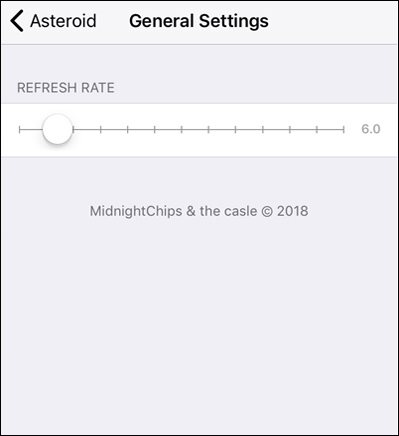
Step 3:
Next, swipe down the settings below to adjust the weather effect display for iPhone lock screen. Tweak into 2 screens, dynamic weather for easy customization.

Step 4:
In the Lock screen lock screen , there will be options including:
- Enabled Greeting View: show greeting on the screen.
- Hide Greeting View on Notification: hide personalized greetings with new notifications.
- Lockscreen Componenets: configure lock screen components.
- Inactivity timer: slider to adjust the timer does not work.
- Enable Custom Font: enable font customization.
- Set Text Color: set the color for the text.
- Use Custom Glphy Image: Use custom images for weather conditions.
- Select Weather Glyph Type: select the image you want to use.
- Set Glphy Color: choose a custom color.
- Blur amount: select the level of blur in the slider.
- Reset Locations: reset the weather location.
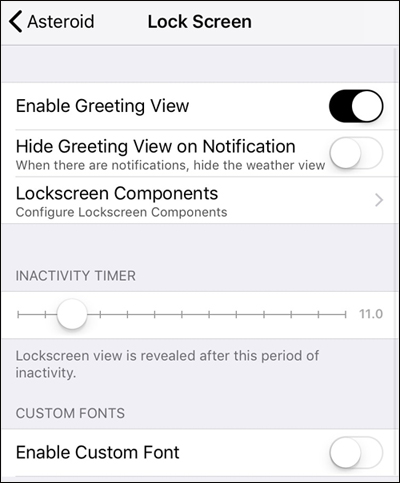
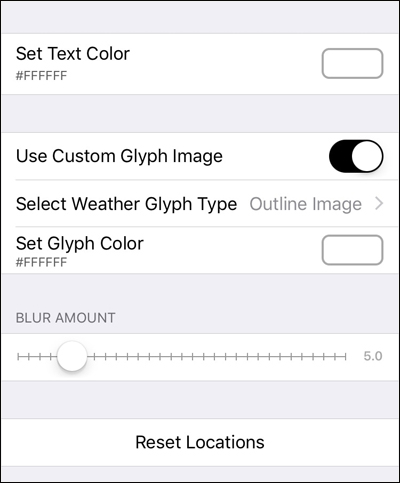
Step 5:
At the Home Screen we will have different options.
- Hide Dock: turn on or turn off the Dock bar background.
- Hide Folders: turn off or turn on the application folder background.
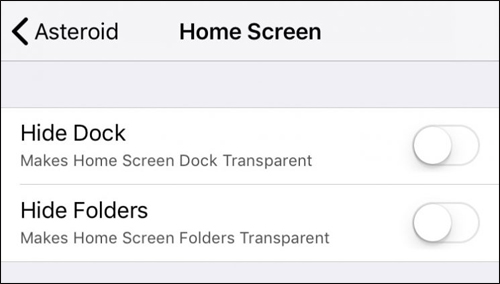
Step 6:
The Live Weather section will adjust the dynamic weather.
- Enabled Lock Screen: Activate Live Weather on the lock screen.
- Enabled Home Scree: Activate Live Weather on the main screen.
- Choose Custom Conditions: Edit Live Weather with available effects.
- Hide Live Weather Background: Hides the Live Weather background but retains the animation.
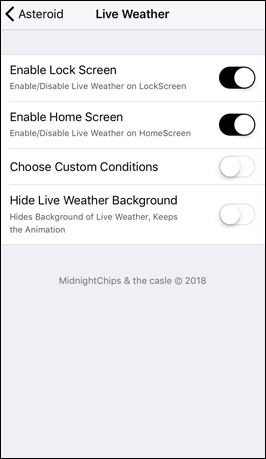
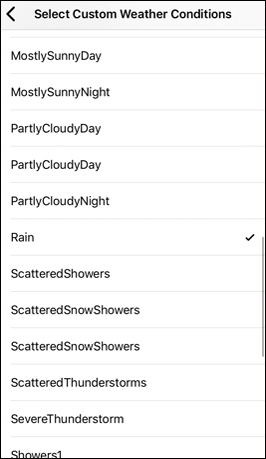
Step 7:
At the Weather Icon we will have different weather options.
- Enable Weathet Icon Customization: adjust weather icon.
- Enable Weather App Background Icon: turn off or turn on the Live Weather application background.
- Set Custom Weather Conditions: Set custom weather conditions.
- Set Weather App Background Color: set icon color background for Live Weather.
After setting up the options, click the Apply button to respring the device and apply the changes.
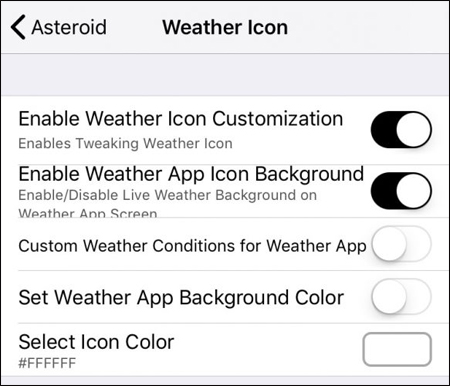
Step 8:
After installing the lock screen on iPhone will display the weather interface as shown below.


Wallpaper on iPhone will also be changed according to weather conditions.
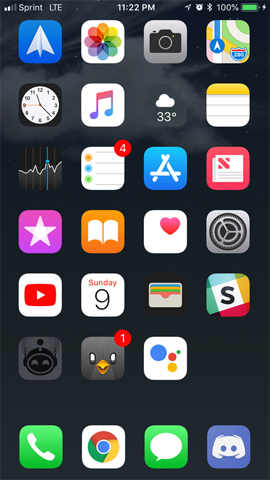
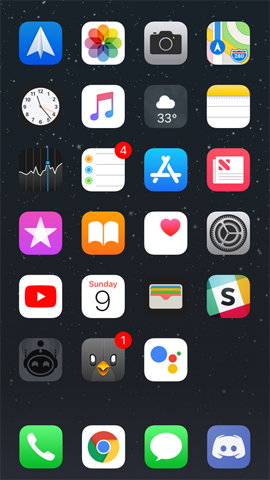
See more:
- How to use Today Weather to view weather forecasts
- How to convert F degrees to Celsius on iPhone
- 8 ways to save iPhone battery, increase battery life when using iPhone
I wish you all success!
 Sleep better with the Sleep Mode shortcut on iPhone, iPad
Sleep better with the Sleep Mode shortcut on iPhone, iPad How to manually scroll web pages towards iPhone
How to manually scroll web pages towards iPhone How to quickly use iPhone maps from the main screen
How to quickly use iPhone maps from the main screen How to customize the iPhone Home screen
How to customize the iPhone Home screen How to scan documents and manage documents with ZipScan
How to scan documents and manage documents with ZipScan How to activate Dark Mode on iPhone
How to activate Dark Mode on iPhone