How to install animated wallpapers on iPhone
The Live Photo feature on iPhone 6s and later makes it possible to use animation effects by holding and touching the screen. In the following tutorial, TipsMake.com guides you how to install Live Photo live wallpaper on iPhone 6s and above models. Please read along.

Method 1: Set the default live wallpaper on iPhone
Step 1: Go to Settings => Wallpaper => Choose new wallpaper .
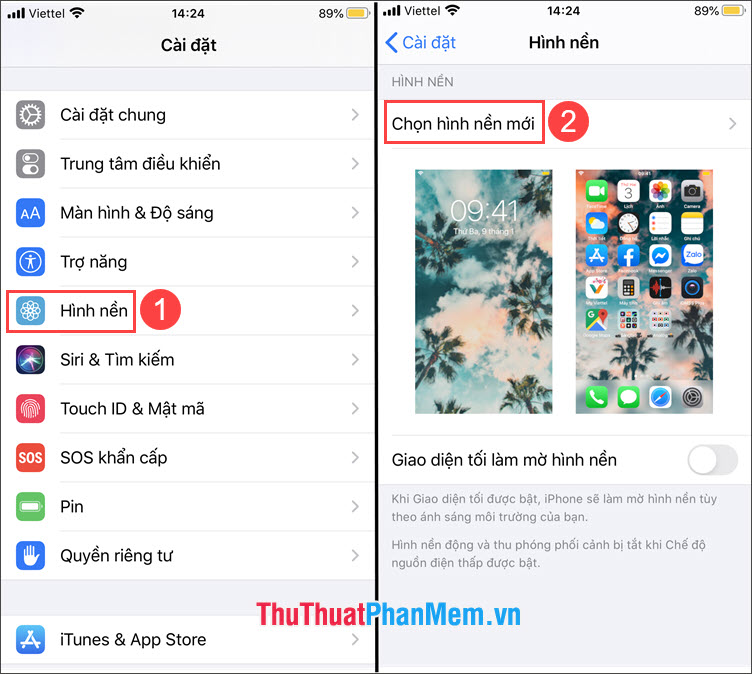
Step 2: Choose Live and select the live wallpaper to set.

Step 3: Check if the Live Photo (1) feature is enabled. If the Live Photo icon displays as shown below, this feature is enabled and a slash icon appears, which means that Live Photo is off and you must touch it to turn on Live Photo . Next, click Set (2) and select wallpaper for the home screen or lock screen (3) and you 're done.
After setup is complete, you experience the Live Photo feature by touching and holding on the wallpaper. At this point you will find moving wallpapers very interesting.
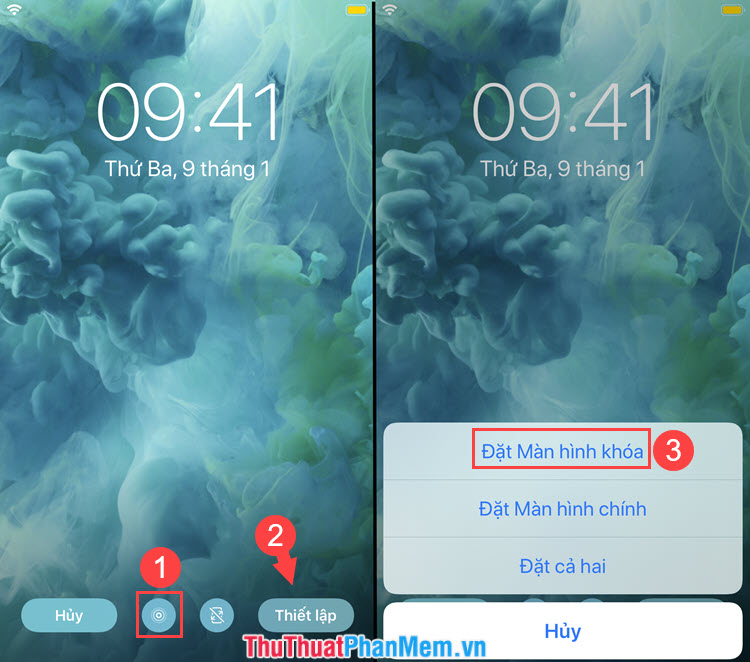
Method 2: Set animated wallpaper through Giphy animation stock
Step 1: You visit the link https://apps.apple.com/us/app/giphy-the-gif-search-engine/id974748812 to download the Giphy application.
After downloading and installing successfully, open Giphy. To search for animated wallpapers in Giphy, you should use the keyword "Wallpaper" to search.
After selecting the appropriate image, touch it.

Step 2: You touch the three dots icon (1) => Convert to Live Photo (2) .

Step 3: Choose Save as Live Photo (Fit to Screen) to save photos to your computer to fit the screen size. After the blue message with the word Live Photo Saved appears to be successful.
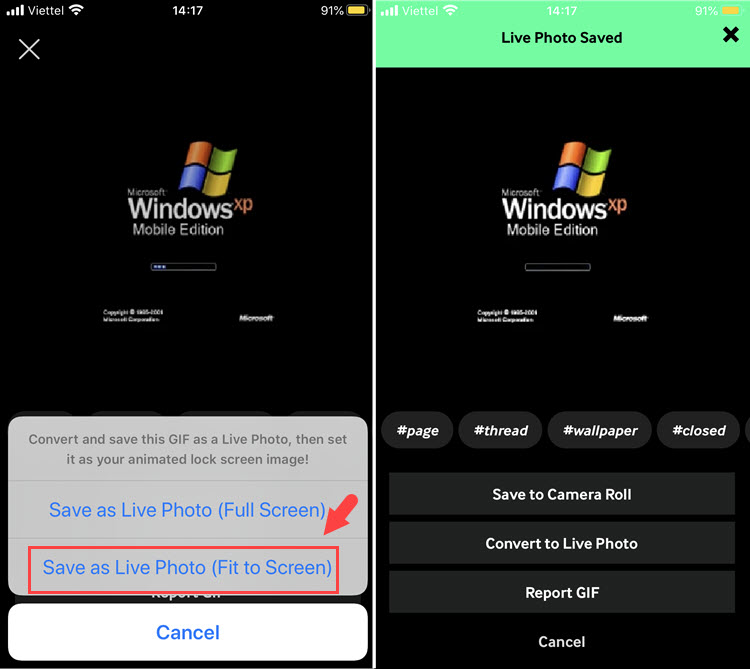
Step 3: Open Photo Album and open the downloaded Live Photo. Next, you click on the share icon (1) => Use as wallpaper (2) .

Step 4: Check if the Live Photo (1) feature is enabled. If the slash icon appears, Live Photo is not on and you have to touch it again to turn it on. Next, you touch Set (2) => set wallpaper for the home screen or lock screen (3) .

Method 3: Install live wallpapers with the Live Wallpapers app
Step 1: Download the Live Wallpapers app on the AppStore via https://apps.apple.com/vn/app/live-wallpapers-video-to-live/id1053355278?l=en
After downloading and installing, open the application and select Gallery .

Step 2: You swipe to the right to select different animation templates. After selecting a picture like that, you touch the item Save (1) to save the image. A notice to grant access to the image appears, click OK (2) .

Step 3: After saving the image, open up the Photo Album and find the saved image. Next, you touch the share button (1) => Use as wallpaper (2) .

Step 4: Check if the Live Photo feature (1) is enabled and turn it on. Next, you click Set (2) to save the image and choose the wallpaper for the lock screen or the main screen (3) depending on your intended use.

With the guide to set up iPhone live wallpaper in this article, you can bring a freshness to your iPhone instead of using boring static wallpapers. Good luck!
You should read it
- Download high-quality background images instantly for iPhone Xs and Xs Max
- Invite to download the space theme wallpapers on the NASA XS inspired by NASA
- How to install fish wallpaper for iPhone
- How to download an exclusive iPhone X animated wallpaper on other iPhones
- Instructions for installing different wallpapers on each Windows 10 screen
- How to download animated iPhone wallpapers on Flow Wallpapers
 The unique lock screen pattern, hegemony
The unique lock screen pattern, hegemony How to change the download folder iPhone and iPad
How to change the download folder iPhone and iPad How to copy multiple paragraphs simultaneously on Android
How to copy multiple paragraphs simultaneously on Android Beautiful, exclusive, cool phone unlocking wallpapers
Beautiful, exclusive, cool phone unlocking wallpapers The best app to scare ghosts, trolls friends
The best app to scare ghosts, trolls friends How to view image file sizes on iPhone
How to view image file sizes on iPhone