How to manually change the wallpaper every day on iPhone
To change the iPhone wallpaper we will access the Settings section on the device. However, if the iPhone is using iOS 11 has been jailbroken then you can replace the iPhone wallpaper every day, by tweaking BingDaily to change the wallpaper via Bing service. The wallpapers will follow different themes and automatically change according to the day, no background will overlap with the wallpaper. Note that the device must install jailbroken iOS 11 with Electra.
- How to hide recent apps on iPad Dock
- How to create a free Apple ID account on your computer
- How to turn off auto-light on iOS 11
Instructions to change wallpaper by day on iPhone
Step 1:
Go to Cydia, go to the repo tab and add the source https://repo.d4ni.nl/ . Then wait for Cydia to update the tweak list.
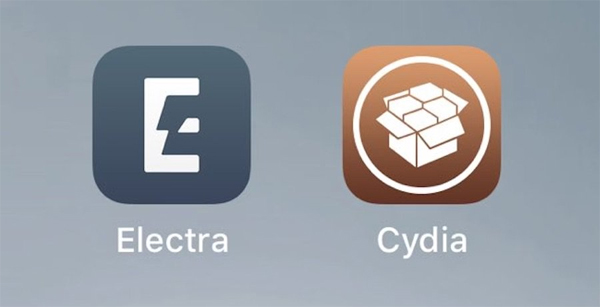
Step 2:
Next users click on the Search tab and find BingDaily tweak and then install it on the device, press Restart Springboard .
Users then go to Settings and choose BingDaily tweak and turn on Enabled to activate BingDaily. In the Options section there will be options like the image below.
- Both / Home Screen / Lock Screen: Set the wallpaper for the main screen, lock screen or both.
- Save to Photos: If this option is enabled, every day the wallpaper will be set and the old image will still be in Camera Roll. If you don't turn it on, the new image will replace the old one, saving space.
- Random Wallpaper: Change wallpaper randomly within 8 days.
- Notification: Add information about images.
The Blur part will blur the custom image. You also have options that only blur the main screen background image or the lock screen.

Step 3:
After setting up, we will scroll down and click Respring. Manual Update is for manual setup, but you should use the settings above.
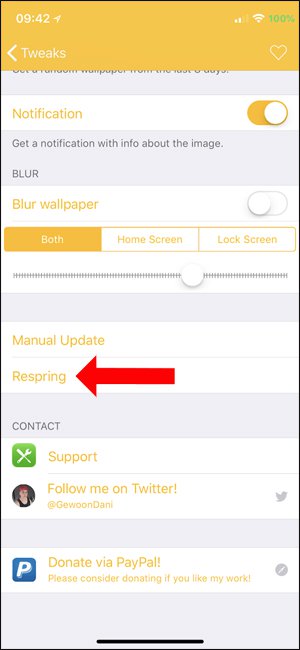
With the Bing image store, the iPhone wallpaper will become unique with various, varied themes changing every day. We can customize the blur of the main wallpaper on the device or dim the lock screen, according to different levels.
See more:
- Instructions for cleaning touch screens for phones and tablets
- Basic instructions for using iPhone 6, iPhone 6 Plus
- How to check which iPhone Lock belongs to the network
I wish you all success!
You should read it
- How to create iPhone wallpaper for each individual page
- How to change wallpaper on iPhone / iPad
- Instructions to change iOS interface without jailbreak
- How to install Dynamic live wallpaper on iPhone
- Download iPhone 11, iPhone 11 Pro, iPhone 11 Pro Max wallpapers
- Download the best set of iPhone wallpapers in 2022
 How to use Weafo to transfer files between iPhone and computer
How to use Weafo to transfer files between iPhone and computer How to lock apps on iPhone
How to lock apps on iPhone How to turn on, mute the iPhone screen capture
How to turn on, mute the iPhone screen capture How to export iPhone contacts to Excel file
How to export iPhone contacts to Excel file 11 most effective file management applications on iOS
11 most effective file management applications on iOS How to unsubscribe the app on the App Store from iPhone, iPad, Mac and Apple TV
How to unsubscribe the app on the App Store from iPhone, iPad, Mac and Apple TV