How to set a Zalo PC security key
In order to enhance the security of Zalo, the key feature is available on the Android Zalo, iPhone Zalo and now Zalo PC. At that time, Zalo account and conversations will be enhanced with security layer.
Usually when you log in to Zalo computer, you will remember to log in so that you don't have to enter Zalo password again. However, this also creates the risk of information disclosure, conversations on Zalo. If so, you can set the Zalo security key.
When creating security code and just turn off Zalo on PC, next time we have to enter the correct security range to be able to use Zalo. So your Zalo account has 2 security layers including Zalo password and Zalo security code class. How to set the class of Zalo security code will be in the article below.
- How to create a Zalo key that secures information
- Instructions for setting privacy mode for Zalo account
- Instructions for sending secret messages on Zalo
Instructions for setting the Zalo computer security key
Step 1:
First of all to use this feature, users need to update the computer Zalo to the latest version v.3.4.0.
- Download Zalo for PC
- Download Zalo for Mac
Step 2:
After upgrading, at the interface of Zalo look at the toolbar on the top right of the screen, you will see the lock icon to set the security code for Zalo.
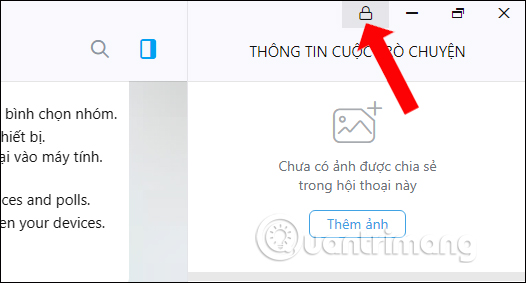
Step 3:
Click on the padlock icon and appear the Set Zalo key . Here we enter the key to secure the Zalo account and then enter it again to confirm. Finally click Save .
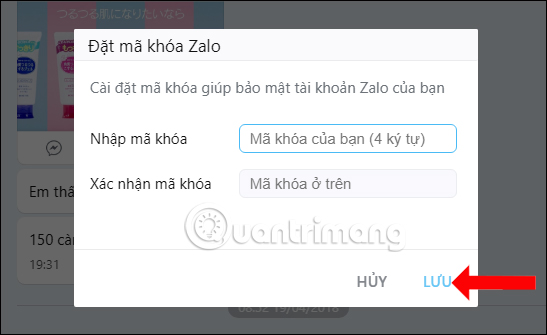
Immediately Zalo interface will be locked and the screen appears to enter the security code to access Zalo.
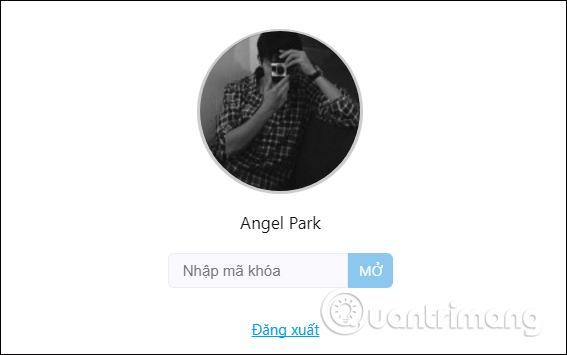
You need to enter the correct security code and press the Open button to access and use Zalo.
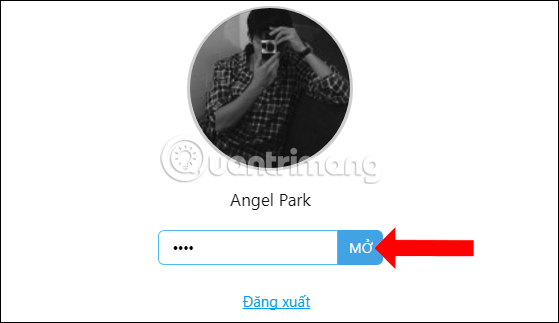
Step 4:
If you want to remove the lock code setting for the Zalo account, at the interface click on the gear icon and select Custom .
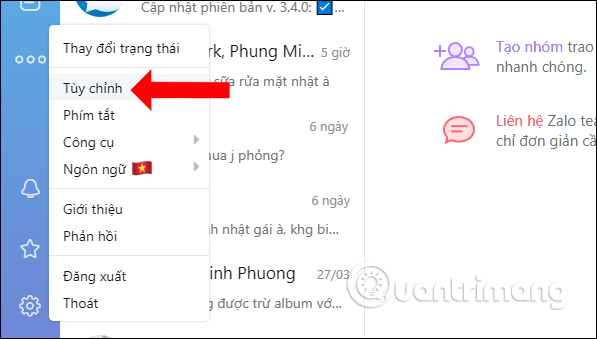
In the General setting interface, look for the option to set the application key and then push the horizontal bar to the left to turn off this feature.

Immediately appear the dialog box to delete the Zalo key and the user should enter the correct key code for the account and then click Delete the key below.
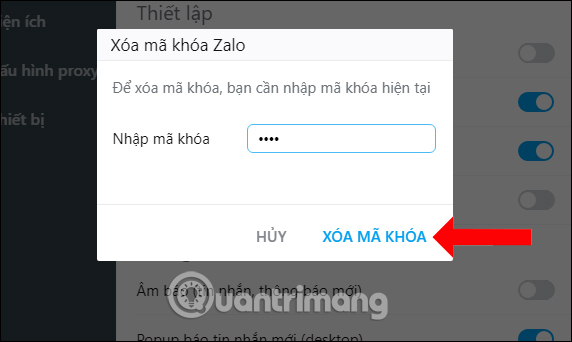
Thus, with the feature to set Zalo key, users do not need to press logout account as before to secure information, but just need to set the security code Zalo is. When setting the security code and closing the Zalo window, this security layer will be built and to use it, you need to enter the correct security code.
Video tutorial to set the lock code on Zalo
See more:
- Instructions to retrieve the Zalo password on the phone
- How to backup and restore messages on iPhone Zalo
- How to call video call on Zalo PC
I wish you all success!
You should read it
- Zalo could not access it again, the entire VNG system collapsed
- Instructions to install Zalo, log in Zalo on PC, laptop
- How to use Zalo Web without installing software
- How to insert stickers into videos, images on Zalo
- How to read newspapers on mobile using Zalo Channel
- How to pin a conversation to the top of the Zalo PC
 How to create Zalo chat group on computer
How to create Zalo chat group on computer How to message Zalo at the same time for many people
How to message Zalo at the same time for many people Instructions to install Zalo, log in Zalo on PC, laptop
Instructions to install Zalo, log in Zalo on PC, laptop 6 main settings must check when Skype is not working
6 main settings must check when Skype is not working What to do when Skype video doesn't work?
What to do when Skype video doesn't work? The best free messaging app
The best free messaging app