Instructions to install Zalo, log in Zalo on PC, laptop
In order to ensure the security of applications when logging on on a computer, many manufacturers have provided a login feature via a mobile application. For example, to login to the web-based Facebook you can scan QR codes on Facebook applications, without entering a password. This will avoid Facebook hacking.
And recently Zalo PC has provided login mode via the Zalo phone application, without entering the password as before. Specifically Zalo on the phone will receive notification of Zalo login when you select this feature. So we do not need to enter the Zalo password, or save when you forget your Zalo password. The following article will guide you how to log in to Zalo computer by phone.
- How to create an appointment on the Zalo PC chat group
- What are the new features in the new version of Zalo?
- How to turn off log notifications and moments on Zalo
1. How to login Zalo does not need a password
Step 1:
First we need to update Zalo PC to version v.18.09.02. Then at the login interface as usual you will see the Login option without using a password .
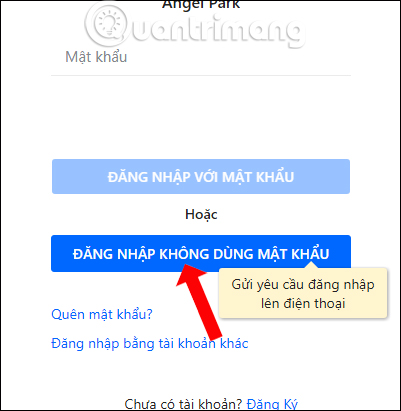
Step 2:
When clicking on that option, we will be redirected to the confirmation interface with the request message sent to the Zalo application on the phone to log in. Now you need to open the Zalo application on your phone to accept the request. Users will have 30 seconds to agree . If more than 30 seconds you need to perform the operation again from the beginning.
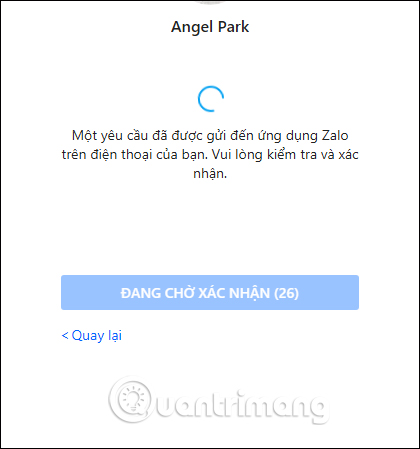
Step 3:
In the phone Zalo interface click on the message from the Zalo ID sent to the computer name that Zalo PC wants to access. Next you will have the option to Make login or Cancel login request, click Make login .
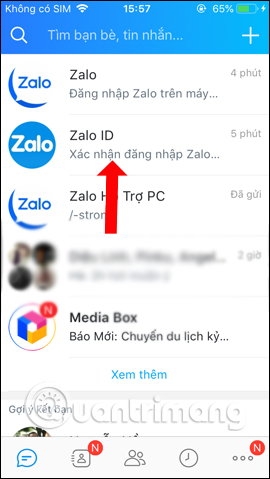
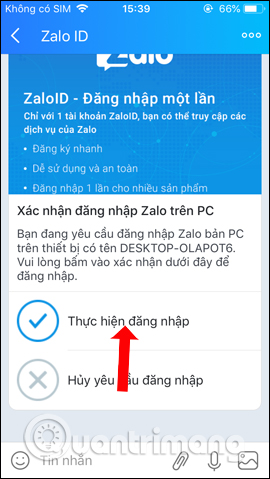
Step 4:
Now Zalo will ask if the user is sure to access Zalo on the computer, click OK . Immediately the Zalo PC will have access to the account. When you click on the message sent from Zalo and then click Open the list of login computers you will see the login computer addresses to exit the remote Zalo account.

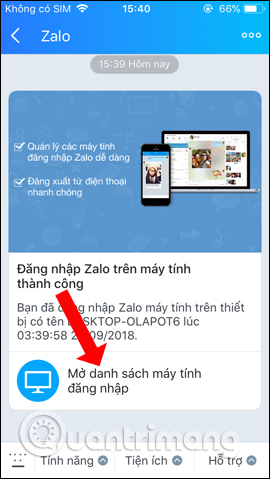
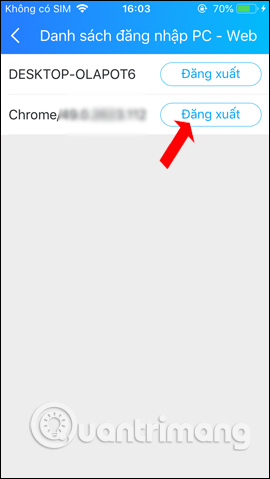
So instead of having to log in to Zalo on a computer with a password, now you just need to agree to access from Android Zalo application, iOS is done. The login operation is very quick, especially can limit the leak of Zalo password. If you do not remember the Zalo password to login on the computer, you can also apply the login method above.
2. How to install Zalo PC, log in Zalo on the computer
- Download Zalo PC
Step 1:
After downloading the .exe file of Zalo, double click the file to proceed with the installation. The installation process takes place automatically, just wait for it to complete.
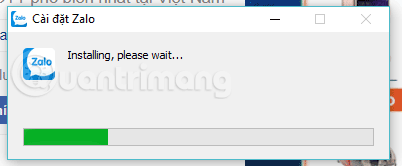
Step 2:
When installing Zalo on PC, you will see the following interface.
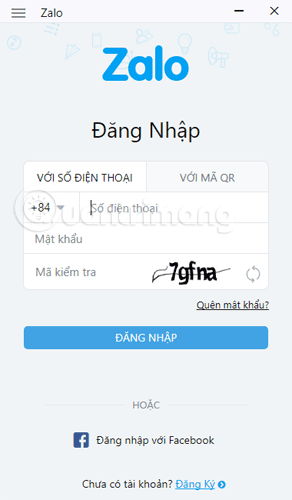
Here you have 3 options:
Case 1: Already have a Zalo account
If you already have an account, enter your phone number, password and confirmation code to log in to Zalo.
Case 2: No Zalo account yet
If you don't have an account, look down at the bottom of the window> select Register > enter the phone number you are using. Zalo will ask you to confirm your phone number again, make sure you enter the correct number because Zalo will send a confirmation code to your phone via message or call. You check the phone, enter the confirmation code from the incoming Zalo message or call, then click Confirm .
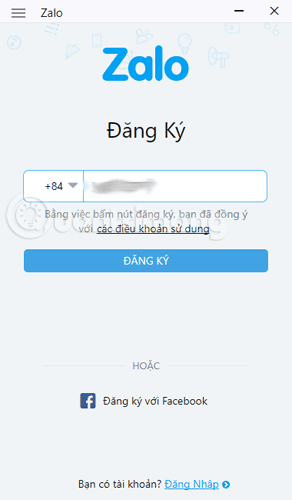

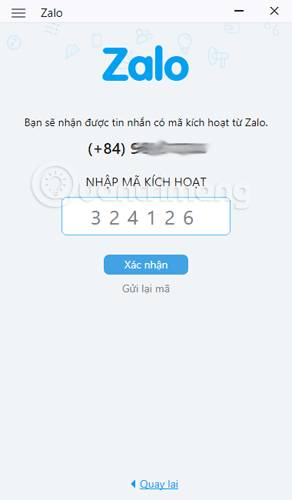
After confirmation, Zalo will bring you back to the original interface. Here you enter the phone number, enter a password and enter the Check code.
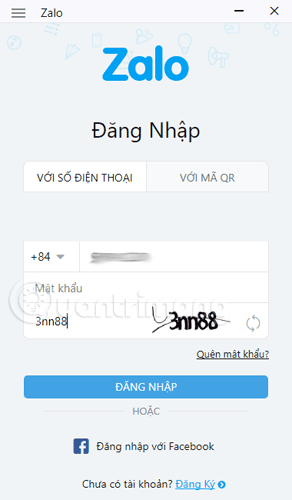
Zalo will ask you to confirm the phone number again to set a new password> here you select Confirm. Zalo will provide Zalo activation code, enter this code into Zalo interface on the computer.
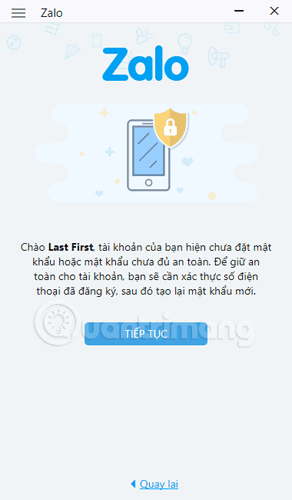

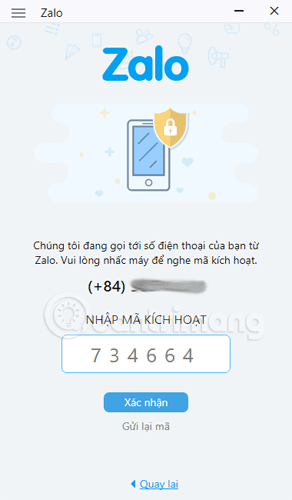
Zalo will ask if you want to automatically log in Zalo? If you want to automatically log in, select OK , otherwise select Cancel , then every time you open the Zalo PC you will have to log in again. Then enter the password for Zalo.
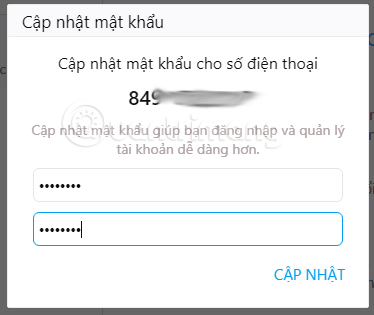
Case 3: You already have a Zalo account and install Zalo on your phone
At the login interface you select the tab WITH QR CODE .
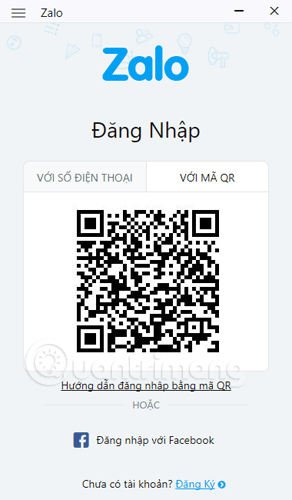
On the phone , open Zalo > click the 3 dots mark in the lower right corner (with Android)> click the QR code scanning icon. Many of you do not know how to scan Zalo QR code so quite confused when coming to this step. After clicking Scan QR code, Zalo will display a frame to identify the QR code, put the phone in front of the computer screen and adjust so that the phone camera can capture the QR code on the computer, receive enough code in The square frame appears on the phone, waiting for a moment to successfully scan the code.
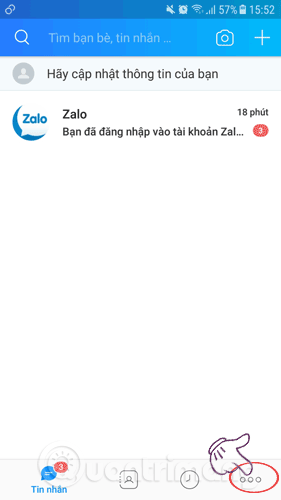
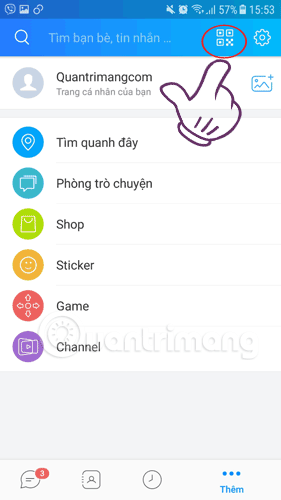

And this is the interface of Zalo on the computer after successful login and you can chat and text comfortably like on a smartphone:
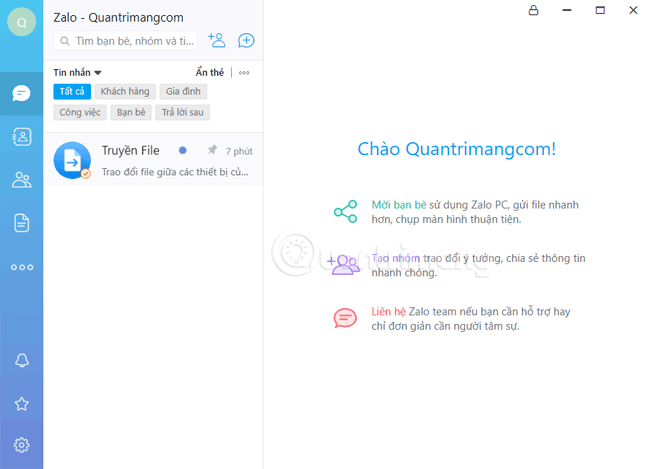
With Zalo on your computer, you can search for friends via phone number, chat, send sticker, send files, call video very easily. In addition to Zalo PC, Zalo also has Zalo Web version so you can keep in touch with your friends right on the browser without installing software on your computer.
Above is a detailed guide on how to install Zalo on your computer as well as how to log in to Zalo PC, hopefully the article will help you read. If you have any difficulties in the process of installing and logging in Zalo on your computer, please comment below so we can help you.
Good luck!
See more:
- 2 steps to backup Zalo messages on your computer
- How to fix errors not receiving messages on Zalo
- Instructions for fixing error Zalo 502
 6 main settings must check when Skype is not working
6 main settings must check when Skype is not working What to do when Skype video doesn't work?
What to do when Skype video doesn't work? The best free messaging app
The best free messaging app Tips should know if you're using Skype
Tips should know if you're using Skype 5 free Skype alternatives for Windows desktop
5 free Skype alternatives for Windows desktop How to use Yahoo Together Yahoo chat application
How to use Yahoo Together Yahoo chat application